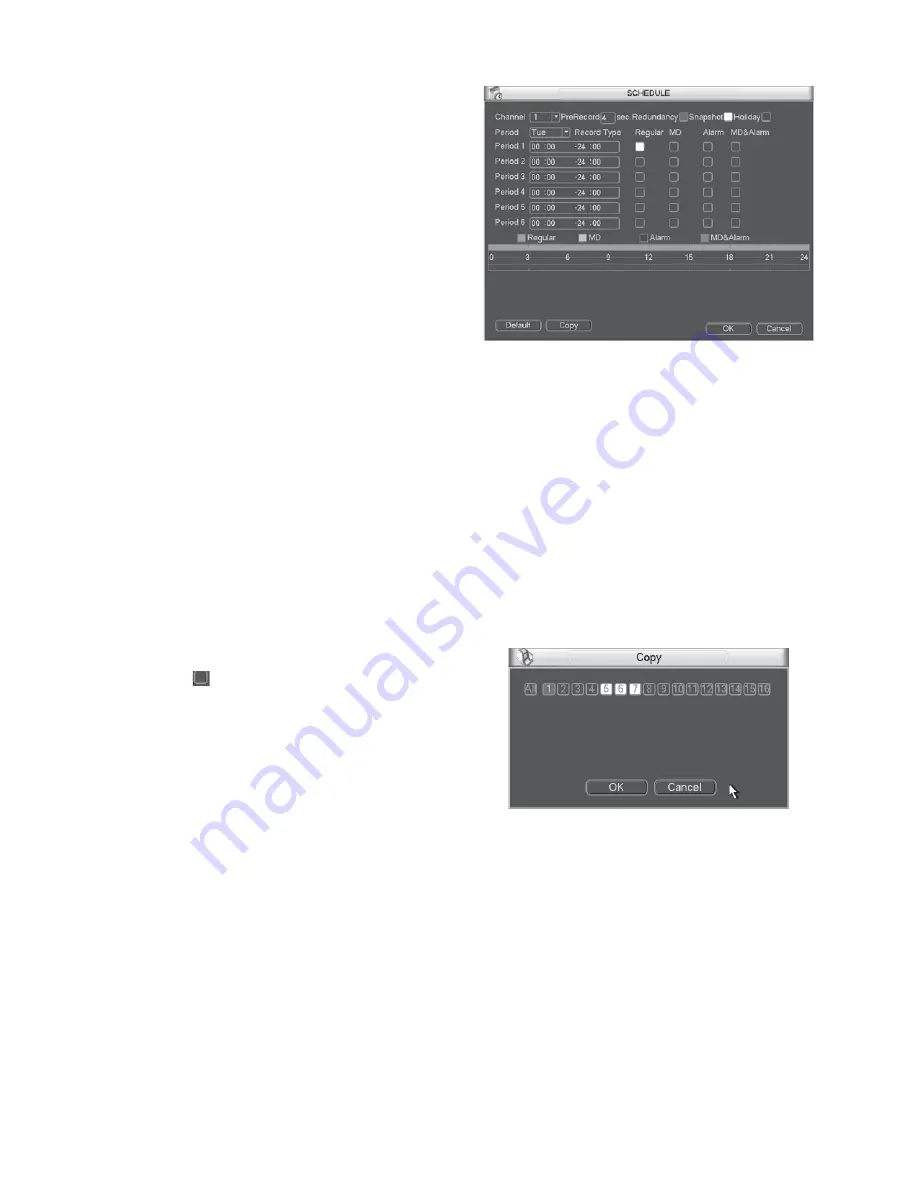
22
5.6.3 Schedule
In the main menu, from setting to schedule, you can go to
schedule menu. See Figure 5-29.
z
Channel: Please select the channel number first. You can
select “all” if you want to set for the whole channels.
z
Week day: There are eight options: ranges from Saturday
to Sunday and all.
z
Pre-record: System can pre-record the video before the
event occurs into the file. The value ranges from 1 to 30
seconds depending on the bit stream.
z
Redundancy: System supports redundancy backup function.
It allows you backup recorded file in two disks. You can
highlight Redundancy button to activate this function.
Please note, before enable this function, please set at least one
HDD as redundant. (Main menu->Advanced->HDD
Management).
Please note this function is null if there is only one HDD.
z
Snapshot: You can enable this function to snapshoot image
when an alarm occurs.
z
Record types: There are four types: regular, motion
detection (MD), Alarm, MD & alarm.
z
Holiday: Highlight the button here, the holiday settings in
General interface (
Section 5.6.1
) becomes activated.
Please highlight icon
to select the corresponding function.
After completing all the setups please click save button, system
goes back to the previous menu.
At the bottom of the menu, there are color bars for your
reference. Green color stands for regular recording, yellow color
stands for motion detection and red color stands for alarm
recording. The white means the MD and alarm record is valid.
Once you have set to record when the MD and alarm occurs,
system will not record neither motion detect occurs nor the
alarm occurs.
Figure 5-29
Quick Setup
Copy function allows you to copy one channel setup to another.
After setting in channel 1, click Copy button, you can go to
interface Figure 5-30. You can see current channel name is grey
such as channel 1. Now you can select the channel you wan to paste
such as channel 5/6/7. If you wan to save current setup of channel 1
to all channels, you can click the first box “ALL”. Click the OK
button to save current copy setup. Click the OK button in the
Encode interface, the copy function succeeded.
Please note, if you select ALL in Figure 5-30, the record setup of all
channels are the same and the Copy button becomes hidden.
Figure 5-30
5.6.4 RS232
RS232 interface is shown as below. There are five items. See
Figure 5-31.
z
Function: There are various devices for you to select.
Console is for you to use the COM or mini-end software to
upgrade or debug the program. The control keyboard is for you
to control the device via the special keyboard. Transparent COM
(adapter) is to connect to the PC to transfer data directly.
Protocol COM is for card overlay function. Network keyboard is
Summary of Contents for V3070-8 Series
Page 2: ......
Page 6: ......
Page 8: ......
Page 16: ...8 Chapter IV Network Connection Please refer to the figure below for connection sample ...
Page 89: ......






























