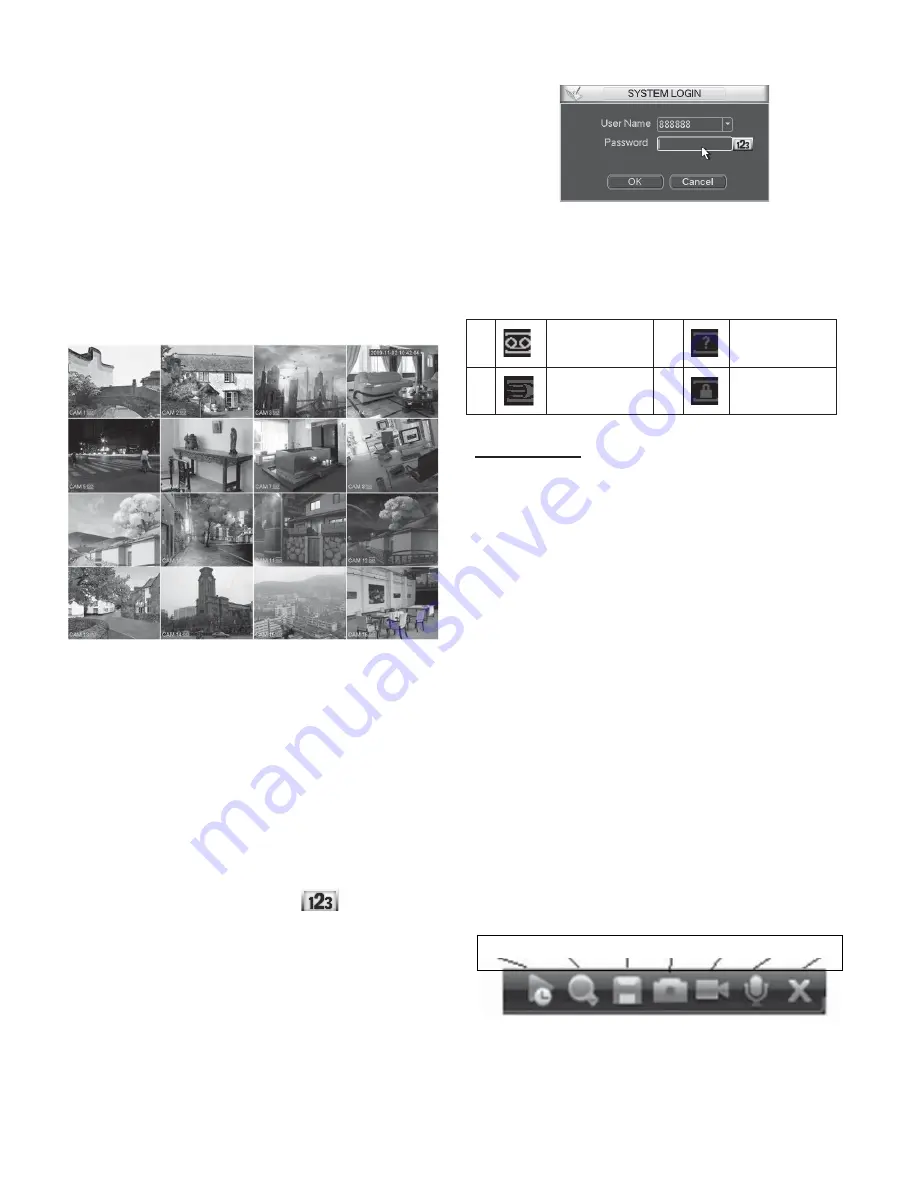
9
Chapter V GUI Operation
Connect the device to the monitor and then connect a mouse and
power cable. Click the power button at the rear panel and then boot
up the device to view the analog video output. You can use the mouse
to implement some GUI operation.
5.1 Login
After device booted up, the system is in multiple-channel display
mode. See Figure 5-1 below. Please note the displayed window
amount may vary. The following figure is for reference only.
Figure 5-1
System consists of four accounts:
z
Username
: admin.
Password
: admin. (administrator, local and
network)
z
Username
: 888888.
Password
: 888888. (administrator, local
only)
z
Username
: 666666.
Password
: 666666 (Lower authority user
who can only monitor, playback, backup and etc.)
z
Username
: default.
Password
: default (hidden user)
You can use USB2.0 mouse to input. Click
to switch between
numeral, English character (small/capitalized) and denotation.
Note: For security reason, please modify password after you first
login.
Within 30 minutes, three times login failure will result in system
alarm and five times login failure will result in account lock!
Figure 5-2
You can overlay the corresponding date, time and channel name on
each screen. You can refer to the following sheet for channel record or
alarm status information.
1
Recording status
3
Video loss
2
Motion
detection
4
Camera lock
Preview Control
The preview control function has the following features.
z
Support preview playback.
In the preview desktop, system can playback previous 5-60
minutes record of current channel. Please go to the Main
Menu->General to set real-time playback time.
Support drag and play function. You can use your mouse to
select any playback start time.
Support playback, pause and exit function.
Right now, system does not support slow playback and
backward playback function.
z
Support digital zoom function.
z
Support real-time backup function.
You can follow the contents listed below for the operation
instruction.
Preview control interface
Move you mouse to the top centre of the video of current channel,
you can see system pops up the preview control interface. See
figure below. If your mouse stays in this area for more than 6
seconds and has no operation, the control bar automatically hides.
Figure 5-3
1 2 3 4 5 6 7
Summary of Contents for V3070-8 Series
Page 2: ......
Page 6: ......
Page 8: ......
Page 16: ...8 Chapter IV Network Connection Please refer to the figure below for connection sample ...
Page 89: ......






























