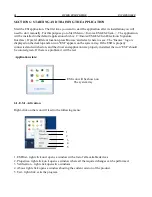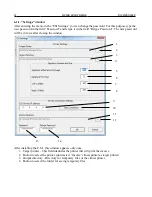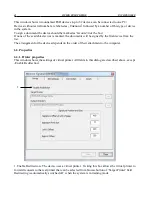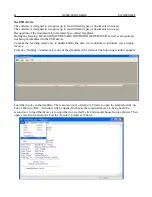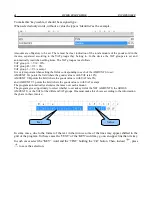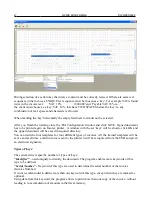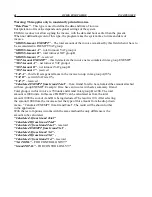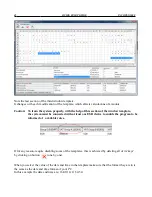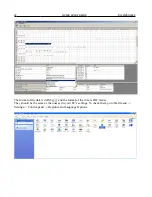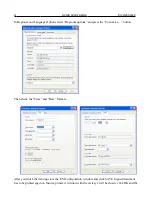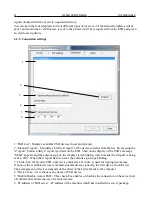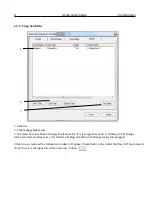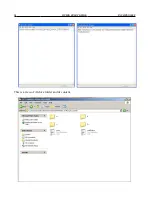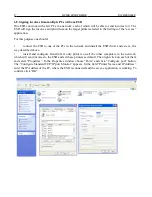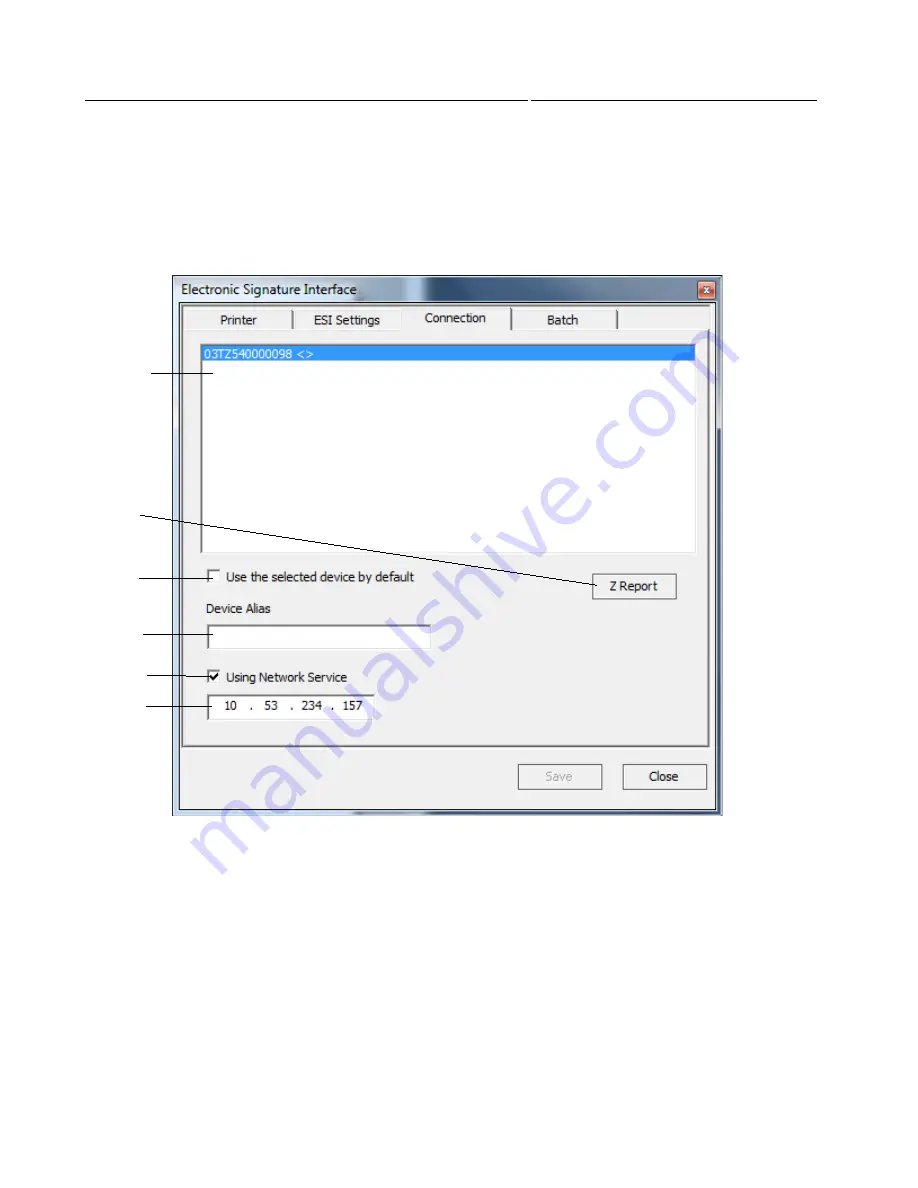
52
QUICK START GUIDE
INCOTEX 500F
signed document will be saved in required directory.
You can train the four templates for four different types of invoices. All the trained templates will be
active and each time a valid invoice is sent to the printer it will be recognized from the ESD and given
an electronic signature.
6.3.3. Connection settings
1. 'ESD List' - Displays available ESD devices (local and remote)
2. 'Manual Z report' - Manually start the 'Z report' of the device selected from the list. By pressing the
“Z report” button a daily Z report is printed on the ESD. Then on the display of the ESD a message
“SEnd” appears and the antenna sign on the display starts blinking, which means the Z report is being
sent to TRA. When the Z report has been sent, the antenna sign stops blinking.
3. Check- box for favorite ESD- only device marked as 'favorite' is used for signing documents.
If none of the available devices is marked, documents are signed by the first device from the list.
The arrangement of devices depends on the order of their attachment to the computer.
4. 'Device alias' - User chooses any name of ESD device.
5. 'Enable/Disable remote ESD' - This check-box enables or disables the connection to the server part
of software that allows the use of remote devices.
6. 'IP address of ESD server' - IP address of the machine which has installed the server package.
1
2
3
4
5
6
Summary of Contents for 500F
Page 1: ...INCOTEX GROUP ELECTRONIC SIGNATURE DEVICE ESD INCOTEX 500F QUICK START GUIDE 2011 ...
Page 2: ...2 QUICK START GUIDE INCOTEX 500F ...
Page 18: ...18 QUICK START GUIDE INCOTEX 500F In Control Panel find and select Printers and Faxes ...
Page 56: ...56 QUICK START GUIDE INCOTEX 500F This is a view of Archive folder and its content ...