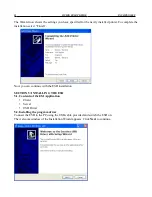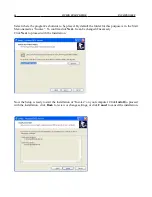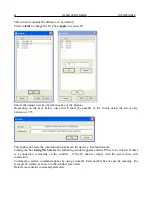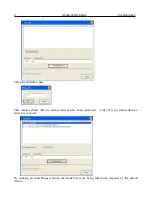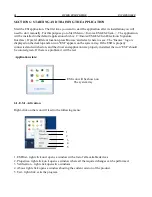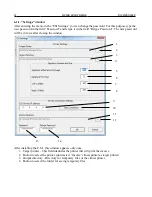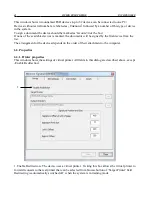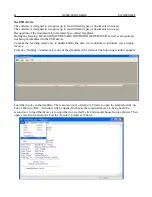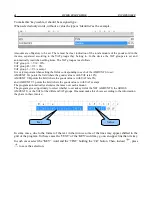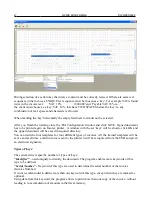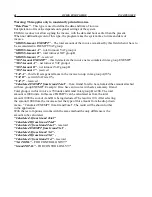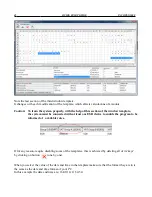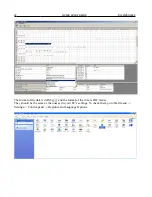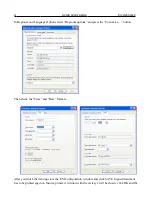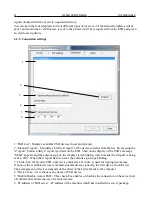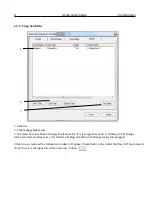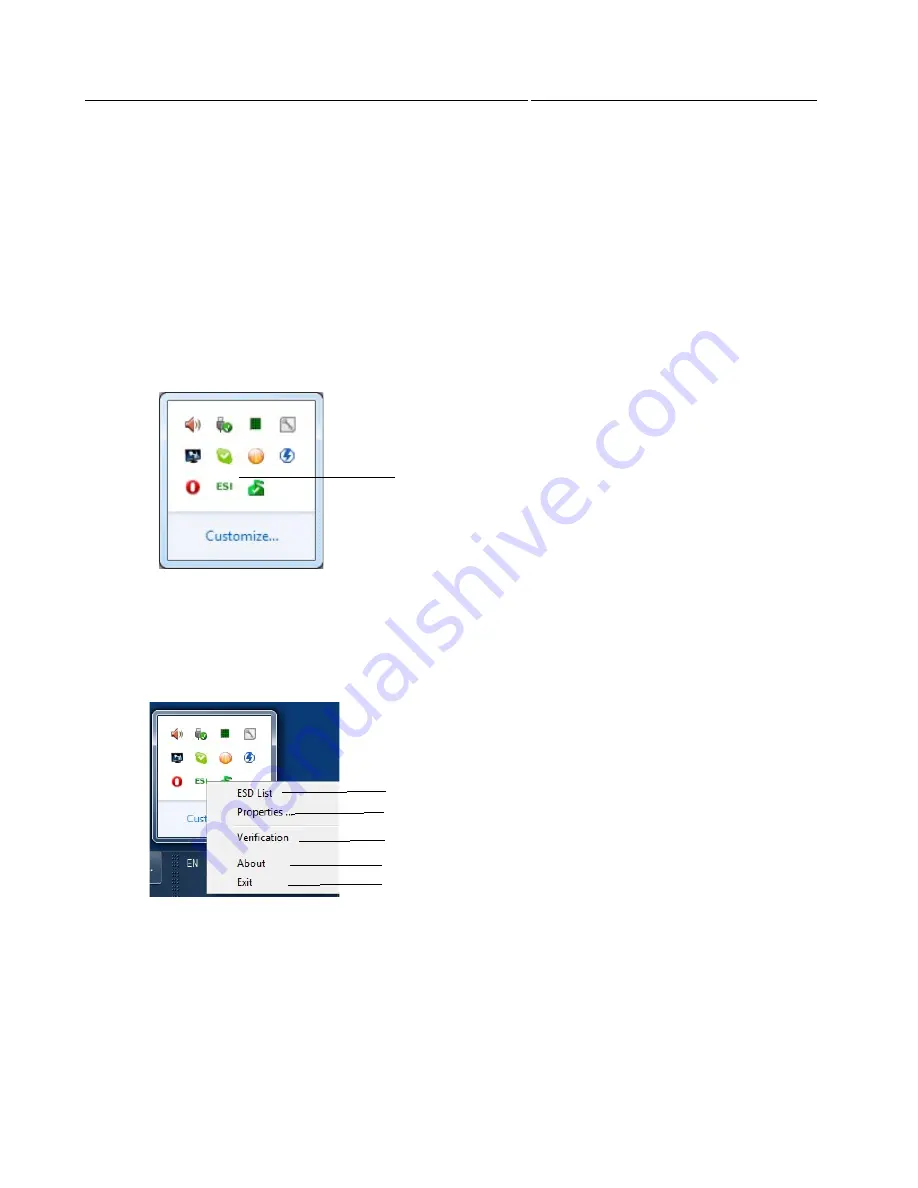
38
QUICK START GUIDE
INCOTEX 500F
SECTION 6: STARTING AND TRAINING THE APPLICATION
Start the ESI application. The first time you want to start the application after its installation you will
need to do it manually. For this purpose go to Start Menu -> Incotex ESIx86-Client-->. The application
will be installed in the default application which is: C:\Incotex\ESIx86-Client\Electronic Signature
Interface). If prefer different location press 'Browse' and select where to save. The “Incotex” logo is
displayed on the desktop and an icon “ESI” appears on the system tray. If the ESD is properly
connected and switched on, and the driver and application are properly installed, the icon “ESI” should
be colored green. If there is a problem it will be red.
Application state:
6.1.
E.S.I. Activation
Right-click on the icon will lead to the following menu:
1. ESD list- right click on it opens a window with a list of all available devices.
2. Properties- right click on it opens a window where all the required changes can be performed.
3. Verification – right click opens two windows.
4. About- right click opens a window showing the current version of the product.
5. Exit- right click exits the program
ESI icon will be shown on
The system tray
3
4
5
2
1
Summary of Contents for 500F
Page 1: ...INCOTEX GROUP ELECTRONIC SIGNATURE DEVICE ESD INCOTEX 500F QUICK START GUIDE 2011 ...
Page 2: ...2 QUICK START GUIDE INCOTEX 500F ...
Page 18: ...18 QUICK START GUIDE INCOTEX 500F In Control Panel find and select Printers and Faxes ...
Page 56: ...56 QUICK START GUIDE INCOTEX 500F This is a view of Archive folder and its content ...