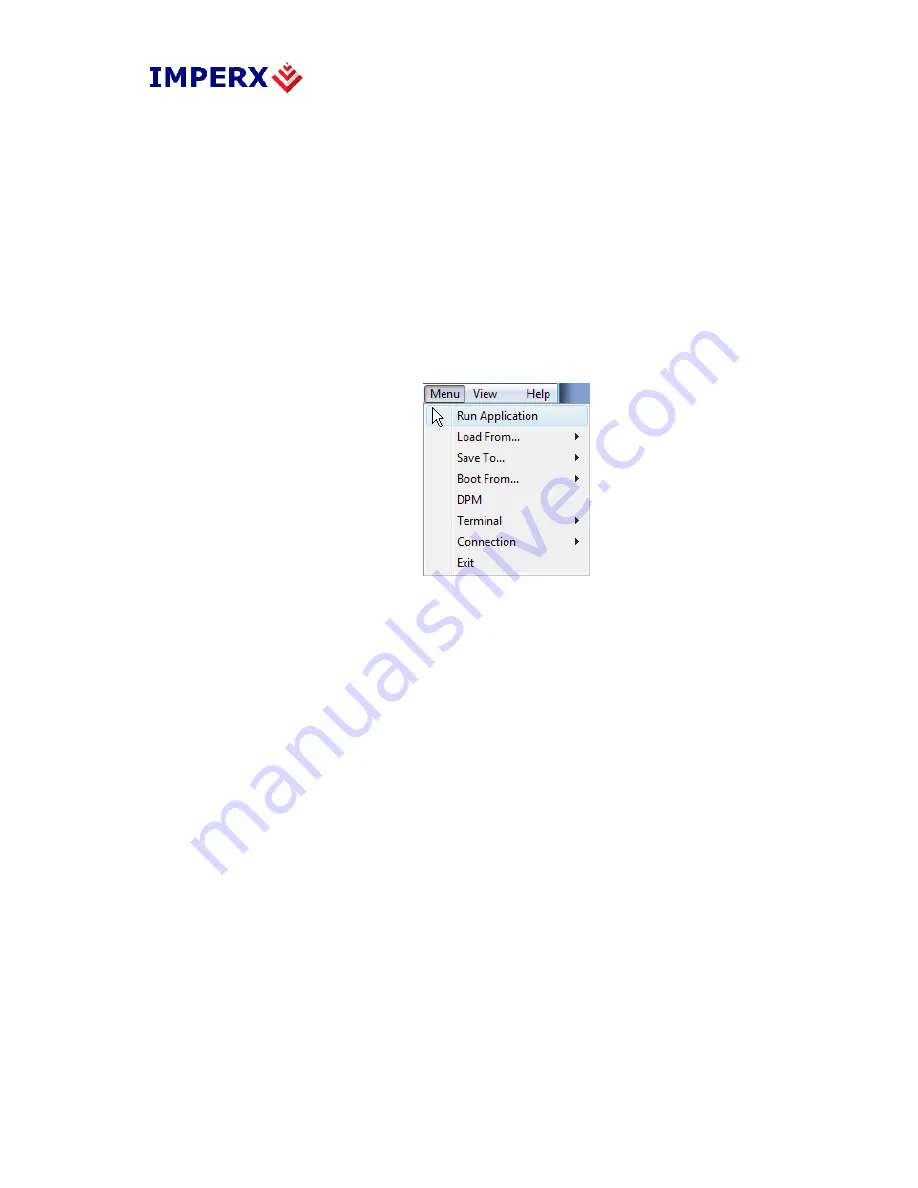
BOBCAT Hardware User’s Manual
Imperx, Inc.
Rev. 1.0
6421 Congress Ave.
5/4/2010
Boca Raton, FL 33487
+1 (561) 989-0006
158 of 212
information – Current Image Size (Size), Number of Frame per second (FPS), the Frame
Time (FTM), Exposure Time (EXP) and Temperature of the CCD sensor (TMP).
Additional information can be obtained by clicking on the buttons shown in the CamConfig
window, such as Video Amp, I/O Control, Trigger, etc. The bottom of the main utility
window is camera name and status of Cam-link connection. If the connection between the
camera and the computer is lost a red cross will appear above the connection icon.
5.4
MAIN GUI MENU
All panels in the Bobcat CamConfig share the same general control options and menus for
“File”, “View” and “Help” – Figure 5.3.
Figure 5.3 – Main Menu
Run Application:
Select and starts other executable file (Frame-Grabber application,
etc.…) that user normally uses. CamConfig will remember the path
of last executable file that you used, so the next time when you start
the application without type-in location.
Load From:
Loads the camera registers from a saved configuration space: File,
Workspace, Factory Space, User Space #1 or User Space #2.
1. File
– loads the camera registers from a saved configuration file
2. Workspace
– updates the GUI with the current camera
workspace settings
3. Factory
– loads the camera registers with the original (factory)
settings.
4. User Space #1
– loads the camera registers with a saved camera
settings in the user space 1.
5. User Space #2
– loads the camera registers with a saved camera
settings in the user space 2.






























