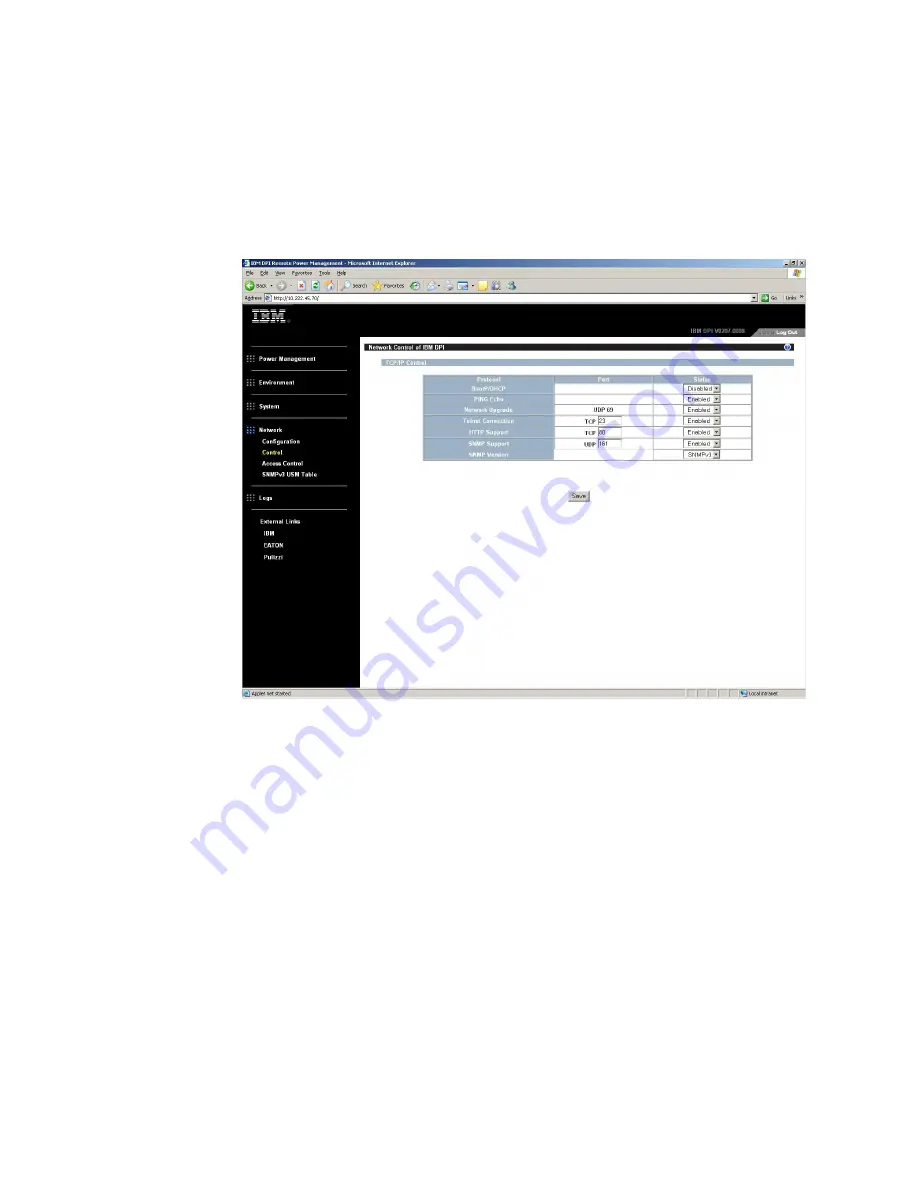
Changing the network information
Use the Network menu to change the network information for the PDU, for example,
the IP address.
Changing the network configuration
To view or change the network configuration of the PDU, under
Network
, click
Configuration
. You can set the PDU IP address, gateway address, subnet mask,
and Domain Name System (DNS) address.
Click
Control
under
Network
to configure TCP/IP settings.
Click
Access Control
under
Network
to set access control to prevent unauthorized
users from accessing the PDU.
Click
SNMPv3 USM Table
to configure SNMPv3 settings.
42
DPI C13 PDU+, DPI C13 3-phase PDU+, DPI C19 PDU+, and DPI C19 3-phase PDU+: Installation and Maintenance Guide






























