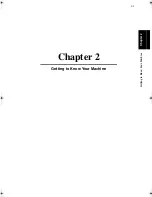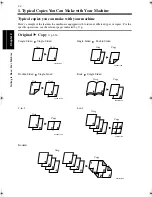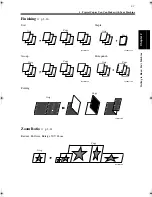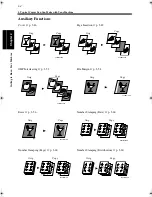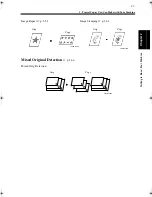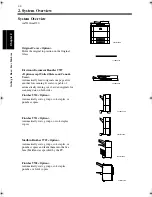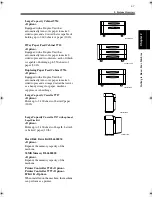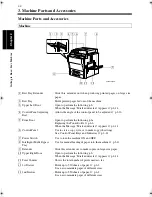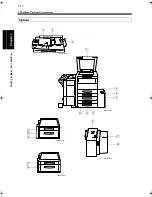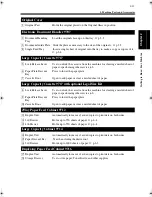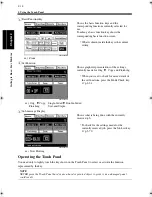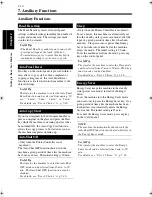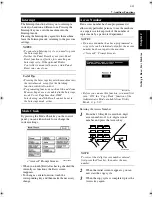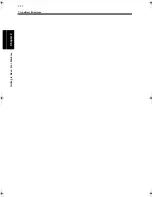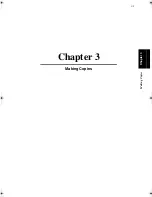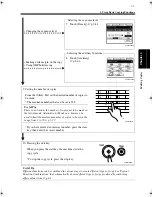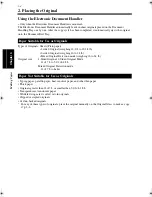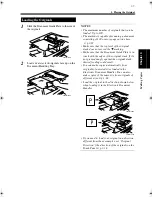2-14
Gettin
g
to
Kn
o
w
Y
o
ur
M
a
ch
ine
Cha
p
te
r 2
4. Control Panel Keys and Indicators
Control Panel Keys and Indicators
Touch Panel
• Shows various screens and messages.
See: Using the Touch Panel
☞
p.2-17
Start Key
• Press to start a scanning cycle.
• Press to start a print cycle.
• Lights up green to accept a print command;
lights up orange to reject one.
10-Key Pad
• Use to set the number of copies to be made.
• Use to set the various numeric values.
Clear Key
• Press to reset the multi-copy entry to 1.
• Press to clear a zoom ratio entered when setting
one from the 10-Key Pad.
• Press to clear the original count, image data
scanned, and Access code.
Stop Key
• Press to stop a print cycle.
• Press to stop a scanning cycle.
Scan Key
• Press to select the Scanner mode.
* See the operator’s manual for the Scanner
for details.
Copy Key
• Press to select the Copy mode.
Access Key
• Press to enter the access number.
☞
p. 2-21
* This key becomes valid only when Copy
Track of the Administrator mode available
from User’s Choice is set.
Energy Saver Key
• Press to set the machine into the Energy Saver
mode.
☞
p. 2-20
Control Panel Adjusting Dial
• Allows the angle of the control panel to be
adjusted.
☞
p. 2-16
Interrupt Key
• Press to select the Interrupt mode.
• Press it again to return to the previous job.
☞
p. 2-21
• Press to stop a multi copy cycle (except when the
machine is in an interrupt mode).
• Lights up to indicate that the machine is in the
Interrupt mode.
Panel Reset Key
• Press to set the machine into the initial mode,
clearing all settings made on the control panel.
(It also clears a job setup being currently made.)
☞
p. 2-20
* It does not, however, clear the contents of
the zoom and job program memory,
Interrupt mode, and the job held in reserve.
13
17
18
19
20
16
15
14
10
1
2
3
4
5
6
7
8
9
10
11
12
Chapter2.fm Page 14 Tuesday, May 27, 2003 1:37 PM
Summary of Contents for im4720
Page 1: ......
Page 2: ......
Page 19: ...Safety Notes Chapter 1 1 1 Chapter 1 Safety Notes...
Page 23: ...Getting to Know Your Machine Chapter 2 2 1 Chapter 2 Getting to Know Your Machine...
Page 44: ...2 22 7 Auxiliary Functions Getting to Know Your Machine Chapter 2...
Page 45: ...3 1 Making Copies Chapter 3 Chapter 3 Making Copies...
Page 117: ...4 1 Typical Function Combinations Chapter 4 Chapter 4 Typical Function Combinations...
Page 142: ...4 26 6 Stapled Position Typical Function Combinations Chapter 4...
Page 143: ...5 1 Using the Utility Mode Chapter 5 Chapter 5 Using the Utility Mode...
Page 170: ...5 28 5 Administrator Mode Using the Utility Mode Chapter 5...
Page 171: ...6 1 When a Message Appears Chapter 6 Chapter 6 When a Message Appears...
Page 207: ...6 37 4 When the Message Misfeed detected Appears When a Message Appears Chapter 6...
Page 219: ...7 1 Chapter 7 Miscellaneous Chapter 7 Miscellaneous...
Page 237: ......