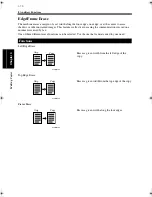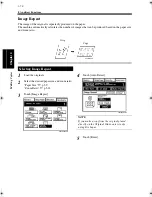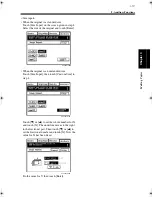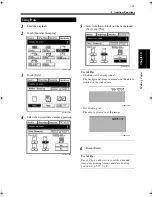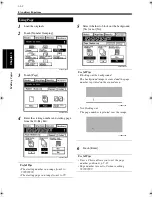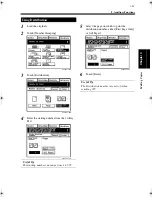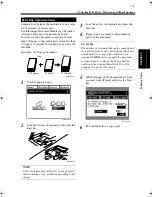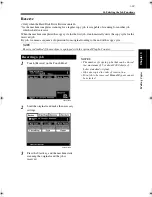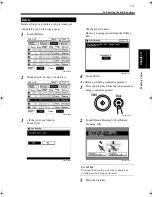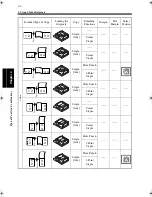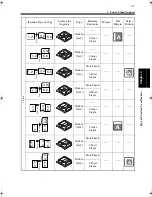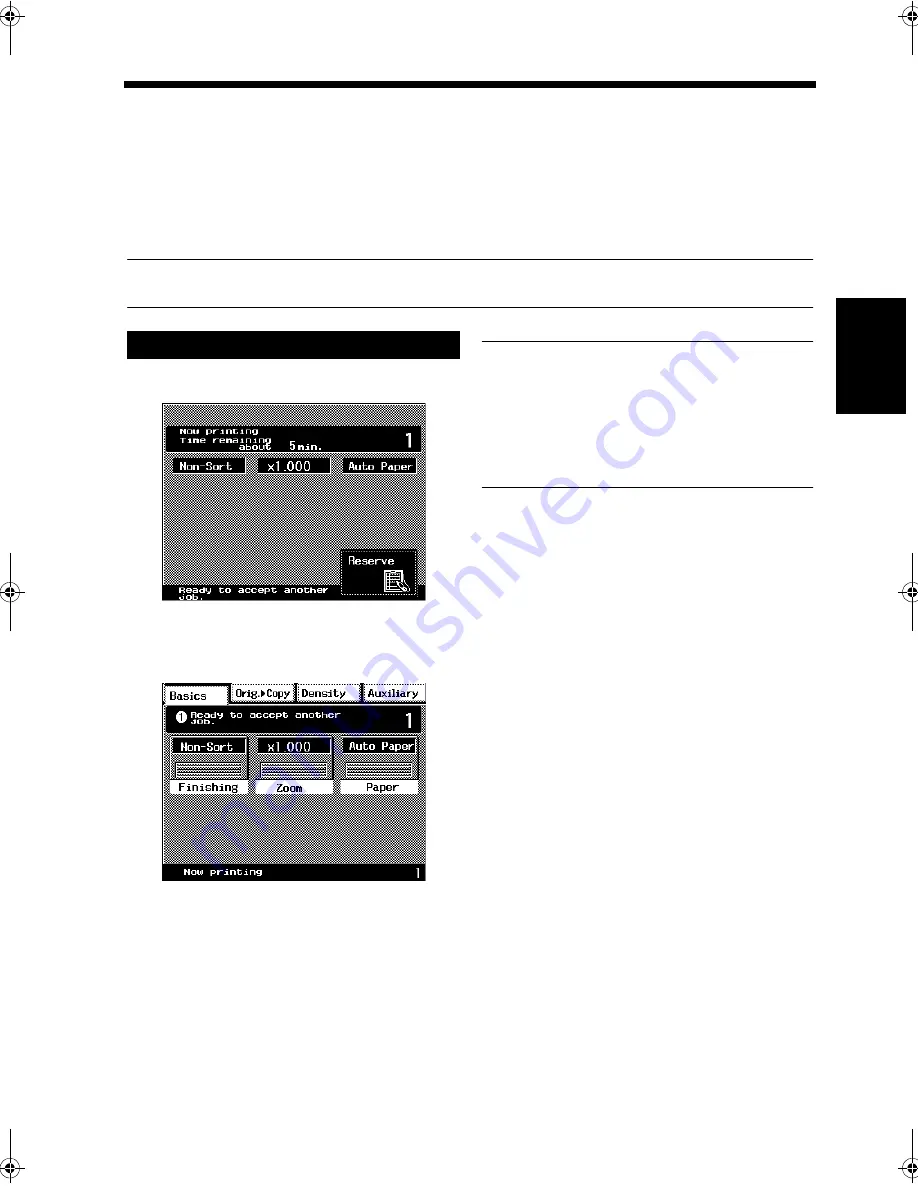
3-69
10. Selecting the Job Functions
Mak
in
g
C
o
pies
Chapter 3
Reserve
<Only when the Hard Disk Drive Kit is mounted>
*As the machine completes scanning for a regular copy job, it is capable of scanning for another job
which is held in reserve.
When the machine completes the copy cycle for the first job, it automatically starts the copy cycle for the
reserved job.
By job, we mean a sequence of operation from original loading to the end of the copy cycle.
NOTE
Reserve is disabled if the machine is equipped with the optional Plug-In Counter.
Touch [Reserve] on the Touch Panel.
Load the originals and make the necessary
settings.
Press the Start key, and the machine starts
scanning the originals and the job is
reserved.
NOTES
• The number of copying jobs that can be stored
is a maximum of 5 or about 2000 sheets of
Letter standard original.
• Jobs are copied in order of reservation.
• For a job to be reserved, Manual Bypass cannot
be selected.
Reserving a Job
1
4003P122CA
2
C4028P122CA
3
Chapter3.fm Page 69 Thursday, May 22, 2003 2:56 PM
Summary of Contents for im4720
Page 1: ......
Page 2: ......
Page 19: ...Safety Notes Chapter 1 1 1 Chapter 1 Safety Notes...
Page 23: ...Getting to Know Your Machine Chapter 2 2 1 Chapter 2 Getting to Know Your Machine...
Page 44: ...2 22 7 Auxiliary Functions Getting to Know Your Machine Chapter 2...
Page 45: ...3 1 Making Copies Chapter 3 Chapter 3 Making Copies...
Page 117: ...4 1 Typical Function Combinations Chapter 4 Chapter 4 Typical Function Combinations...
Page 142: ...4 26 6 Stapled Position Typical Function Combinations Chapter 4...
Page 143: ...5 1 Using the Utility Mode Chapter 5 Chapter 5 Using the Utility Mode...
Page 170: ...5 28 5 Administrator Mode Using the Utility Mode Chapter 5...
Page 171: ...6 1 When a Message Appears Chapter 6 Chapter 6 When a Message Appears...
Page 207: ...6 37 4 When the Message Misfeed detected Appears When a Message Appears Chapter 6...
Page 219: ...7 1 Chapter 7 Miscellaneous Chapter 7 Miscellaneous...
Page 237: ......