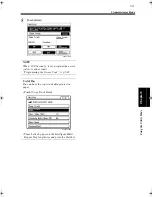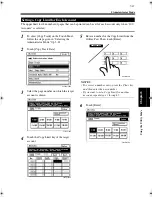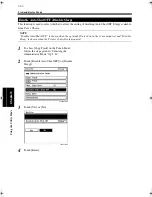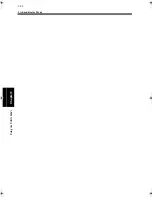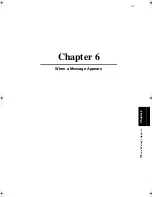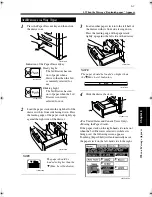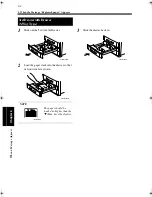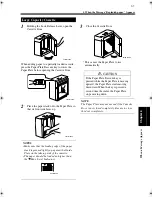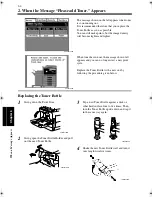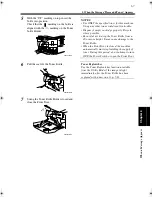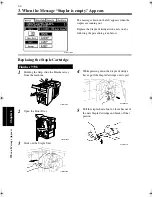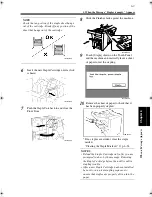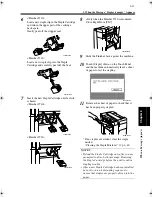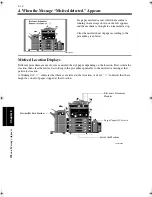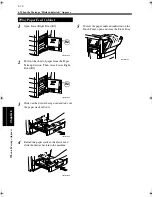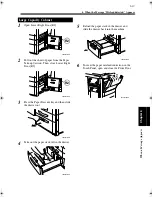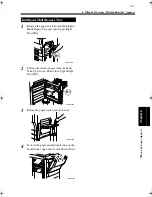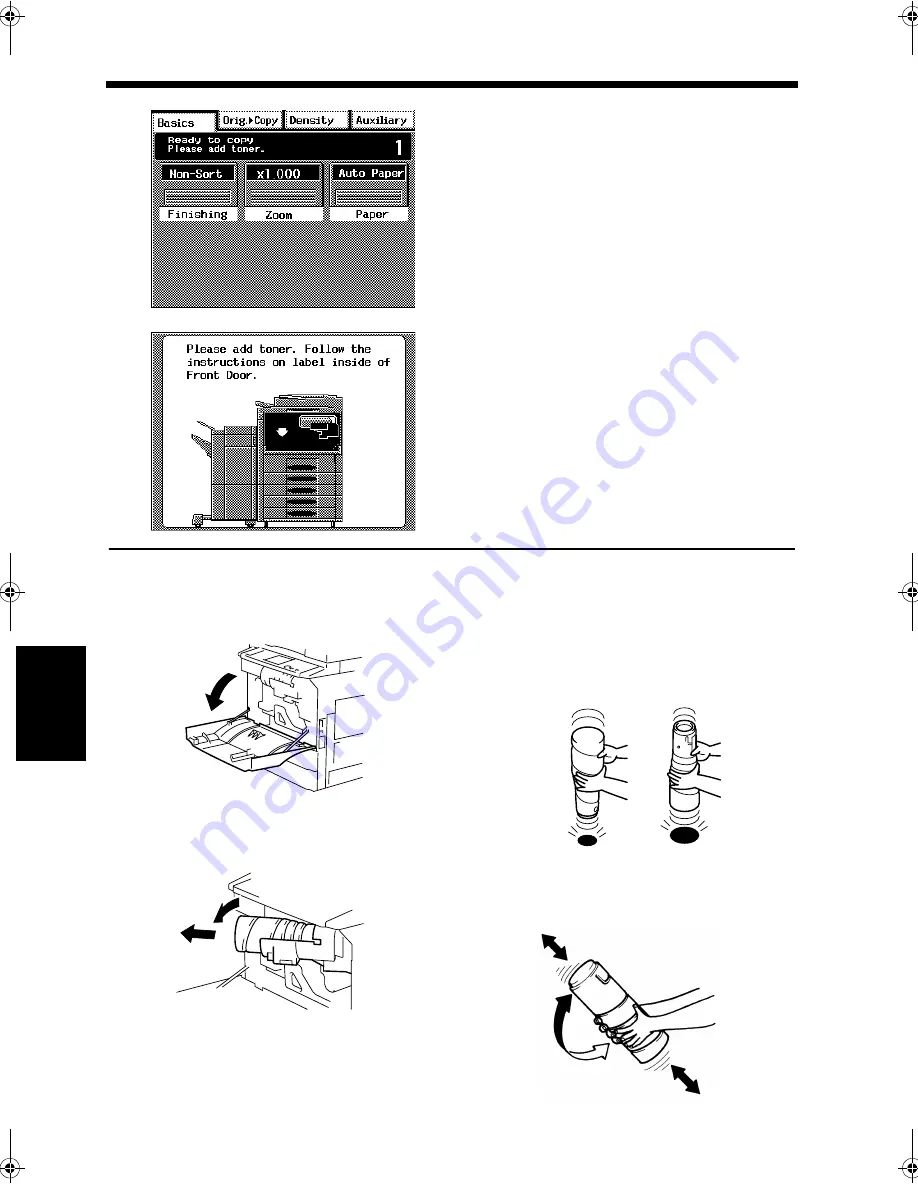
6-6
Wh
en
a Mes
sage
App
ear
s
Chapter
6
2. When the Message “ Please add Toner.” Appears
Replacing the Toner Bottle
Swing down the Front Door.
Swing open the Toner Bottle Holder and pull
out the used Toner Bottle.
Tap a new Toner Bottle against a desk or
other hard surface four to five times. Then,
turn the Toner Bottle upside down and tap it
in the same way again.
Shake the new Toner Bottle well and turn it
over lengthwise five times.
C4028P129CA
The message shown on the left appears when toner
is soon running out.
It is recommended therefore that you replace the
Toner Bottle as soon as possible.
You can still make prints, but the image density
will become lighter and lighter.
4003P186CA
When toner has run out, the message shown left
appears and you can no longer start a new print
cycle.
Replace the Toner Bottle with a new one by
following the procedure given below.
1
4002O170AB
2
4002O171AB
3
4002U099AA
4
1075O266AA
Chapter6.recover.fm Page 6 Thursday, May 22, 2003 3:46 PM
Summary of Contents for im4720
Page 1: ......
Page 2: ......
Page 19: ...Safety Notes Chapter 1 1 1 Chapter 1 Safety Notes...
Page 23: ...Getting to Know Your Machine Chapter 2 2 1 Chapter 2 Getting to Know Your Machine...
Page 44: ...2 22 7 Auxiliary Functions Getting to Know Your Machine Chapter 2...
Page 45: ...3 1 Making Copies Chapter 3 Chapter 3 Making Copies...
Page 117: ...4 1 Typical Function Combinations Chapter 4 Chapter 4 Typical Function Combinations...
Page 142: ...4 26 6 Stapled Position Typical Function Combinations Chapter 4...
Page 143: ...5 1 Using the Utility Mode Chapter 5 Chapter 5 Using the Utility Mode...
Page 170: ...5 28 5 Administrator Mode Using the Utility Mode Chapter 5...
Page 171: ...6 1 When a Message Appears Chapter 6 Chapter 6 When a Message Appears...
Page 207: ...6 37 4 When the Message Misfeed detected Appears When a Message Appears Chapter 6...
Page 219: ...7 1 Chapter 7 Miscellaneous Chapter 7 Miscellaneous...
Page 237: ......