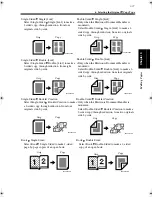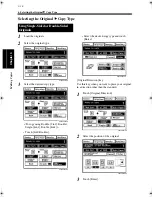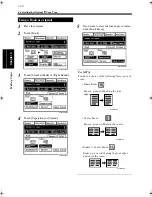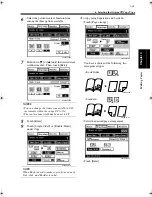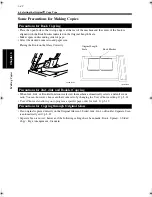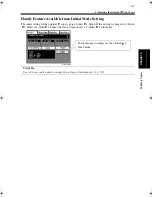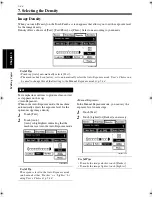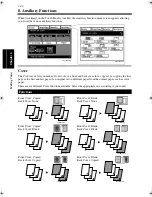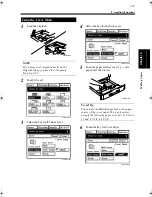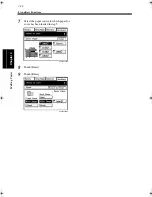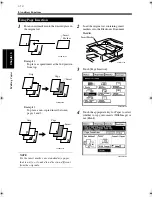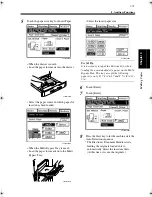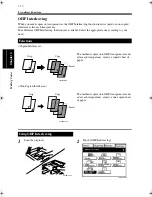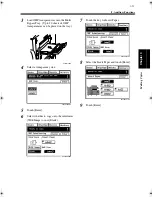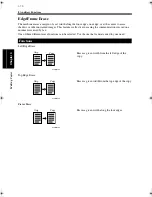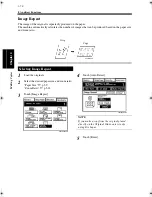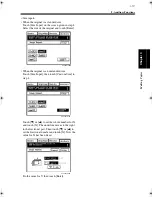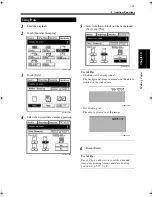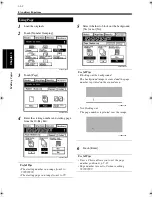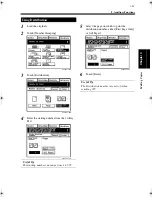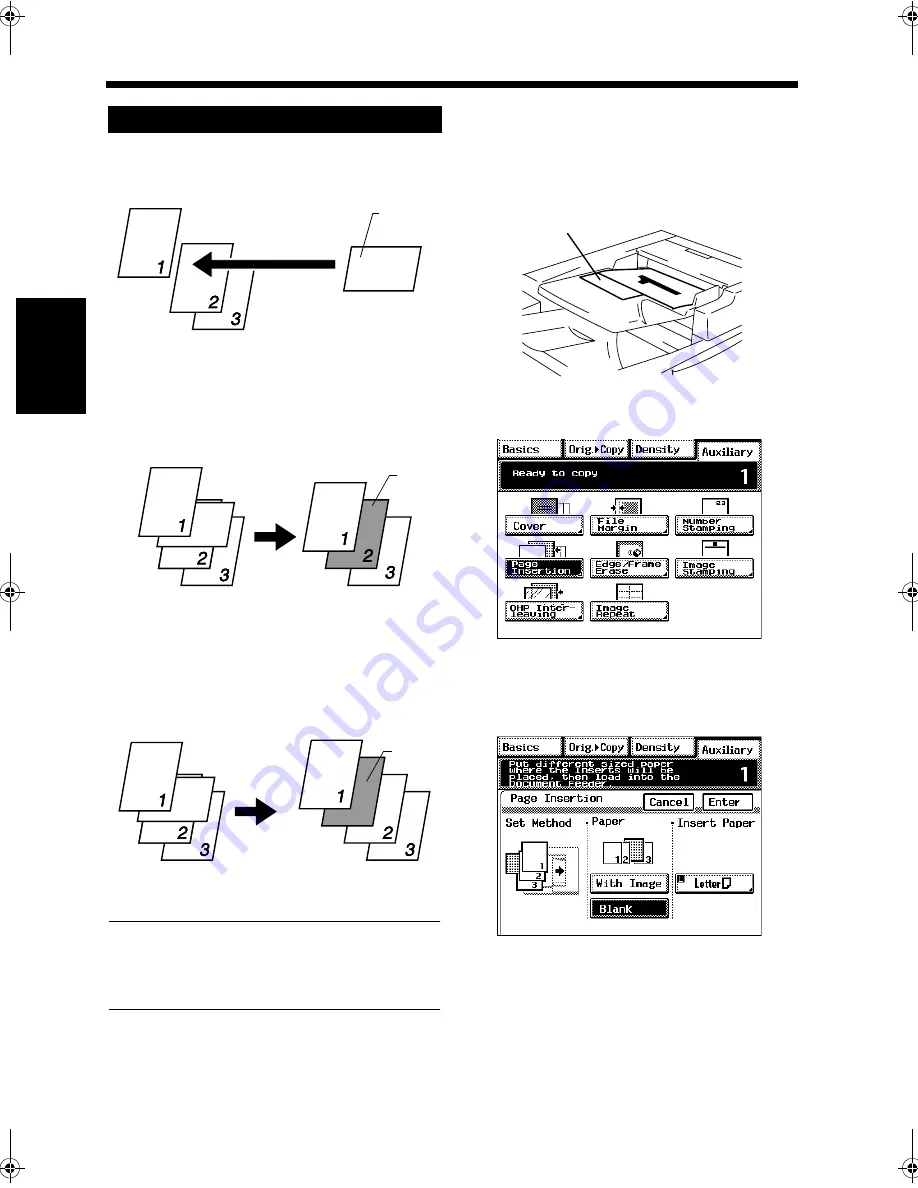
3-50
8. Auxiliary Functions
Mak
in
g
C
o
pies
Chapter 3
Put an insert marker into the desired place in
the original set.
Example 1:
To place a copied insert at the 2nd position
from top.
Example 2:
To place a non-copied insert between
pages 1 and 2.
NOTE
For the insert marker, use standard size paper
that is a size, or loaded in a direction, different
from the originals.
Load the original set containing insert
markers into the Electronic Document
Handler.
Touch [Page Insertion].
Touch the appropriate key for Paper to select
whether to copy onto inserts (With Image) or
not (Blank).
Using Page Insertion
1
4002O041AC
Insert
Marker
4002O042AC
Orig.
Copy
Insert
4002O043AC
Orig.
Copy
Insert
2
Insert Marker
4002O151AB
3
C4028P081CA
4
C4028P082EA
Chapter3.fm Page 50 Thursday, May 22, 2003 2:56 PM
Summary of Contents for im4720
Page 1: ......
Page 2: ......
Page 19: ...Safety Notes Chapter 1 1 1 Chapter 1 Safety Notes...
Page 23: ...Getting to Know Your Machine Chapter 2 2 1 Chapter 2 Getting to Know Your Machine...
Page 44: ...2 22 7 Auxiliary Functions Getting to Know Your Machine Chapter 2...
Page 45: ...3 1 Making Copies Chapter 3 Chapter 3 Making Copies...
Page 117: ...4 1 Typical Function Combinations Chapter 4 Chapter 4 Typical Function Combinations...
Page 142: ...4 26 6 Stapled Position Typical Function Combinations Chapter 4...
Page 143: ...5 1 Using the Utility Mode Chapter 5 Chapter 5 Using the Utility Mode...
Page 170: ...5 28 5 Administrator Mode Using the Utility Mode Chapter 5...
Page 171: ...6 1 When a Message Appears Chapter 6 Chapter 6 When a Message Appears...
Page 207: ...6 37 4 When the Message Misfeed detected Appears When a Message Appears Chapter 6...
Page 219: ...7 1 Chapter 7 Miscellaneous Chapter 7 Miscellaneous...
Page 237: ......