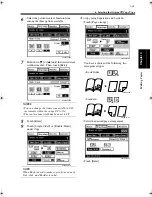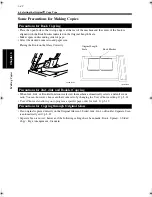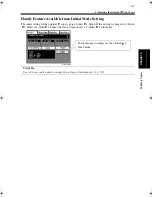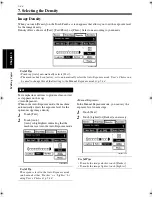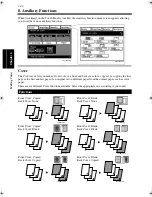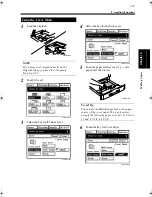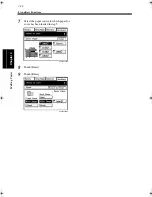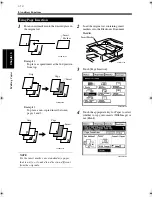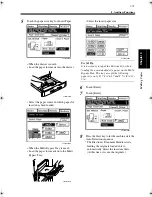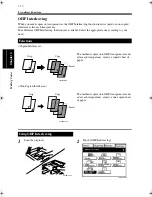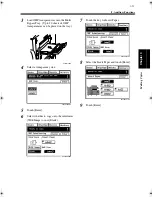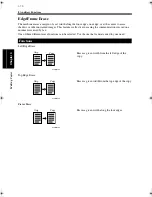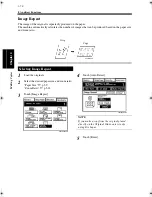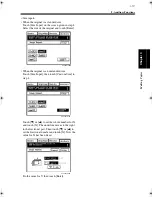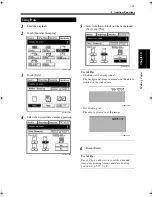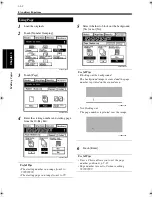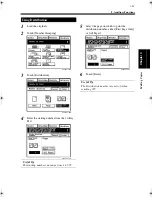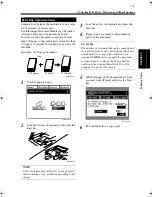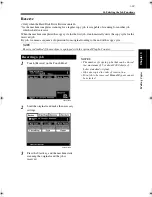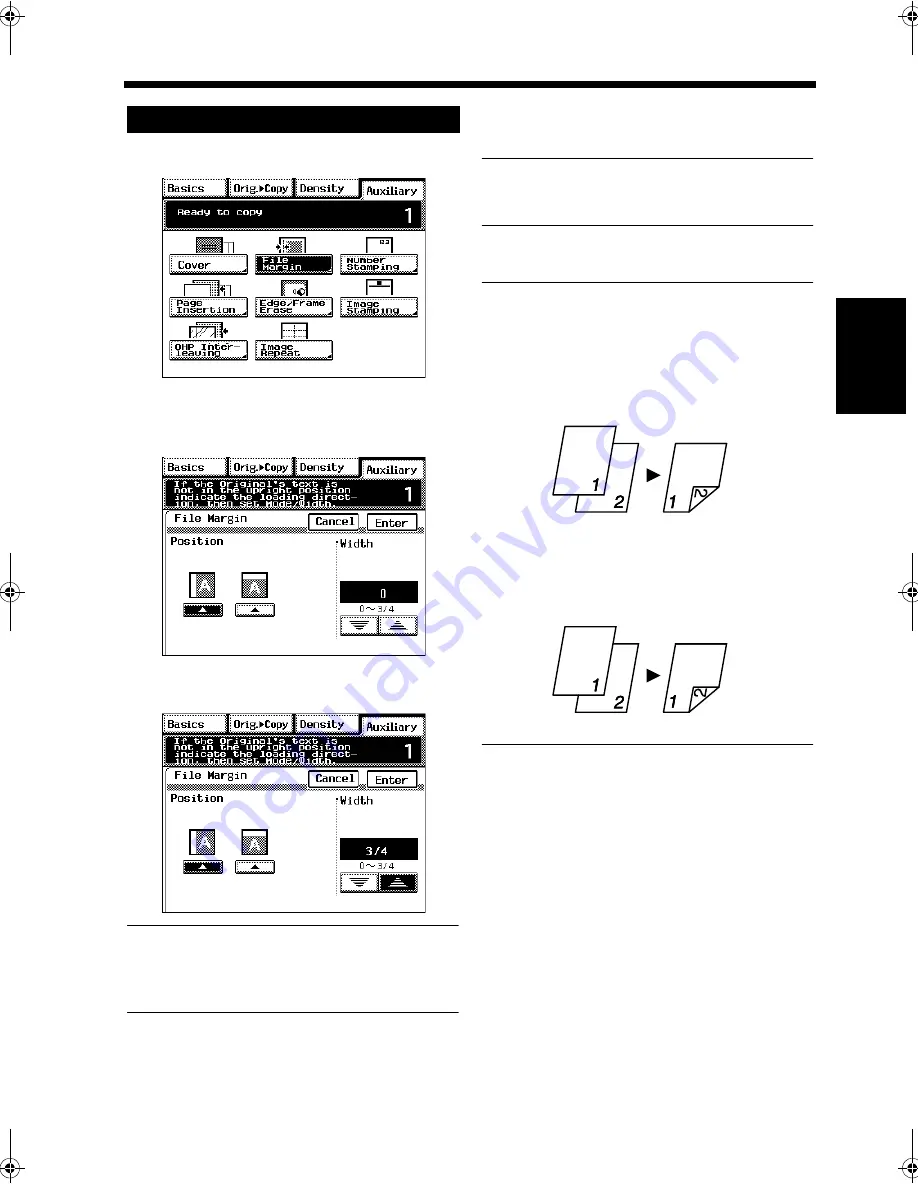
3-55
8. Auxiliary Functions
Mak
in
g
C
o
pies
Chapter 3
Touch [File Margin].
Load the originals.
Select the desired “Position” of the margin.
Hold down [
▼
] or [
▲
]until the desired
margin width is reached.
NOTE
Having a margin width larger than necessary
could result in part of the image missing on the
copy. Try to keep a logical margin width.
Useful Tip
You can change the margin width in 1/16
increments within the range 0 to 3/4.
Touch [Enter].
Useful Tips
• If the margin position is set to Left and width to
0, the image on both the front and back sides of
the copy has the same orientation as that on the
original.
• If the margin position is set to Top and width to
0, the image on the 2nd side of the copy is
inverted to that on the 1st side.
Using File Margin
1
C4028P092CA
2
3
C4028P093EA
4
C4028P094EA
5
4002O013AB
Orig.
Copy
4002O048AB
Orig.
Copy
Chapter3.fm Page 55 Thursday, May 22, 2003 2:56 PM
Summary of Contents for im4720
Page 1: ......
Page 2: ......
Page 19: ...Safety Notes Chapter 1 1 1 Chapter 1 Safety Notes...
Page 23: ...Getting to Know Your Machine Chapter 2 2 1 Chapter 2 Getting to Know Your Machine...
Page 44: ...2 22 7 Auxiliary Functions Getting to Know Your Machine Chapter 2...
Page 45: ...3 1 Making Copies Chapter 3 Chapter 3 Making Copies...
Page 117: ...4 1 Typical Function Combinations Chapter 4 Chapter 4 Typical Function Combinations...
Page 142: ...4 26 6 Stapled Position Typical Function Combinations Chapter 4...
Page 143: ...5 1 Using the Utility Mode Chapter 5 Chapter 5 Using the Utility Mode...
Page 170: ...5 28 5 Administrator Mode Using the Utility Mode Chapter 5...
Page 171: ...6 1 When a Message Appears Chapter 6 Chapter 6 When a Message Appears...
Page 207: ...6 37 4 When the Message Misfeed detected Appears When a Message Appears Chapter 6...
Page 219: ...7 1 Chapter 7 Miscellaneous Chapter 7 Miscellaneous...
Page 237: ......