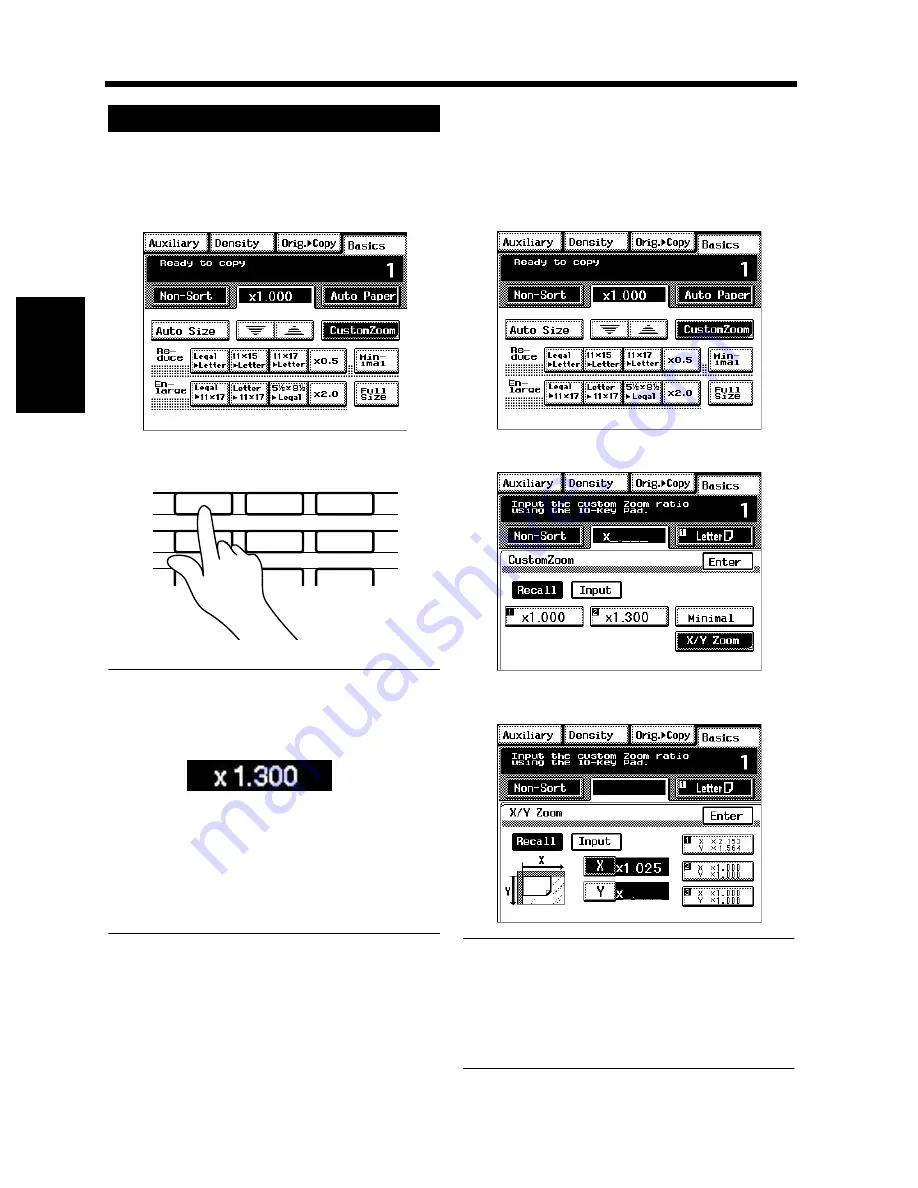
3-16
4. Selecting the Zoom
Makin
g
Cop
ie
s
Ch
ap
ter
3
You may use the 10-Key Pad to directly enter the
zoom ratio.
<Same ratio for X and Y>
Touch [Custom Zoom].
Enter the zoom ratio from the 10-Key Pad.
Useful Tips
Example:
×
1.300
Press 1, 3, 0, and 0, in that order, from the 10-Key
Pad.
• To correct a ratio, press the Clear key and then
enter the correct one again.
• The zoom ratio can be set in the range
×
0.250
to
×
4.000 when the copy is made through the
Original Glass and
×
0.250 to
×
2.000 when the
Electronic Document Handler is used.
Touch [Enter].
<Using the X / Y Zoom>
Touch [Custom Zoom].
Touch [X/Y Zoom].
Touch [X] or [Y] to enter the desired zoom
ratio from the 10-Key Pad.
Useful Tips
• To correct a ratio, press the Clear key and then
enter the correct one again.
• The zoom ratio can be set in the range
×
0.250
to
×
4.000 when the copy is made through the
Original Glass and
×
0.250 to
×
2.000 when the
Electronic Document Handler is used.
Touch [Enter].
Using the 10-Key Pad
1
4003P320EA
2
1
2
3
4
5
6
7
8
9
0
C
1139O4870A
1149O160BA
3
1
4003P320EA
2
4003P321EA
3
4003P322EA
4
Summary of Contents for DL460
Page 13: ...Safety Notes Chapter 1 1 1 Chapter 1 Safety Notes...
Page 17: ...Getting to Know Your Machine Chapter 2 2 1 Chapter 2 Getting to Know Your Machine...
Page 37: ...3 1 Making Copies Chapter 3 Chapter 3 Making Copies...
Page 109: ...4 1 Typical Function Combinations Chapter 4 Chapter 4 Typical Function Combinations...
Page 134: ...4 26 6 Stapled Position Typical Function Combinations Chapter 4...
Page 135: ...5 1 Using the Utility Mode Chapter 5 Chapter 5 Using the Utility Mode...
Page 161: ...6 1 When a Message Appears Chapter 6 Chapter 6 When a Message Appears...
Page 197: ...6 37 4 When the Message Misfeed detected Appears When a Message Appears Chapter 6...
Page 209: ...7 1 Chapter 7 Miscellaneous Chapter 7 Miscellaneous...






























