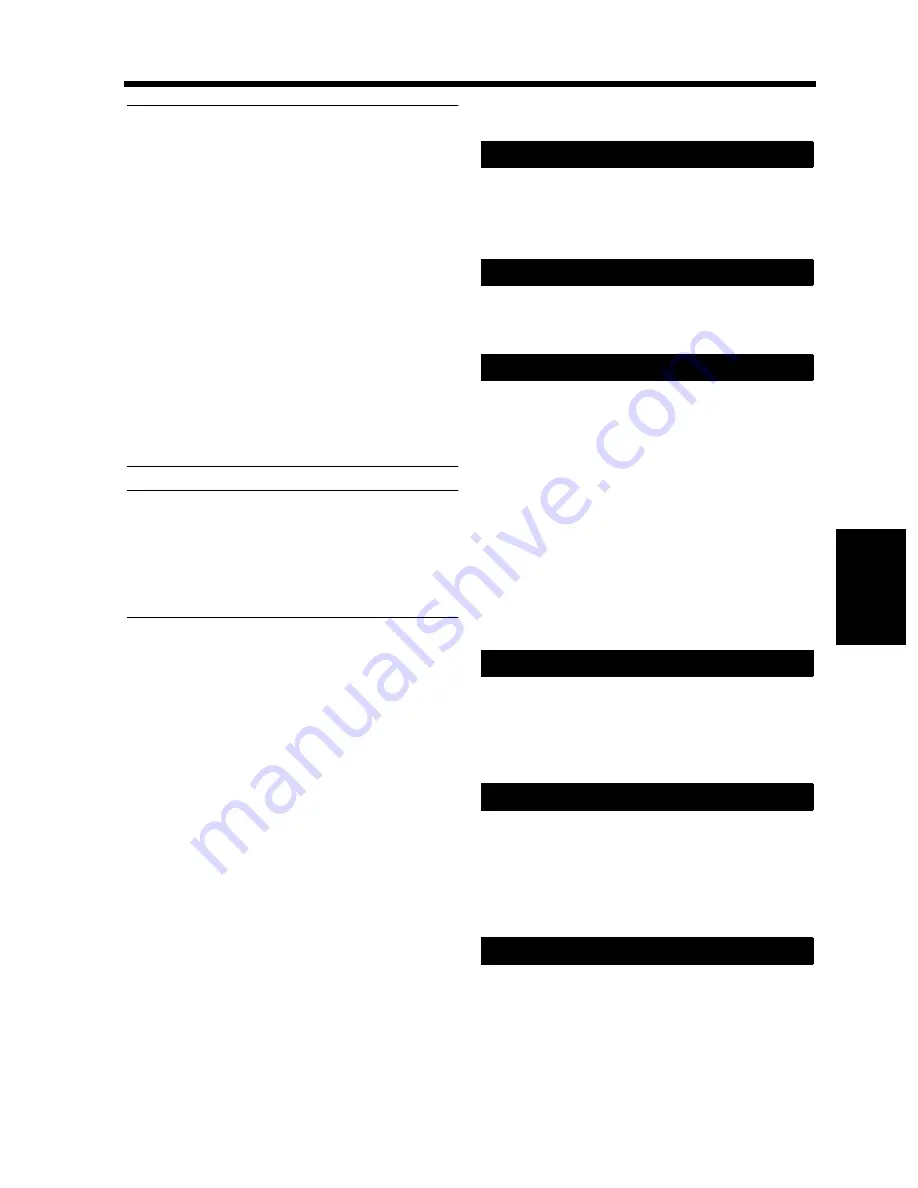
5-13
4. User’s Choice
U
sin
g
th
e
U
til
it
y
M
o
d
e
Ch
ap
ter
5
Useful Tip
When “100 Accounts” is selected, the User’s
Choice functions of [1/6] to [4/6] can be set for
each account after the corresponding access
code has been entered. (In this case, the listing of
User’s Choice displayed on the Touch Panel is
from [1/4] to [4/4].)
The administrator can make the User’s Choice
settings in common with all 100 accounts after
“100 Accounts” has been selected.
➀
With the Touch Panel prompting you to enter
the access code, press the Utility key.
➁
Touch [User’s Choice].
➂
Enter the administrator number from the 10-
Key Pad.
* This allows the administrator to make the
settings for [1/6] to [6/6].
NOTE
The User’s Choice settings in common with 100
accounts for [1/6] to [4/6] are not valid for the
accounts for which the individual User’s Choice
settings have been made after “100 Accounts”
was selected.
[1/6]
Specify the original
copy type automatically
selected when power is turned ON or panel reset.
The initial setting is “1-Sided
1-Sided.”
Select the language of the Touch Panel messages.
The initial setting is “English.”
Select whether to default to Mixed Original
Detection (“ON”) or not (“OFF”) when power is
turned ON or panel reset.
The initial setting is “OFF.”
* If the following combination is set at a time in
User’s Choice, the Mixed Orig. Detect will be
automatically canceled and the copies are
made in Single-Sided
Double-Sided copy
mode.
• Original
Copy
Default: Single-Sided
Double-Sided
• Mixed Orig. Detect:
ON
Select whether to enable (“ON”) the function that
allows you to use the same image data of the copy
cycle that has just been completed or not (“OFF”).
The initial setting is “OFF.”
Specify the default mode selected automatically
when power is turned ON or panel reset, either
“Auto Paper,” “Auto Size,” or “Manual.”
The initial setting is “Auto Paper.”
Select the default paper source that is
automatically selected.
The initial setting is “1” (1st Drawer).
Original
Copy Default
Language Selected
Mixed Original Detect
Memory Recall
Auto Paper/Auto Size
Tray Priority
▼
▼
▼
▼
▼
▼
Summary of Contents for DL460
Page 13: ...Safety Notes Chapter 1 1 1 Chapter 1 Safety Notes...
Page 17: ...Getting to Know Your Machine Chapter 2 2 1 Chapter 2 Getting to Know Your Machine...
Page 37: ...3 1 Making Copies Chapter 3 Chapter 3 Making Copies...
Page 109: ...4 1 Typical Function Combinations Chapter 4 Chapter 4 Typical Function Combinations...
Page 134: ...4 26 6 Stapled Position Typical Function Combinations Chapter 4...
Page 135: ...5 1 Using the Utility Mode Chapter 5 Chapter 5 Using the Utility Mode...
Page 161: ...6 1 When a Message Appears Chapter 6 Chapter 6 When a Message Appears...
Page 197: ...6 37 4 When the Message Misfeed detected Appears When a Message Appears Chapter 6...
Page 209: ...7 1 Chapter 7 Miscellaneous Chapter 7 Miscellaneous...
















































