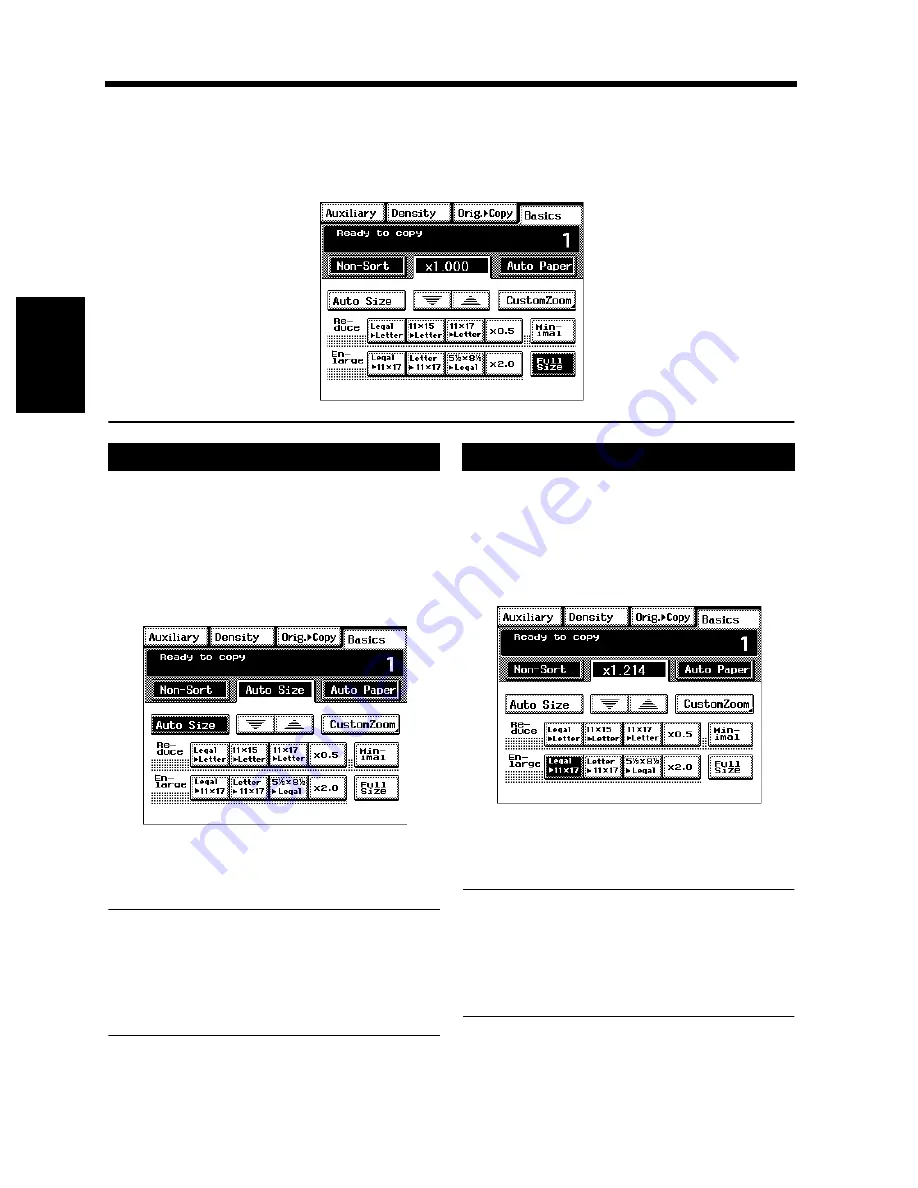
3-14
Makin
g
Cop
ie
s
Ch
ap
ter
3
4. Selecting the Zoom
Zoom Ratio
When you touch [Zoom] after touching [Basics] on the Touch Panel, a screen appears that allows you to
set the zoom ratio. You have six different ways to choose from to set the zoom ratio. Select one according
to your need.
In the Auto Size mode, the machine automatically
selects the optimum zoom ratio according to the
size of the original being used and the paper size
selected for use.
Touch [Auto Size] to set the machine into the
Auto Size mode.
Select the paper size.
“Paper Size”
☞
p.3-9
Useful Tips
• This mode is very helpful for neat filing when
you need to make copies from originals of
assorted sizes.
• Priority settings for the initial mode can be
made using User’s Choice.
☞
p.5-13
The machine provides most frequently used zoom
ratios ready for immediate use.
Touch the appropriate original-to-copy-size
representation key. You have four reduction
and four enlargement ratios
When you touch [Full Size], full size
(
×
1.000) is selected.
NOTE
When the Electronic Document Handler is used,
the machine determines the zoom ratio when the
first original is taken up and fed in and uses that
zoom ratio for the subsequent originals (except
in the Mixed Original Detection mode).
4003P315EA
Auto Size
1
4003P316EA
2
Selecting the Fixed Zoom
1
4003P317EA
Summary of Contents for DL460
Page 13: ...Safety Notes Chapter 1 1 1 Chapter 1 Safety Notes...
Page 17: ...Getting to Know Your Machine Chapter 2 2 1 Chapter 2 Getting to Know Your Machine...
Page 37: ...3 1 Making Copies Chapter 3 Chapter 3 Making Copies...
Page 109: ...4 1 Typical Function Combinations Chapter 4 Chapter 4 Typical Function Combinations...
Page 134: ...4 26 6 Stapled Position Typical Function Combinations Chapter 4...
Page 135: ...5 1 Using the Utility Mode Chapter 5 Chapter 5 Using the Utility Mode...
Page 161: ...6 1 When a Message Appears Chapter 6 Chapter 6 When a Message Appears...
Page 197: ...6 37 4 When the Message Misfeed detected Appears When a Message Appears Chapter 6...
Page 209: ...7 1 Chapter 7 Miscellaneous Chapter 7 Miscellaneous...
















































