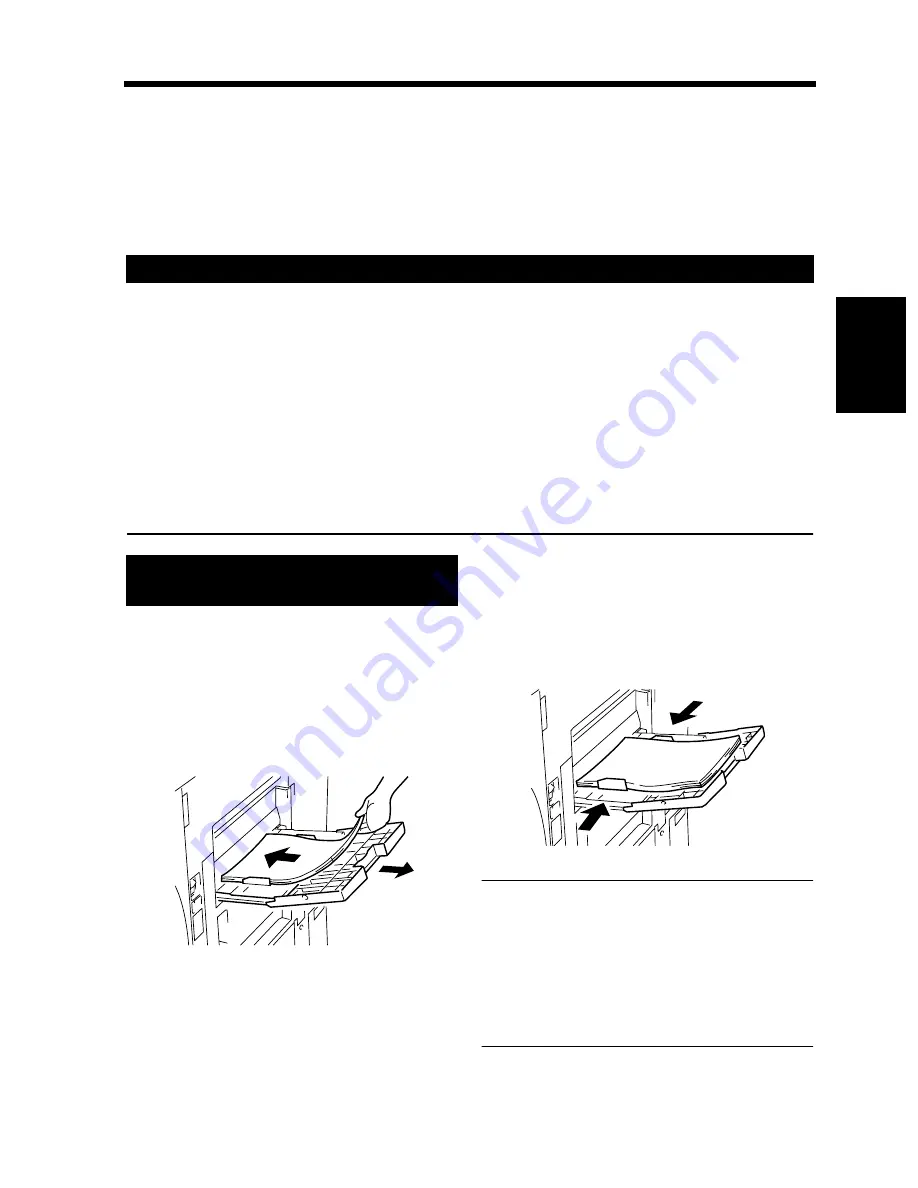
3-11
3. Selecting the Paper
Makin
g
Cop
ie
s
Ch
ap
ter
3
Manual Bypass Copying
• Use Manual Bypass to make copies on paper not loaded in any drawer, or to copy onto OHP
transparencies, thick paper, or any other special paper.
• When using the Multi Bypass Tray, you can load multiple sheets of paper.
• The setting of the paper size is needed for manual bypass copying.
• Manual Bypass cannot be used for a reserved job.
◆
Types of Paper
• Plain paper (weighing 16 lb to 24 lb)
• Recycled paper
• Exclusive paper: Thick paper (weighing 24-1/4 lb to 41-3/4 lb), OHP transparencies, translucent
paper
◆
Paper Size
• Max. Size
: 11-3/4
×
17
• Minimum Size : 4
×
5-3/4
◆
Capacity of the Multi Bypass Tray
• Plain paper, recycled paper . . . . . . . . . . . . . . . . . . . . . . . . . . . . . . . . . Up to 50 sheets
• Plain paper (once-copied paper) . . . . . . . . . . . . . . . . . . . . . . . . . . . . . Up to 20 sheets
• Exclusive paper: Thick paper, OHP transparencies, translucent paper. Up to 20 sheets
Place the original on the Original Glass and
make the control panel settings.
Swing down the Bypass Tray and insert a
neat stack of paper into the tray until it stops.
* Slide the Tray Extender out when using
large-size paper.
Slide the Paper Guide Plate to the size of the
paper.
NOTES
• The paper should be loaded no higher than the
▼
(Max. Level Indicator).
• When loading OHP transparencies or
translucent paper, fan the paper stack well.
• When loading thick paper, be sure first to
eliminate any curl in the paper.
• The paper will be copied on the side facing up.
Paper that Can be Used for Manual Bypass
Using the Intelligent Multi Bypass
Tray
1
2
4002O134AC
3
4002O135AC
Summary of Contents for DL460
Page 13: ...Safety Notes Chapter 1 1 1 Chapter 1 Safety Notes...
Page 17: ...Getting to Know Your Machine Chapter 2 2 1 Chapter 2 Getting to Know Your Machine...
Page 37: ...3 1 Making Copies Chapter 3 Chapter 3 Making Copies...
Page 109: ...4 1 Typical Function Combinations Chapter 4 Chapter 4 Typical Function Combinations...
Page 134: ...4 26 6 Stapled Position Typical Function Combinations Chapter 4...
Page 135: ...5 1 Using the Utility Mode Chapter 5 Chapter 5 Using the Utility Mode...
Page 161: ...6 1 When a Message Appears Chapter 6 Chapter 6 When a Message Appears...
Page 197: ...6 37 4 When the Message Misfeed detected Appears When a Message Appears Chapter 6...
Page 209: ...7 1 Chapter 7 Miscellaneous Chapter 7 Miscellaneous...
















































