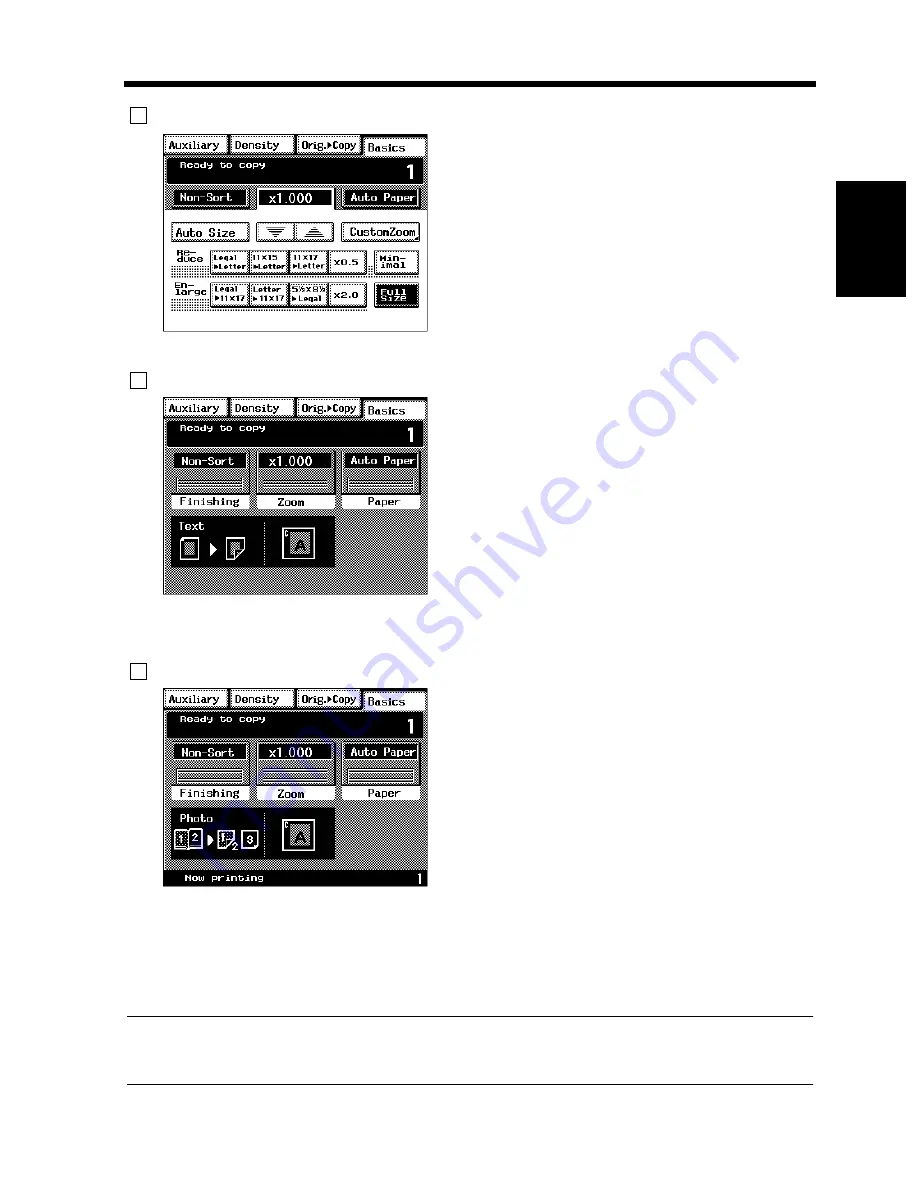
2-17
5. Using the Touch Panel
Ge
tt
in
g to Kn
o
w
Y
o
u
r
Mac
h
in
e
Ch
ap
ter
2
Operating the Touch Panel
You need only to lightly touch the key shown on the Touch Panel to select or activate the function
represented by the key.
NOTE
NEVER press the Touch Panel hard or use a hard or pointed object to press it, as a damaged panel
could result.
4003P315EA
3 Basic Function/key
Shows the basic function keys and the
corresponding functions currently selected for
use.
Touching a basic function key shows the
corresponding basic function screen.
* What is shown inside the key is the current
setting
ex.) Zoom
4003P139CA
4 Set Function
Shows graphic representations of the settings
currently made for Orig.
Copy and Finishing.
* When you want to check for more details of
the set functions, press the Mode Check key.
☞
p.2-20
▼
ex.) Orig.
Copy : Single-Sided
Double-Sided
Finishing
: Sort-and-Staple
▼
▼
4003P137CA
5 Sub-message Display
Shows what is being done with the currently
reserved job.
* To check for the settings made for the
currently reserved job, press the Job List key.
☞
p.3-70
ex.) Now Printing
Summary of Contents for DL460
Page 13: ...Safety Notes Chapter 1 1 1 Chapter 1 Safety Notes...
Page 17: ...Getting to Know Your Machine Chapter 2 2 1 Chapter 2 Getting to Know Your Machine...
Page 37: ...3 1 Making Copies Chapter 3 Chapter 3 Making Copies...
Page 109: ...4 1 Typical Function Combinations Chapter 4 Chapter 4 Typical Function Combinations...
Page 134: ...4 26 6 Stapled Position Typical Function Combinations Chapter 4...
Page 135: ...5 1 Using the Utility Mode Chapter 5 Chapter 5 Using the Utility Mode...
Page 161: ...6 1 When a Message Appears Chapter 6 Chapter 6 When a Message Appears...
Page 197: ...6 37 4 When the Message Misfeed detected Appears When a Message Appears Chapter 6...
Page 209: ...7 1 Chapter 7 Miscellaneous Chapter 7 Miscellaneous...
















































