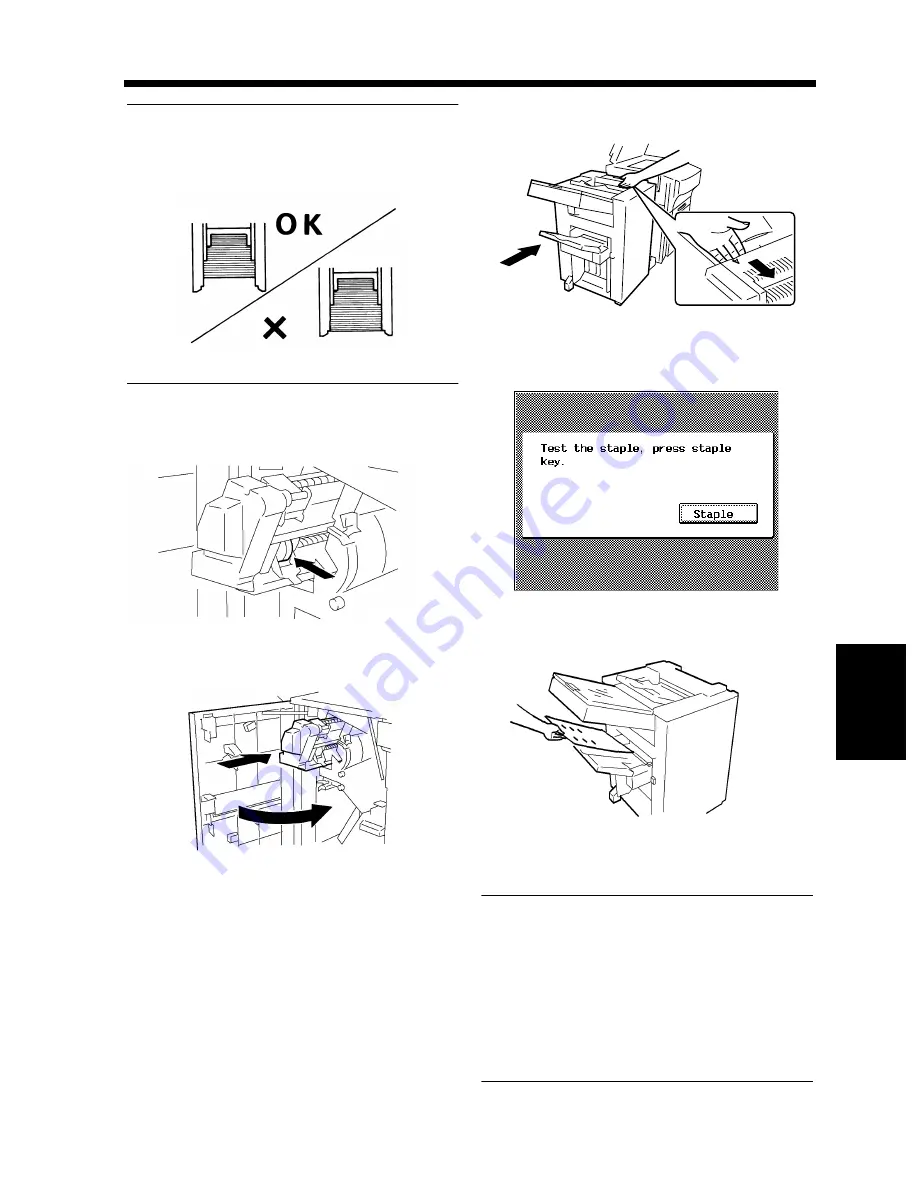
6-9
3. When the Message “Stapler is empty.” Appears
Wh
en
a Mes
sage
App
ear
s
Chapter 6
NOTE
Check that no portion of the staple sheet hangs
out of the cartridge. Break off any portion of the
sheet that hangs out of the cartridge.
Insert the new Staple Cartridge until a click
is heard.
Push the Staple Unit back in and close the
Front Door.
Slide the Finisher back against the machine.
Touch [Staple] shown on the Touch Panel
and the machine automatically feeds a sheet
of paper to test the stapling.
Remove the sheet of paper to check that it
has been properly stapled.
* If no staples are evident, clear the staple
misfed.
“Clearing the Staple Misfeed.”
☞
p. 6-38
NOTES
• Reload the Staple Cartridge only after you are
prompted to do so by the message. Removing
the Staple Cartridge before then will result in
stapling trouble.
• After a new Staple Cartridge has been
installed, be sure to run a test-stapling
sequence to ensure that staples are properly
driven into the paper.
1134O076AA
6
1155O070AA
7
1155O071AA
8
4002O188AC
9
4003P188CA
10
1155O644AC
Summary of Contents for DL460
Page 13: ...Safety Notes Chapter 1 1 1 Chapter 1 Safety Notes...
Page 17: ...Getting to Know Your Machine Chapter 2 2 1 Chapter 2 Getting to Know Your Machine...
Page 37: ...3 1 Making Copies Chapter 3 Chapter 3 Making Copies...
Page 109: ...4 1 Typical Function Combinations Chapter 4 Chapter 4 Typical Function Combinations...
Page 134: ...4 26 6 Stapled Position Typical Function Combinations Chapter 4...
Page 135: ...5 1 Using the Utility Mode Chapter 5 Chapter 5 Using the Utility Mode...
Page 161: ...6 1 When a Message Appears Chapter 6 Chapter 6 When a Message Appears...
Page 197: ...6 37 4 When the Message Misfeed detected Appears When a Message Appears Chapter 6...
Page 209: ...7 1 Chapter 7 Miscellaneous Chapter 7 Miscellaneous...
















































