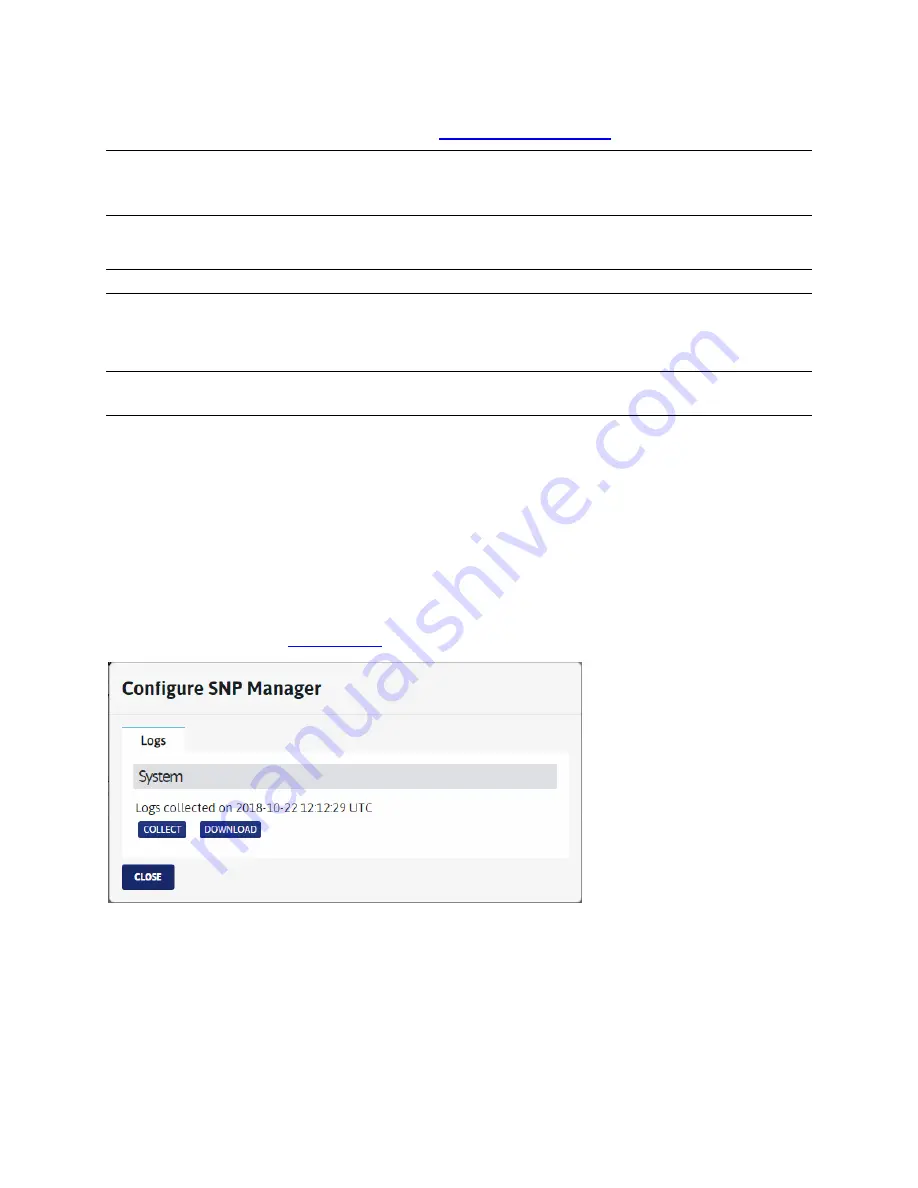
Selenio™ Network Processor
User Guide
SNP Manager Menus
© 2019 Imagine Communications Corp.
Proprietary and Confidential.
May 2019 | Page 65
Preset loading will appear in system log files. See
Configuring SNP Manager
(on page 65).
Presets are saved to the SNP Manager database, so they can be loaded to other SNP devices via the
Load Preset
tab. Loading a preset erases any current configuration and starts new processes on that
SNP. Presets are saved in .prst format.
Import Preset
Note:
Use this option if you've previously saved a preset to file.
The
Import Preset
tab allows you to
Import
a preset from a file by doing the following:
1.
Browse and select the source preset in the
Import from File
section.
2.
Give the preset a name and click
Import
.
Note:
Loading presets for different element types is not supported (in cases where your SNP Manager
manages more than one element type).
License Management
This section is not currently used; certain features will become licensed in a future release.
Configuring SNP Manager
The SNP Manager dialog box provides tools to collect and download SNP Manager system logs (To view
logs for a specific SNP, see
Log Collection
(on page 38)).
Collect:
Collates recent system events into log files.
Download:
Downloads the recently created log files onto a local PC, where they can be reviewed. If no
logs have been saved, the Download button will not be available.






























