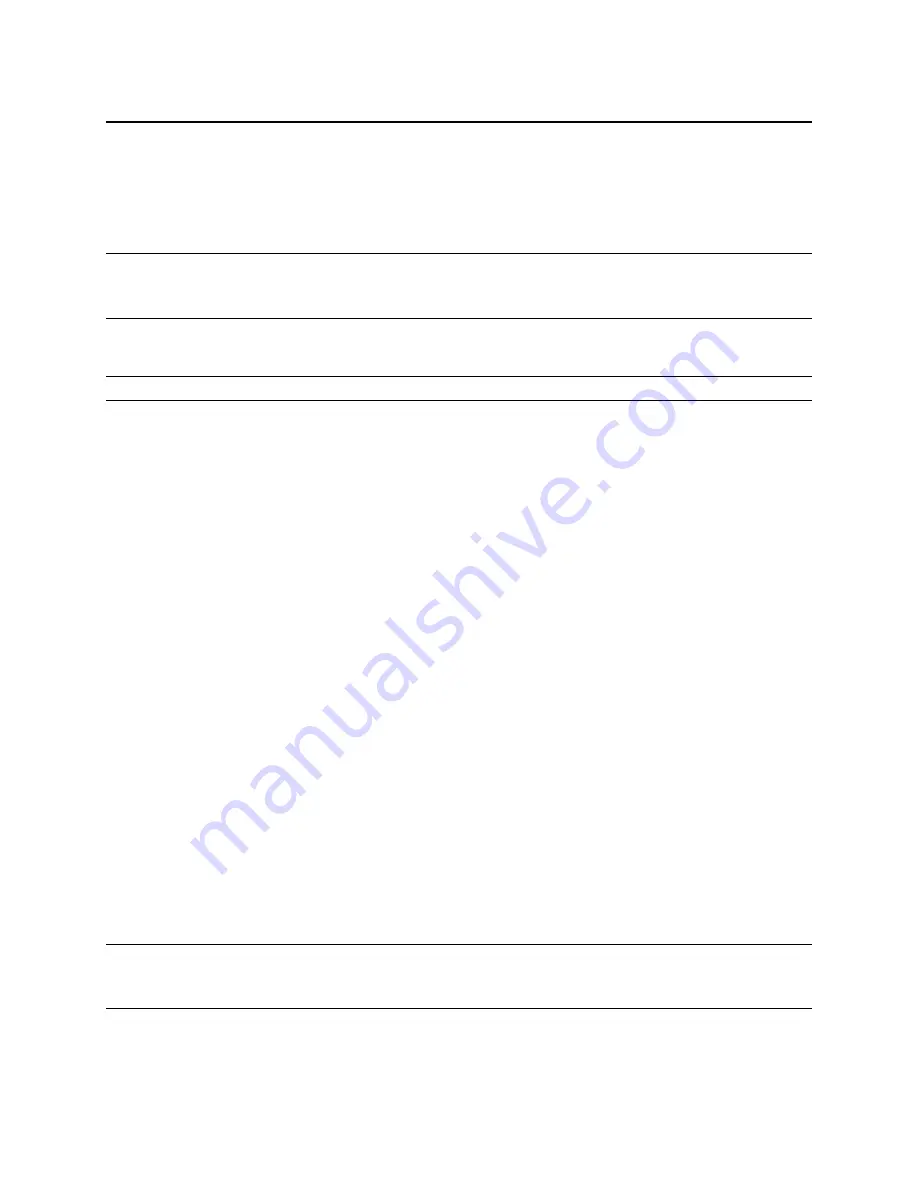
Selenio™ Network Processor
User Guide
Getting Started with SNP Manager
© 2019 Imagine Communications Corp.
Proprietary and Confidential.
May 2019 | Page 50
User and Group Management
Users and Groups can be managed by clicking the logged in user in the top right hand corner of the
screen. Select
Manage Users
to manage individual users and select
Manage Groups
to manage user
groups.
Note:
The SNP Manager default login is "
admin/password
". The system only allows one admin user
login at a time, so it is good idea that you create your own account and use it. This can be done from
Dashboard>Admin>Manage Users>New Users.
Users
Note that you need to be a member of the administrator group to add or remove users.
To manage users, click the logged in user on the top right hand corner and select
Manage Users
. A list of
all users created for the system is displayed, along with details such as the username, first name/last
name, whether the user is active, and the group that the user is assigned to.
To add a new user to the system:
1.
Click the
New User
button
2.
Enter details for the new user, and select the group to assign the user to
3.
Click the
Create
button.
To delete an existing user:
1.
Select the checkbox against the user to delete
2.
Click the
Delete
button that is displayed on the top
To search for a user
If you have a long list of users, use the search functionality to locate a specific user
1.
In the Search box displayed to the right of the Users screen, enter search criteria to narrow
down your search for a specific user or users.
2.
Click the
Search
button
To update a user:
1.
Click the
Edit
button against a User
2.
Edit any required details including the
Group
the user has been assigned to. For example, you
can update the
Name
or
Password
.
3.
Click the
Update
button
Note that when you click the
Edit
button against a user, you can see additional details for that user (to
the right of the screen) including the date and time of registration, the last update, the last time the user
logged into the system, and the IP address.






























