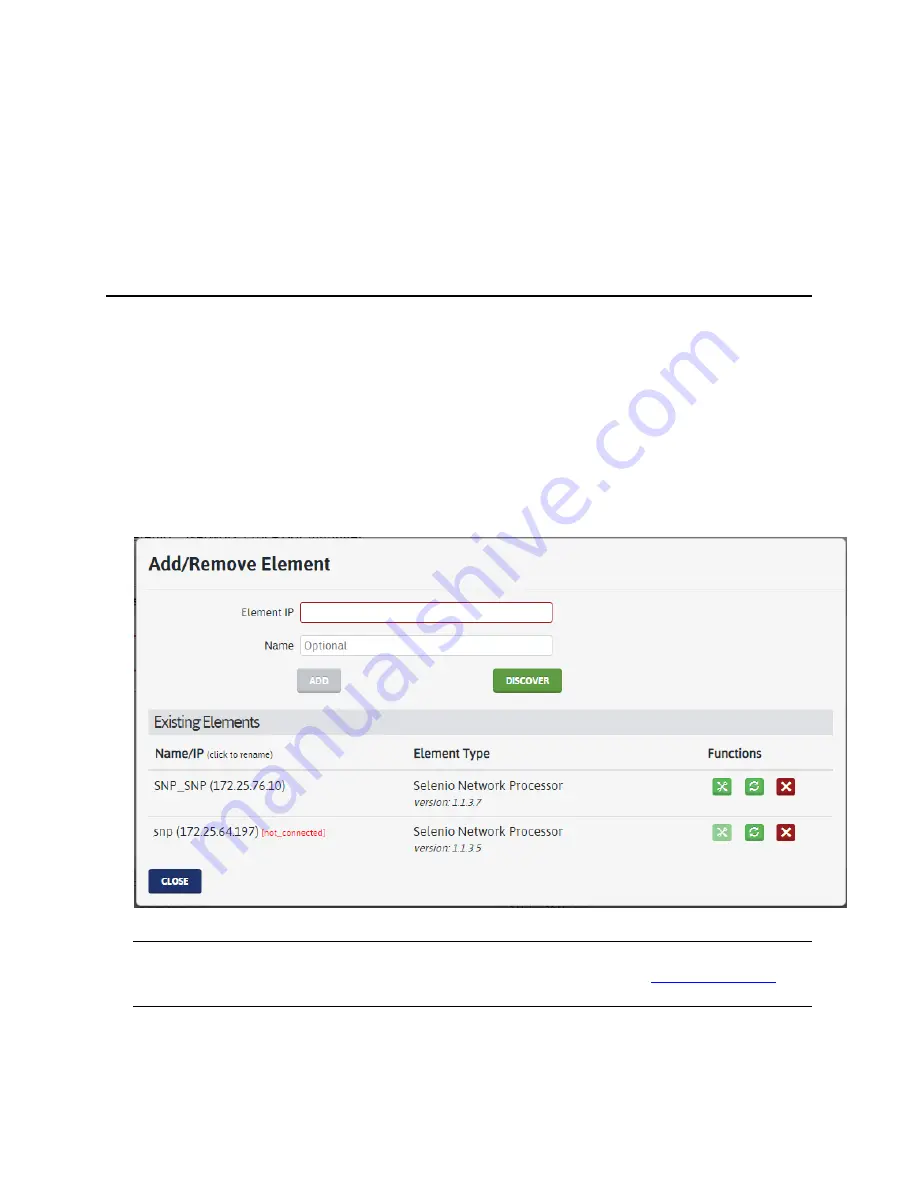
Selenio™ Network Processor
User Guide
SNP Manager Menus
© 2019 Imagine Communications Corp.
Proprietary and Confidential.
May 2019 | Page 52
SNP Manager Menus
Note:
You can close dialogs in the SNP Manager interface by pressing the ESC key on your keyboard. If
there are changes on the dialog box, you need to confirm the decision. SNP will not just delete your
changes without offering you one chance to save them.
Add Menu
The
Element
entry in this menu allows you to add and delete elements.
Add Element
To add an SNP device (Element) into the SNP Manager, follow these steps:
1.
Click
Add
>
Element
from the ribbon at the top of the screen.
The
Add/Remove Element
dialog box opens.
2.
Enter the SNP IP address and an (optional but recommended) name for the device.
Note:
If you see a message indicating "Potential compatibility issues due to obsolete firmware
revision", you need to upgrade your SNP to a newer revision, as described in
Firmware Upgrade
(on
page
). See your release notes for version compatibility information.
Click the
Name/IP
field for an element to rename that element at any time.
Three buttons are available for each element under the Functions heading. From left to right:






























