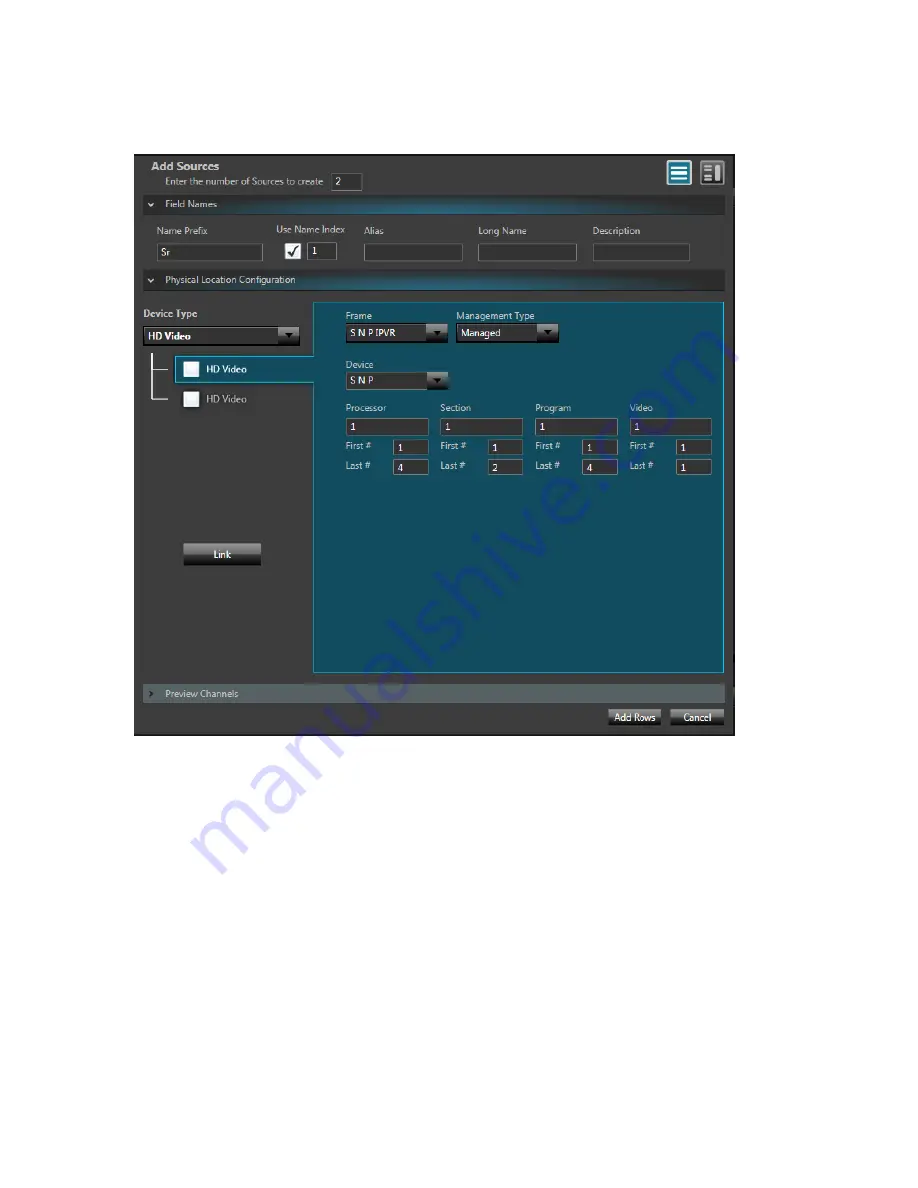
Selenio™ Network Processor
User Guide
Using SDNO with SNP
© 2019 Imagine Communications Corp.
Proprietary and Confidential.
May 2019 | Page 127
9.
On the
Sources
tab, click
Add
.
10.
Choose the IPVR device you created in Steps 4-6 from the
Frame
drop-down menu.
Leave the
Management Type
as
Managed
for SNP.
11.
From the
Device
drop-down menu, choose the SNP device you created in steps 1-2.
The
Device Type
menu populates with the items created in DB Editor in step 7.
12.
Map the logical names (HD video, Mono Audio, Data) with the physical locations of the video on the
SNP device.
13.
For each
HD Video
source, make the following selections:
▪
Processor
: A,B,C,D on the SNP Manager interface map to 1,2,3,4 in the Database Editor.
First # to Last # range is 1 - 4, one for each processor.
▪
Section
: Choose 1 or 2.
First # to Last # range is 1 - 2, one representing each section in the processor.
▪
Program
: When the video is UHD, there is one program; when HD (and the SNP is in Sync mode)
there are four.
First # to Last # range is 1 - 4 for HD, one for each program, or 1 - 1 for UHD or Proxy.
▪
Video
: This is the SDNO index






























