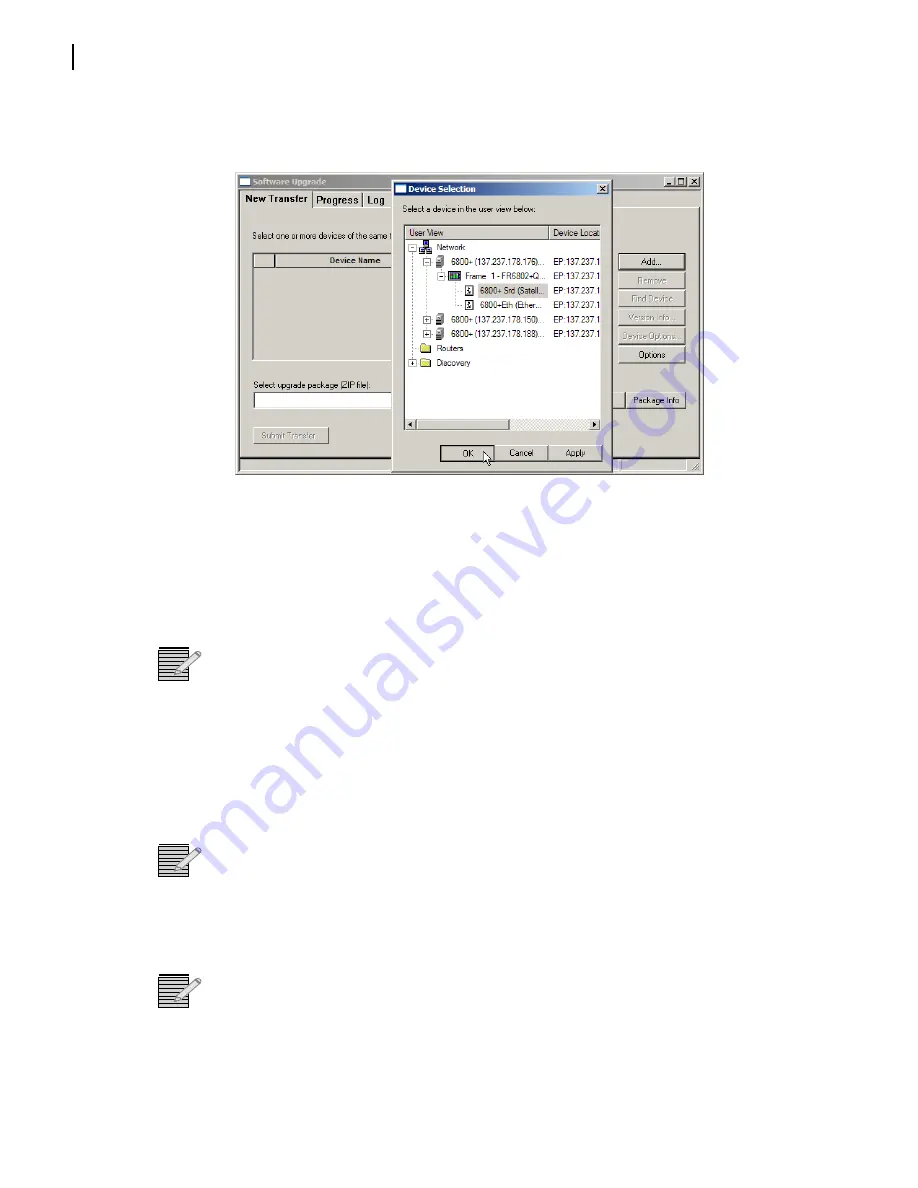
Chapter 3
Firmware Upgrade
14
Copyright © 2011, Harris Corporation
3
On the
New Transfer
tab, click the
Add
button on the right. The
Device Selection
dialog
opens
Figure 3-2
Device Selection Dialog
4
In the Device Selection dialog:
a
Expand the tree as needed to reveal the target device.
b
Highlight the target device.
c
Click OK to close the Add Device dialog box.
Note:
All items in a frame have the same IP address. Only one device from each IP address
can be added.
5
In the Software Upgrade dialog, click the
Browse
... button to open a standard Windows
File Selection dialog.
6
In the
Windows File Selection
dialog:
a
Select the software upgrade package (ZIP file) on either a local or a network drive.
b
Click the Open button to close the File Selection dialog and to populate the full path
name to the upgrade .zip package.
Note:
The extraction process on the ZIP file is handled as part of the upgrade process.
There is no need to manually extract these files.
7
Press
Submit Transfer...
button. A dialog box opens, requesting confirmation to proceed
with the file transfer request.
8
Click
Yes
confirm the file transfer and to begin the upgrade process.
Note:
1. If multiple devices are selected, then multiple transfer tasks (one per device) begin.
2. At this point, the
Software Upgrade
window may be closed and the PC used for other
tasks. Closing the
Software Upgrade
window does not affect any transfer processes that
may be running in the background. However, if you try to log off or exit the CCS software
while a transfer is underway, a notification window will alert you that processes are still
active and will ask if you want to terminate these processes.
Summary of Contents for Selenio 6800+
Page 4: ......
Page 8: ...Contents vi Copyright 2011 Harris Corporation...
Page 14: ...Preface Safety xii Copyright 2011 Harris Corporation...
Page 22: ...Chapter 1 SRC6800 Module and Interface 8 Copyright 2011 Harris Corporation...
Page 26: ...Chapter 2 Installation and Navigation Discovery 12 Copyright 2011 Harris Corporation...
Page 44: ...Chapter 5 Command Parameters 30 Copyright 2011 Harris Corporation...
Page 53: ......






























