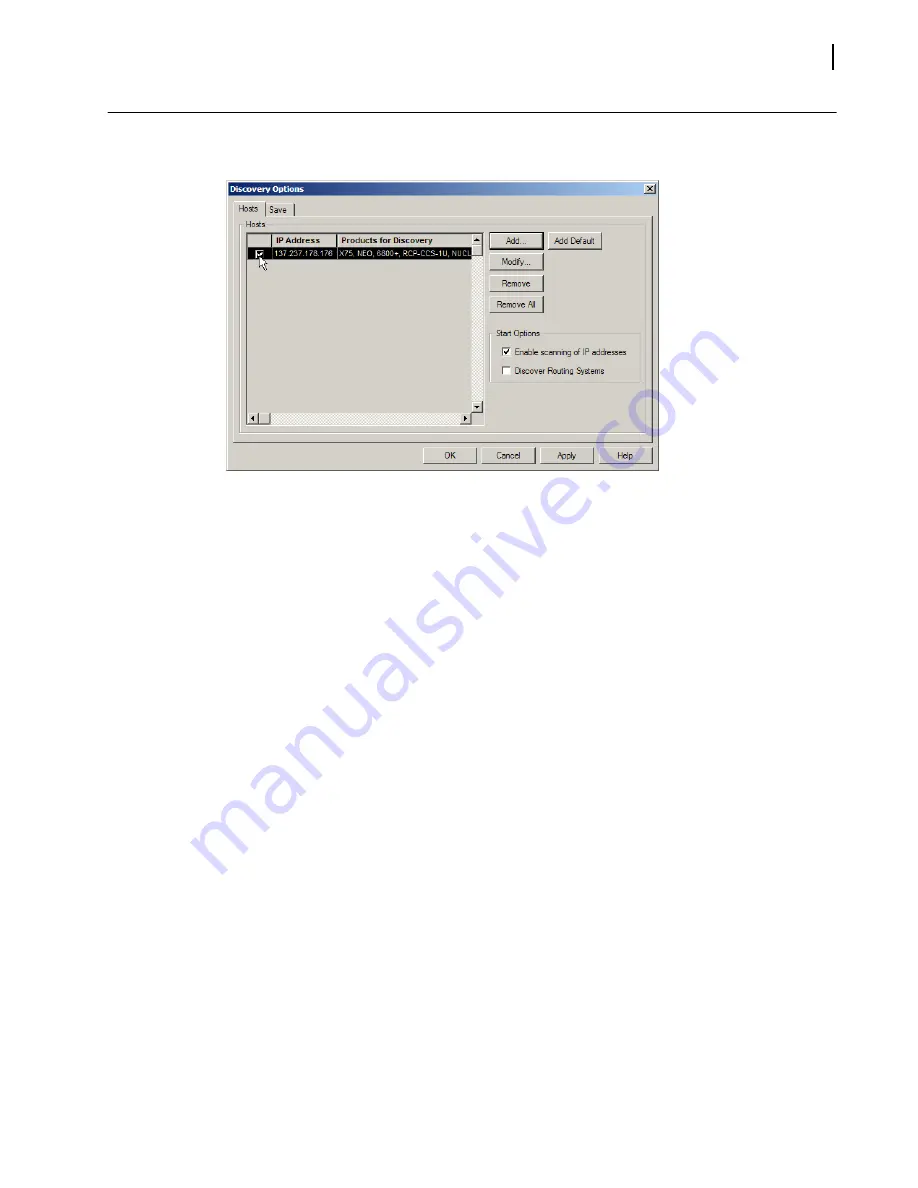
Installation and Operation Manual
11
Copyright © 2011, Harris Corporation
How to “Discover” the Module in Navigator
1
Click
Options > Discovery
to open the
Discovery Options
dialog.
Figure 2-1
Discovery Options Dialog
2
If the
Products for Discovery
column lists the frame containing the module you have just
installed (Note: Check the
IP Address
column as well to be sure) then:
a
Place a check mark in the
Hosts
column next to the module.
b
Click the
Apply
button, then click the
OK
button.
c
Skip to
step 4
below
3
If the frame of containing the module you have just installed is not listed, then click the
Add…
button to open the
Add Host
dialog.
a
Enter the IP Address of the 6800-series shelf in the
Host IP
field.
b
Click the
Options…
button to open the
Communication Settings
dialog
c
Choose the
Point-to-Point
option from the
Communication Type
drop-down
d
Click
OK
to dismiss the
Communications Settings
dialog
e
Click
OK
to dismiss the
Add Host
dialog.
4
Click
OK
to dismiss the
Discovery Options
dialog.
5
If the
Discovery Pane
is not visible, click
Tools > Discovery
to reveal it.
6
Click the
Start
button to begin the Discovery session.
7
Wait until the Status window indicates “Discovery Completed”.
8
Click the
Save
button.
9
Drag the icons of any discovered pieces of equipment from the
Discovery
branch of the
navigation tree to the
Network
branch.
10
Click the
Save
button to save the discovered items as network elements.
The discovered items are now ready for further configuration and monitoring.
Summary of Contents for Selenio 6800+
Page 4: ......
Page 8: ...Contents vi Copyright 2011 Harris Corporation...
Page 14: ...Preface Safety xii Copyright 2011 Harris Corporation...
Page 22: ...Chapter 1 SRC6800 Module and Interface 8 Copyright 2011 Harris Corporation...
Page 26: ...Chapter 2 Installation and Navigation Discovery 12 Copyright 2011 Harris Corporation...
Page 44: ...Chapter 5 Command Parameters 30 Copyright 2011 Harris Corporation...
Page 53: ......






























