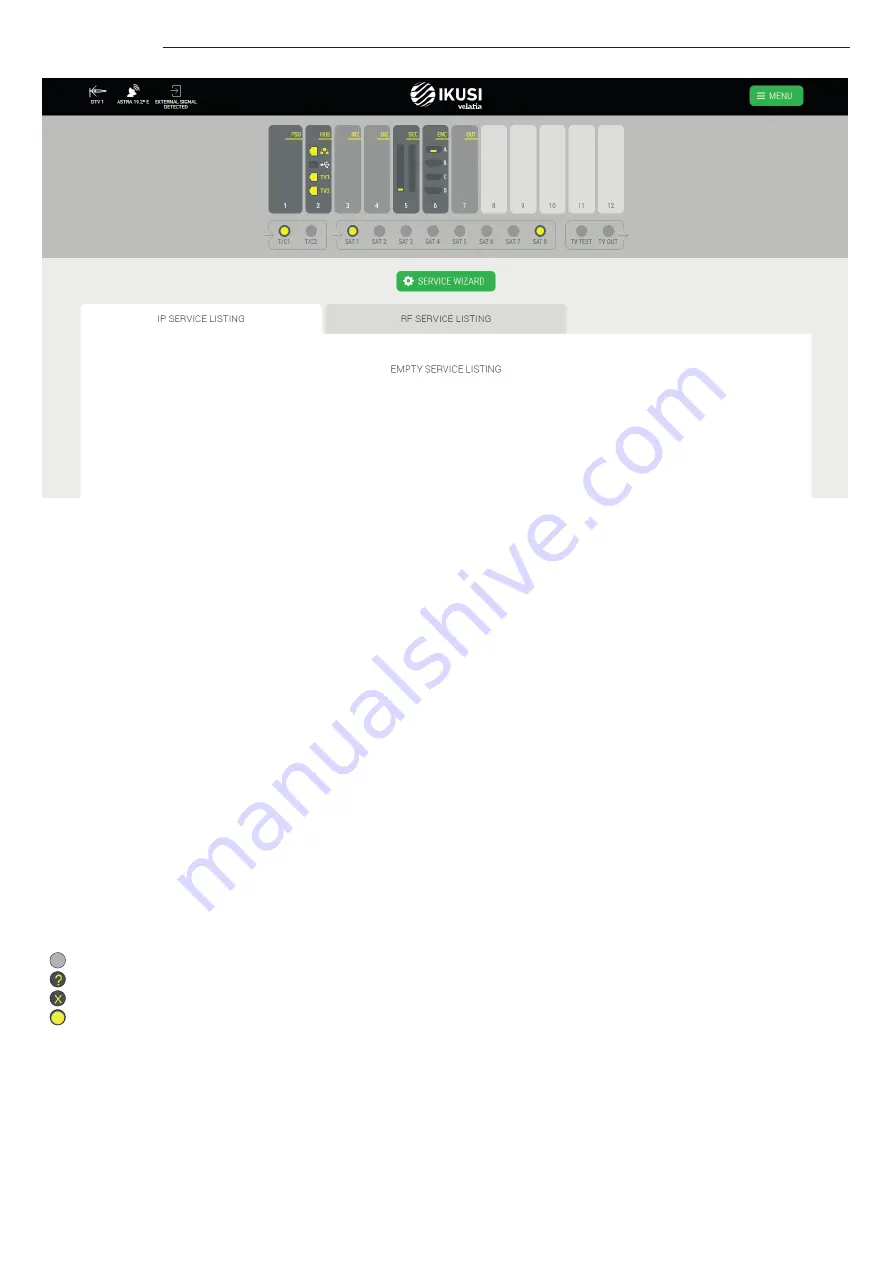
10
Ikusi Flow guide
In the example, the top bar informs that two antennas have been connected: one terrestrial antenna identified as DTV1 and
one satellite dish pointing to Astra 19.2°E satellite. Also, you could see that RF signal that has not been generated by Ikusi
Flow has been detected.
In the same example, you can see that the headend consists of one FLOW PSU module, one FLOW HUB module, two FLOW IN
modules, one FLOW SEC module with one FLOW CAM, one FLOW ENC module with one FLOW HDMI source connected to it, and
one FLOW OUT module.
Also, you can see that there are three coaxial cables connected to the inputs. One of them with terrestrial signal and the other
two with Astra 19.2°E satellite signal. Clicking in each of the used satellite connectors, you could see that the connected
polarities are Astra 19.2°E Vertical Low and Astra 19.2°E Horizontal High.
In the required settings screen, the output type that has been selected is IP+RF. For that reason, there are two taps with the
service list : one for IP and another one for RF. Both lists are empty, since the headend has not been configured yet.
3.4 Automatic scan & LNB powering
Ikusi Flow performs an automatic scanning of the signals. Scanning is launched automatically as soon as a coax cable is
connected to the input connectors. During the scanning process, SCANNING message appears in the screen. Until scanning
ends, you will not be able to add services through the Service wizard. The input signal connectors will inform about the status
and the result of the scanning, using the following color code:
No cable detected
Detected cable, scanning
Detected cable without signal
Detected cable, ended scanning, detected services
Each connector automatically powers the preamplifiers connected to it (in the case of T/C connectors) with 12/24V
(depending on country configuration) or the LNBs (in the case of SAT connectors) with 12V (required voltage to power a
Quattro LNB).
Moreover, SAT1 and SAT2 connectors are able to manage universal LNBs (or dual or quad). If this is your case, before
launching the Service wizard, modify the power configuration of those connectors. To do that, click over the connector.
A window where you could configure the type of LNB will open.











































