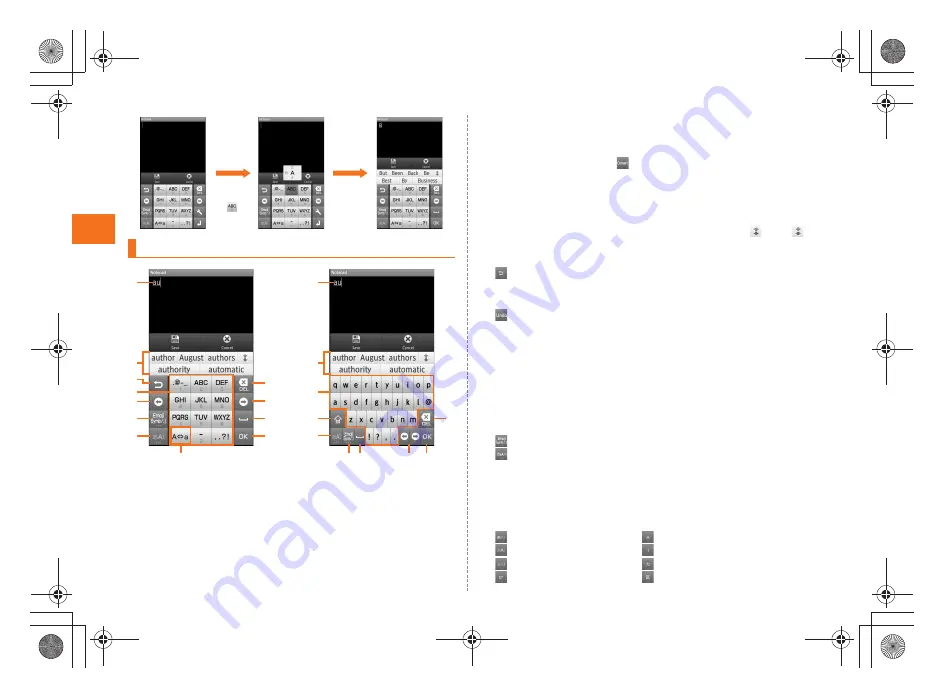
26
Learning the Basi
cs
~
~
~
~<MFZ>
ue04_as35_9e.fm
[26/28]
A
Character entry area
B
Prediction candidates list/Relational prediction candidates list/
Normal conversion candidates list
Enter characters and tap
to display the normal conversion
candidates list. If the word prediction function is enabled, the
prediction candidates list is displayed when characters are
entered. The relational prediction candidates list is displayed when
an entry is selected from the prediction candidates list.
•
You can enlarge the candidates list area by tapping
. Tap
to return it to the original display.
C
Back key/Undo key
: Displays the characters assigned to the same key in the
reverse rotation.
・
Back function cannot be used in flick input.
: You can cancel the last operation such as returning the
determined characters to the undetermined state by tapping
the key.
D
Software keyboard
You can enter a character assigned to each key.
E
Cursor key
Moves the cursor to the left and right. Change the range of the
characters for character input and conversion.
F
Emoji, Symbol, and Facemark key/Kana, Alphanumeric key
: Displays the list of Emoji/D-Emoji/Symbol/Facemark.
: Displays hiragana, katakana, alphabet, number and predicted
date and time assigned to the entered key as conversion
candidates.
G
Character entry mode switch key
Switches the character types to enter.
When you switch the character types, the display changes as follows.
: Hiragana-Kanji
: Full-width alphabet
: Half-width alphabet
: Full-width numeric
: Half-width numeric
: Full-width Katakana
: Half-width Katakana
: Character code
Viewing the Character Entry Screen
Long-
touch
Flick left
《
Character entry screen
(12 Key)
》
《
Character entry screen
(QWERTY)
》
A
A
B
D
E
D
I
J
G
H
G
F
E
C
H
L
K
I
F
J
E
B
as35_ue.book 26 ページ 2011年7月20日 水曜日 午後2時26分
Summary of Contents for INFOBAR A01
Page 1: ...June 2011 Edition ...
Page 64: ...June 2011 Edition ...
















































