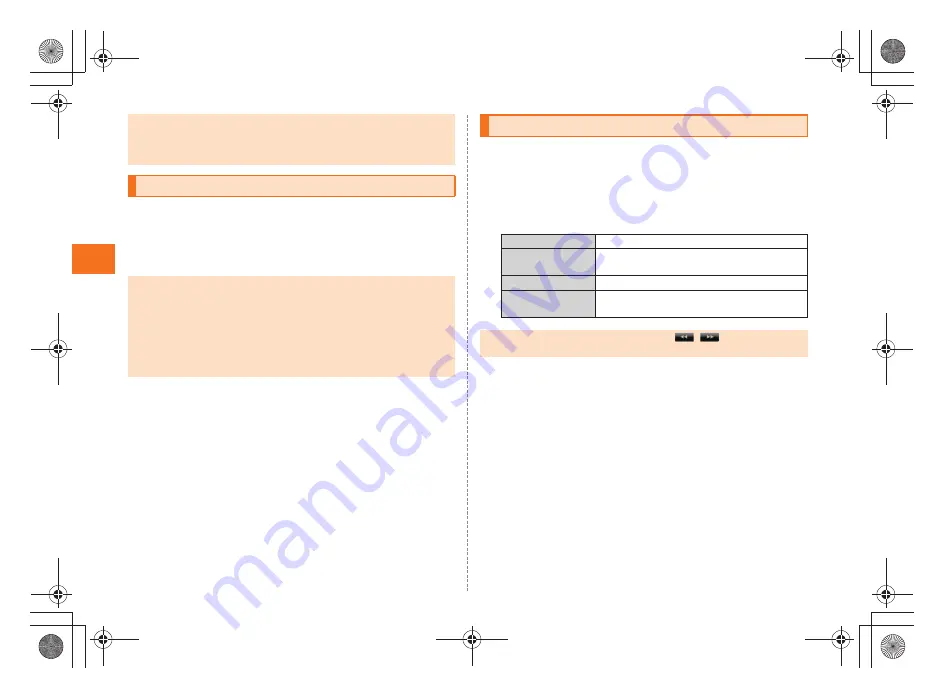
32
P
hone
~
~
~
~<MFZ>
ue05_as35_9e.fm
[32/32]
When you cannot answer calls, this function automatically plays a
message and allows callers to record messages.
A
On the iida Home,
Settings
[
Call settings
[
Call/Ans Memo
[
Answering memo setting
.
A
On the iida Home,
Settings
[
Call settings
[
Call/Ans Memo
[
Answering Memo List
.
The answering memo list screen is displayed.
B
Select the message to be played.
The message is played.
•
When playing the data in Contents Manager or checking the function setting
by playing the data in manner mode, the data is played on mute.
Depending on the function, you can adjust the volume by pressing
u
/
d
while playing the data.
Turning On the Answering Memo
•
When you set the same length of answering time for Answering memo and
Auto Answer, Answering memo takes priority.
•
The INFOBAR A01 can record a maximum of ten messages of up to
approximately 60 seconds per message. When ten messages have already
been recorded, the messages that are already played but not protected are
deleted from the oldest one. When ten messages are recorded and all of
them have not been played or are protected, the Answering memo does not
answer the call.
Playing a Message in Answering Memo
Stop
Stop playing the message.
On/Off
Protect/Unprotect the message not to be
automatically deleted.
Delete
Delete the playing message.
Speaker on/
Speaker off
The message can be heard on the speaker/
earpiece.
•
When multiple messages are recorded, tap
/
while playing a
message to play the previous/next message.
as35_ue.book 32 ページ 2011年7月20日 水曜日 午後2時26分
Summary of Contents for INFOBAR A01
Page 1: ...June 2011 Edition ...
Page 64: ...June 2011 Edition ...






























