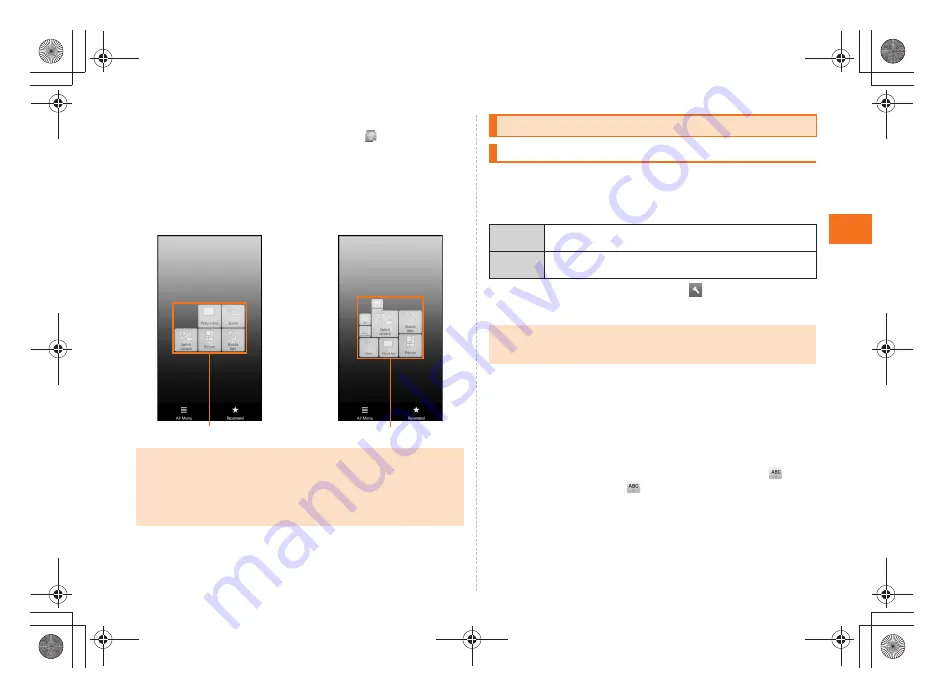
25
Learning the Basi
cs
~
~
~
~<MFZ>
ue04_as35_9e.fm
[25/28]
■
TapFlow UI
The TapFlow UI is a menu displayed by tapping
when using
Address Book, Camera, Video Camera or Picture.
The type, position and size of menu icons displayed on the TapFlow
UI vary depending on how frequently you use them.
Example: In the photo monitor screen
Tap the character entry field to display software keyboard and enter
characters by tapping keys on the screen.
The following two types of software keyboards are available for the
INFOBAR A01.
A
On the character entry screen,
[
Change keyboard(Portrait)
.
■
Flick input
When the software keyboard is “12 Key”, you can enter a desired
character by flicking the key up, down, left or right without tapping the
key repeatedly.
By long-touching a key, the candidates that can be entered by flicking
entry are displayed. By flicking the key in the direction of a desired
character being displayed, the character is entered in the character
entry area. For example, you can enter “A” by only tapping
, and
you can enter “B” by flicking
left.
•
While displaying the TapFlow UI, tap
All Menu
to display all the available
menu.
•
While displaying the TapFlow UI, tap
All Menu
[
Reset usage history
[
Yes
to reset the TapFlow UI.
•
While displaying the TapFlow UI, tap
Recommend
to display the
recommended menu corresponding to applications.
TapFlow UI
TapFlow UI
•
At the time of purchase
•
After the operation of each
function
Character Input
Switching Software Keyboards
QWERTY
You can enter a displayed character by tapping the
character entry key. Use romaji for entry.
12Key
Characters are switched and entered every time the
character entry key is tapped.
•
“iWnn IME - SH edition” and “Android keyboard” are installed in the
INFOBAR A01 as input software. The operations of “iWnn IME - SH edition”
are described in this manual.
as35_ue.book 25 ページ 2011年7月20日 水曜日 午後2時26分
Summary of Contents for INFOBAR A01
Page 1: ...June 2011 Edition ...
Page 64: ...June 2011 Edition ...
















































