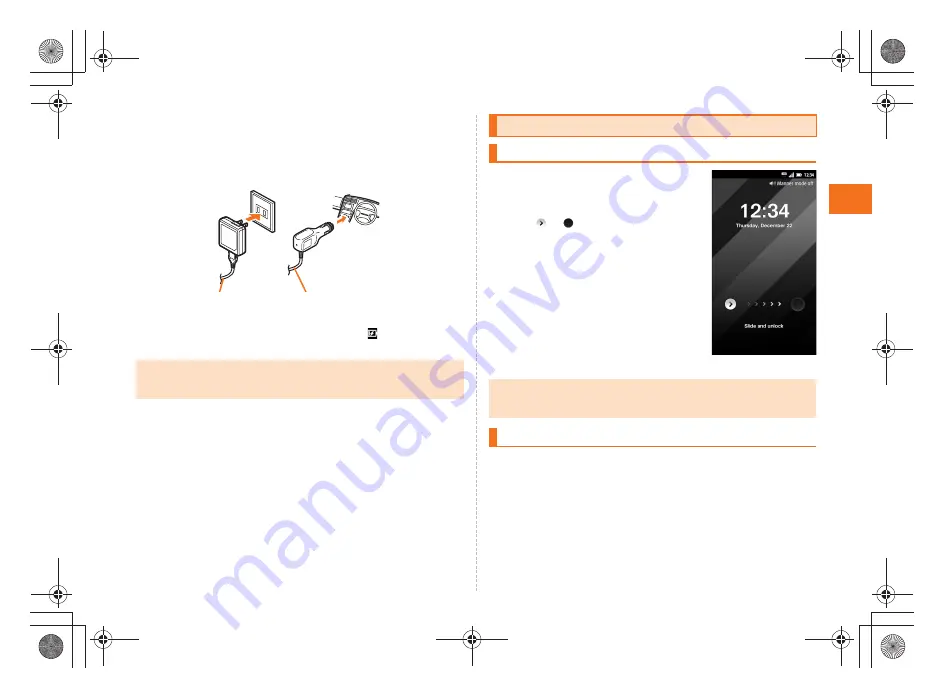
9
Ge
tti
n
g R
e
ady
~
~
~
~<MFZ>
ue03_as35_9e.fm
[9/15]
C
Plug the common AC adapter 03 (sold separately)
power plug into a 100 V AC power outlet/Plug the
common DC adapter 03 (sold separately) plug into a
cigarette lighter socket.
Charging/Incoming indicator illuminates in red, and
appears. When
charging is finished, the charging/incoming indicator goes out.
A
Hold down
f
for at least two
seconds.
The unlock screen is displayed.
Slide
to
to unlock. Precautions on
inserting or removing the microSD memory
card appear each time the power is turned
on.
s
A
Hold down
f
for at least two seconds.
The phone options screen is displayed.
If you hold down
f
on the unlock screen, the power is turned off
without the phone options screen being displayed.
B
Power off
[
OK
.
•
Charging is available by connecting the INFOBAR A01 to a PC with the
microUSB cable 01 (sold separately). On the iida Home, tap
Settings
[
USB
connection
[
Mark
USB battery charge
to enable the setting.
Common AC adapter 03
(sold separately)
Common DC adapter 03
(sold separately)
Turning the Power On/Off
Turning the Power On
•
The initial setting of the touch panel is executed while the logo is displayed
after the power is turned on. Do not touch the screen, otherwise touch panel
operations may not be performed properly.
Turning the Power Off
《
Unlock screen
》
as35_ue.book 9 ページ 2011年7月20日 水曜日 午後2時26分
Summary of Contents for INFOBAR A01
Page 1: ...June 2011 Edition ...
Page 64: ...June 2011 Edition ...












































