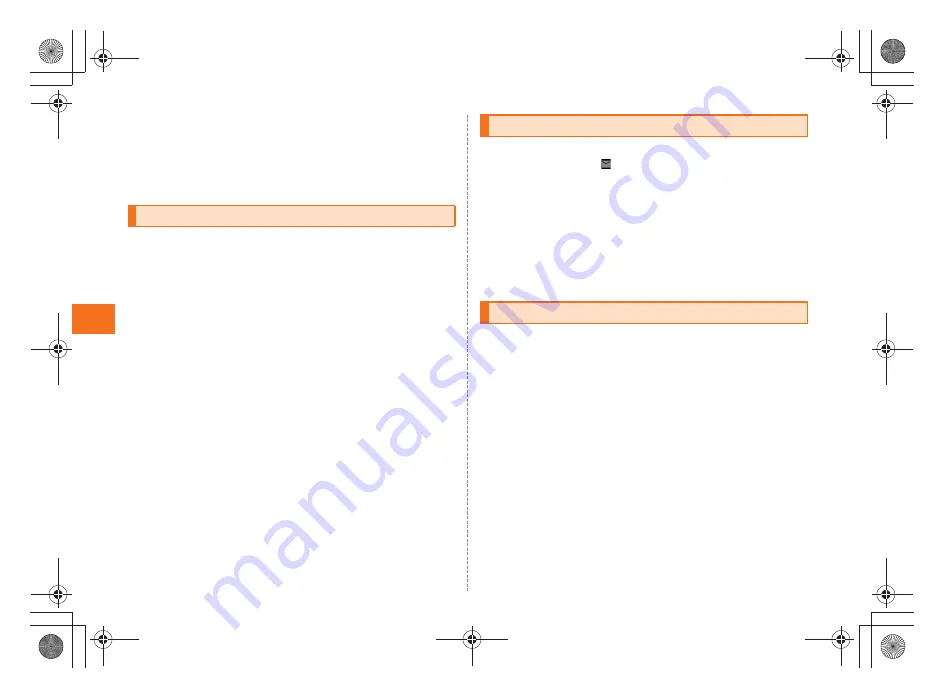
40
Ma
il
~
~
~
~<MFZ>
ue07_as35_9e.fm
[40/41]
E
Tap the account name entry field
[
Enter account name.
F
Tap the your name entry field
[
Enter your name
[
Done
.
A
On the inbox screen,
e
[
Compose
.
The PC-mail composition screen is displayed.
B
Tap the destination entry field
[
Enter the destination.
If you enter a name or a mail address saved in the address book, the
address book is searched and the destination is displayed below the
destination entry field. You can select the displayed destination.
C
Tap the subject entry field
[
Enter the subject.
D
Tap the message entry field
[
Enter the message.
E
Send
.
If you tap
Sava as draft
, PC-mail is saved to draft without sending it.
If you tap
Discard
, PC-mail in process of composition is discarded.
A
PC-mail is received.
If PC-mail is received,
appears on the status bar, and the mail ring
tone sounds.
B
Tap the status bar.
C
Select PC-mail information.
The inbox screen is displayed.
D
Select the received PC-mail.
The received PC-mail message screen is displayed.
Gmail is a mail service provided by Google. You can send and receive
Gmail with the INFOBAR A01.
•
Google account is required to use Gmail. For details on Google
account, refer to the supplied Setting Guide (Japanese) and the site
(http://www.google.com/support/accounts/).
•
On the iida Home, tap
Settings
[
Accounts & sync
to synchronize
Gmail saved in the server with one saved in the INFOBAR A01.
•
For using Gmail, refer to Google homepage.
A
On the iida Home,
Gmail
.
The Gmail inbox screen is displayed.
Sending PC-mail Messages
Receiving PC-mail Messages
Using Gmail
as35_ue.book 40 ページ 2011年7月20日 水曜日 午後2時26分
Summary of Contents for INFOBAR A01
Page 1: ...June 2011 Edition ...
Page 64: ...June 2011 Edition ...






























