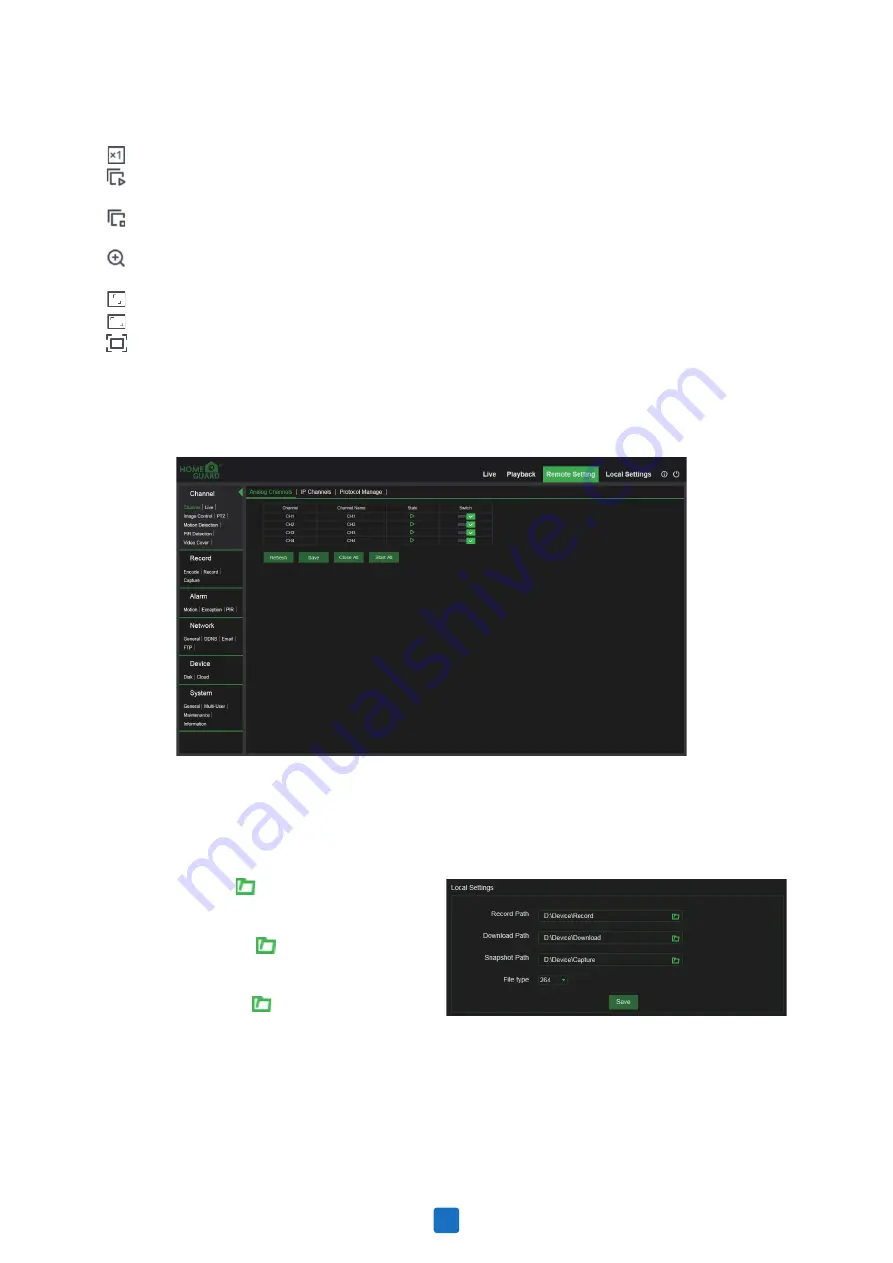
Choose the files you want to download, press
Start Download
button to begin, you will see the
download status. Press Stop Download button to stop.
Playback Speed.
Click to choose the playing speed.
Play All Channels:
Click to play all channels you have chosen to searched. Only available when the
Synchronous playback
option is not checked.
Stop All Channels:
Click to stop playing all channels. Only available when the Synchronous playback
option is not checked.
Digital Zoom:
Click upon on a playing video, then click-and-drag over an area of the video to
enlarge. Right-click to return to the normal display.
Original Proportions:
Shows the playing video at the original proportions
Stretch:
Stretch the playing video to fit the full area for each channel on screen.
To enlarge the web client to full screen.
7.3.3 Remote Setting
7.3.4 Local Setting
Here you can remotely configure the settings of the NVR. Please see
“5 NVR System Setup”
for more
details on the NVR settings.
Set download locations for recordings and snapshots taken using Web Client, and choose file type for
video files.
Record Path
: Click to browse for and select
the folder where you would like the manual video
recordings to be saved on your computer.
Download Path
: Click to browse for and
select the folder where you would like to save the
download video recordings to your computer.
Snapshot Path
: Click to browse for and select
the folder where you would like the manual
capture snapshots to be saved on your computer.
File Type
: Choose your preferred file type for
manual recordings.
Save
: Click to save the modifications.
61





















