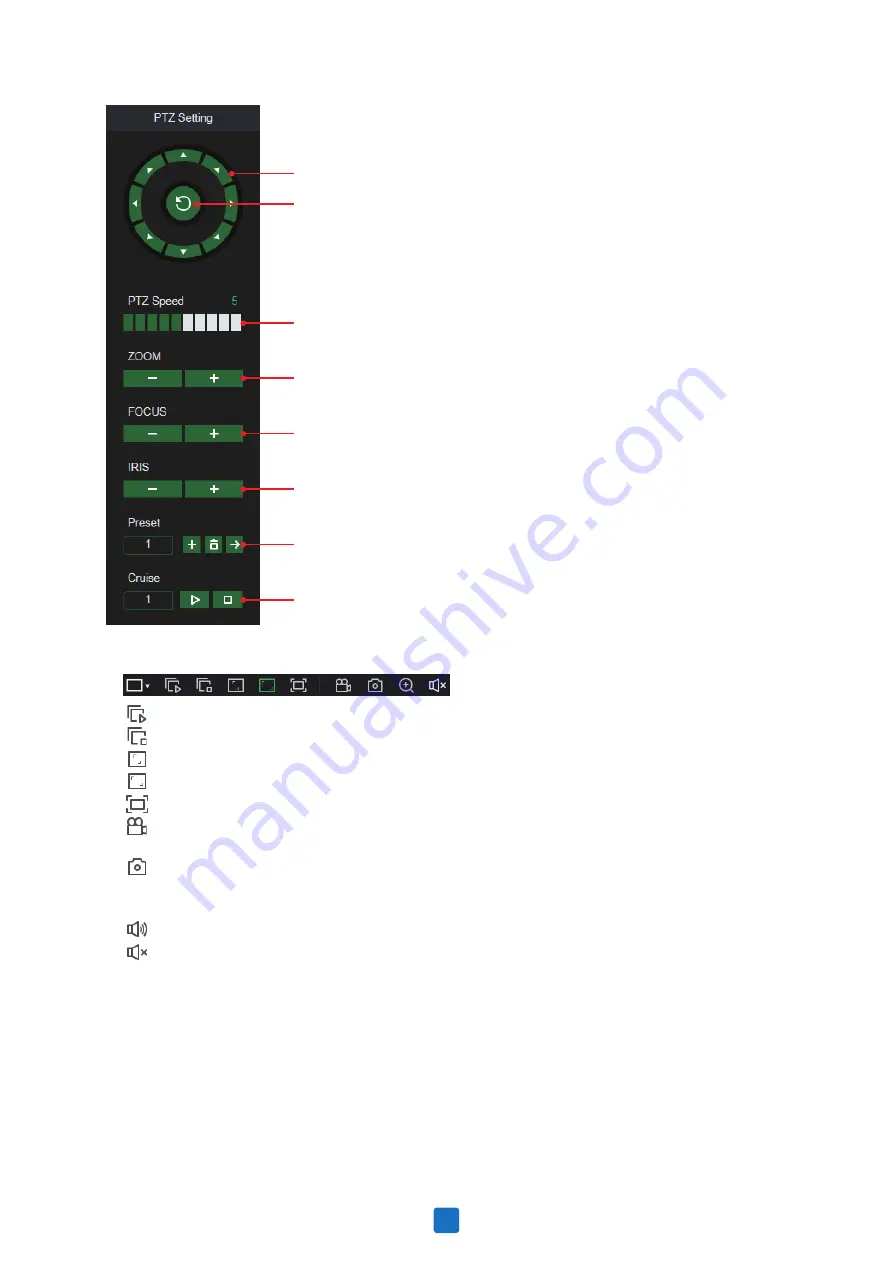
Directional Arrows: Click to move the PTZ camera.
Automatic line scan.
PTZ Speed: Click to set the speed of the PTZ camera's movement.
Zoom: Click –/+ to zoom in or out.
Focus: Click –/+ to adjust focus.
Iris: Click –/+ to adjust iris.
Preset Point: Add, remove, or go to preset point.
Cruise: Start/stop PTZ cruise.
9. Live View Control Buttons:
Open the images on Live window.
Close all the Live channels
Original Proportions: Shows live video at the original proportions
Stretch: Stretch live video to fit the full area for each channel on screen.
To enlarge the web client to full screen.
Manual Recording: Click to start manually recording for all displayed channels. Click again to stop
recording. Manual recordings are saved to your computer.
Snapshot: Click to save snapshots of all current displayed channels to your computer.
Digital Zoom: Click upon on a live image, then click-and-drag over an area of the live image to
enlarge. Right-click to return to the normal display.
Volume Control.
Volume is mute.
10. Navigation:
Shows current page number for the channels shown on screen. Use the arrow keys to
switch between pages.
11. Page View:
Click to select how many channels appear on screen at a time.
7.3.2 Playback
You can search & play recording videos stored in the HDD inside the NVR, and download the videos to
your computer.
59























