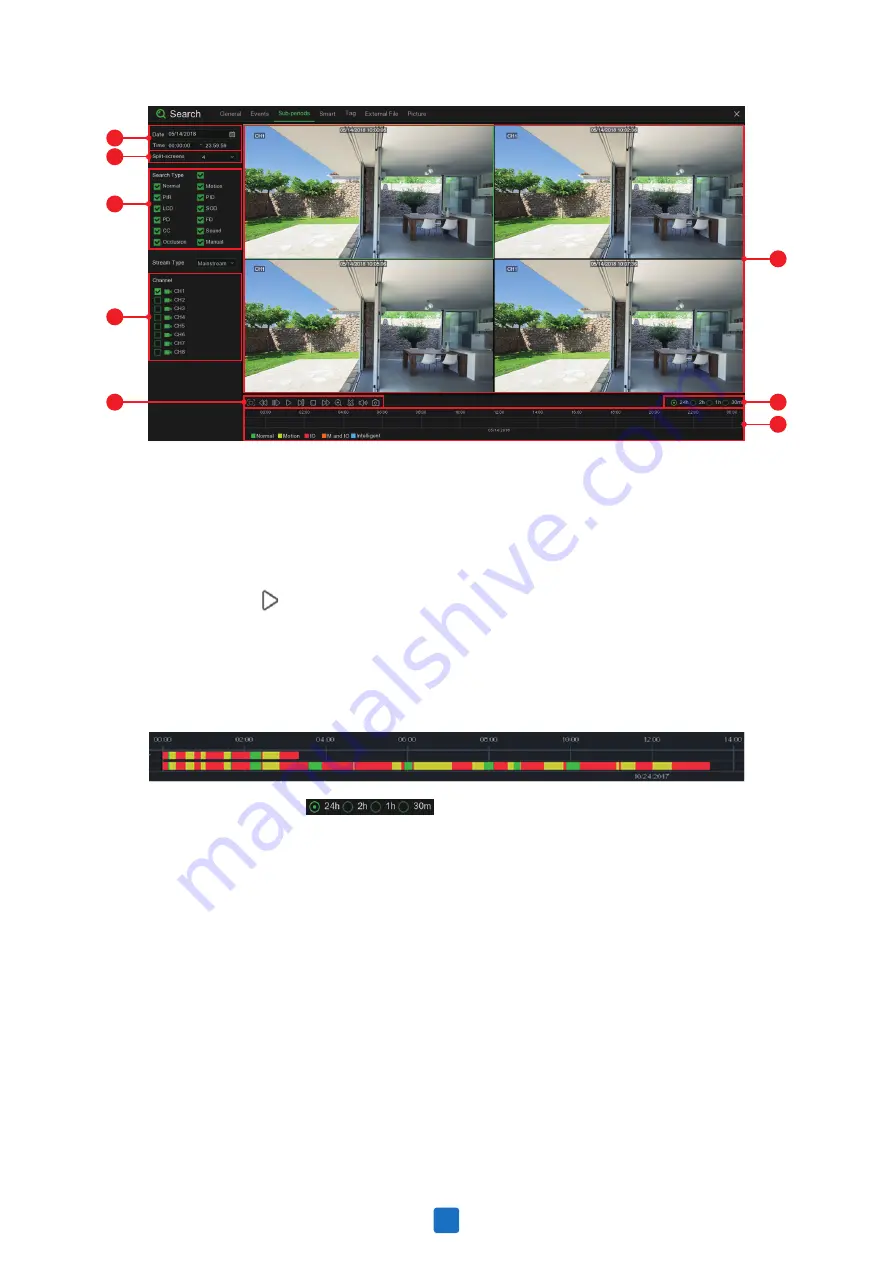
1
2
3
4
5
6
7
8
To search & play video in sub-periods:
1. Choose the date & time you want to search.
2. Choose the split-screens you want the videos to be played in.
3. Check the recording types you want to search, or check
Search Type
to choose all.
4. Choose the channels you want to search. Please note that this function only supports to search & play
one channel at a time.
5. Click the play button to start playing. Control the playback with buttons on
Video Playback
Controls
.
6. Videos are being played in split-screens.
7. Click the left button of your mouse upon a particular split-screen, the time period of the video
split-screen will be displayed on the timeline. The color bar on the top of the timeline indicates the time
span of the video split-screen you have clicked. The color bar on the bottom of the timeline indicates
the time span for the whole videos you have searched.
8. Use the timeframe options ( ) to view a smaller or larger time period.
6.1.4 Smart Search & Playback
Smart mode allows you to easily search & play the motion events in one or more specific areas of the
channel.
51






























