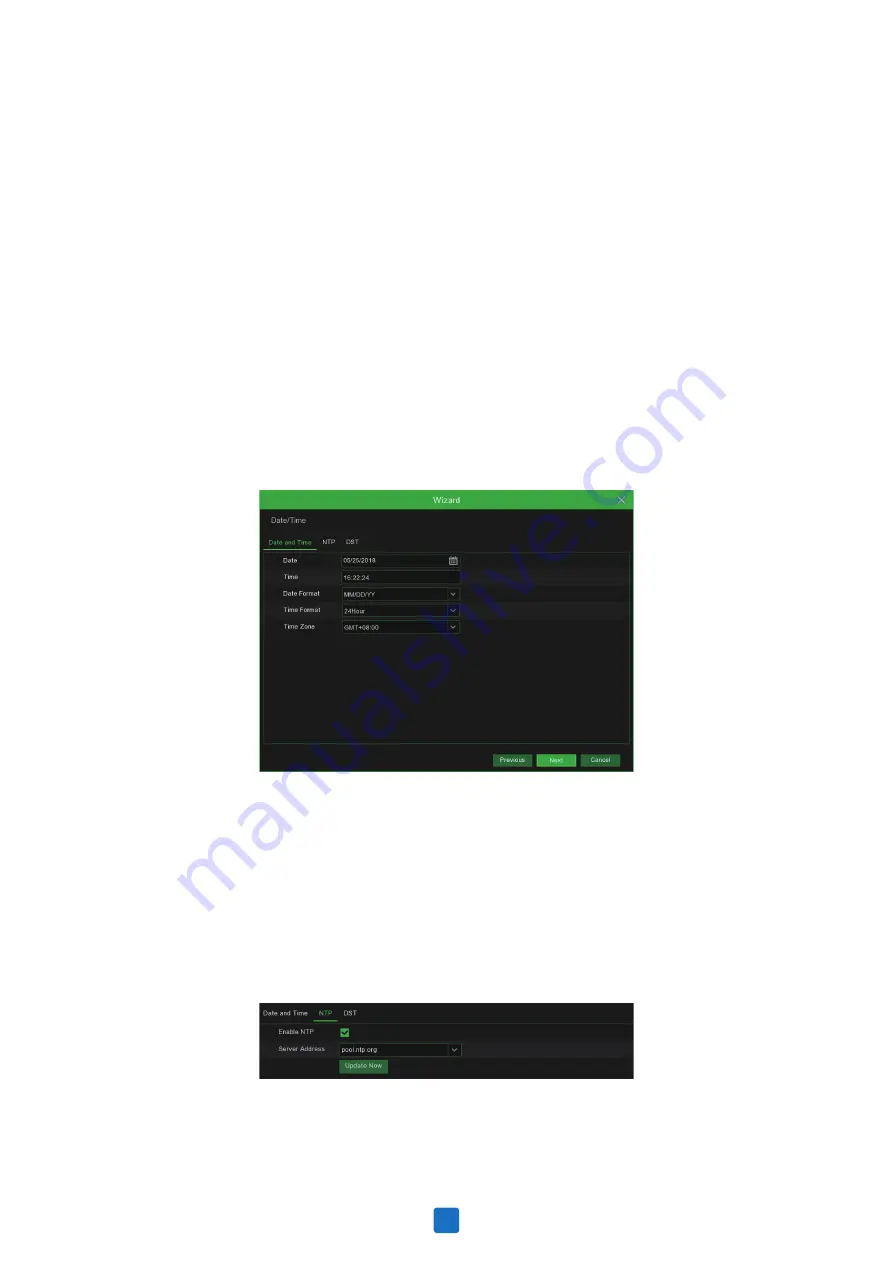
Check the “
NTP
” box, and select the NTP server.
Port
Web Port:
This is the port that you will use to log in remotely to the NVR (e.g. using the Web Client). If the
default port 80 is already taken by other applications, please change it.
Client Port:
This is the port that the NVR will use to send information through (e.g. using the mobile app).
If the default port 9000 is already taken by other applications, please change it.
RTSP Port:
This is the port that the NVR will be allowed to transmit real-time streaming to other device
(e.g. using a streaming Media player.).
UPNP:
If you want to log in remotely to the NVR using Web Client, you need to complete the port
forwarding in your router. Enable this option if your router supports the UPnP. In this case, you do not
need to configure manually port forwarding on your router. If your router does not support UPnP, make
sure the port forwarding is completed manually in your router.
4.1.3 Date/Time
Date and Time
Click on the calendar icon to set the current system date.
This menu allows you to configure the Date, Time, Date Format, Time Format, Time Zone, NTP and DST.
Date:
Click on the calendar icon to set the system date.
Time:
Click to set the system time.
Date Format:
Choose from the drop down menu to set preferred date format.
Time Format:
Choose time format between 24Hour and 12Hour.
Time Zone:
Set the correct time zone.
NTP
NTP stands for Network Time Protocol. This feature allows you to synchronize the date and time
automatically on the NVR over Internet. Therefore, the NVR needs to be connected to the Internet.
12




























