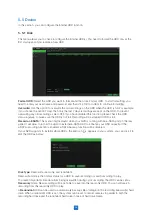5.2.2 Record
5.2.2.1 Record
Resolution:
This parameter defines how large the recorded image will be.
FPS:
This parameter defines the number of frames per second the NVR will record.
Video Encode Type:
For IP camera only. NVR support H.264 IP camera only. If you choose H.265, live
view screen of the IP channel will display
“Decoding Failed”
.
Bitrate Control:
Select the bitrate level. For a simple scene, such as a gray wall is suitable constant
bitrate (CBR). For more complex scene, such as a busy street is suitable variable bitrate (VBR).
Bitrate Mode:
If you want to set the bitrate by yourself, then choose
User-defined
mode. If you want to
select the predefined bitrate, choose
Predefined
mode.
Bitrate:
This parameter corresponds to the speed of data transfer that the NVR will use to record video.
Recordings that are encoded at higher bitrates, will be of better quality.
Audio:
Select this option if you want to record audio along with video and have a microphone connected
to the NVR or using a camera with audio capability.
This menu allows you to configure the channel recording parameters.
5.2.2.2 Record Schedule
Record Switch:
Check to enable the recording in this channel.
Stream Mode:
Choose the recording quality. If you choose Dualstream, the system will record in both
Mainstream &Substream.
PreRecord:
If this option is enabled, the NVR starts recording a few seconds before an alarm event
occurs. Use this option if your primary recording type is motion or I/O alarm based.
This menu allows you to specify when the NVR records video and defines the recording mode for each
channel. The recording schedule lets you set up a schedule like, daily and hourly by normal (continuous)
recording, motion recording, I/O alarm recording & PIR recording (if your NVR supports). To set the
recording mode, click first on the mode radio button (Normal, Motion, IO, PIR), then drag the cursor to
mark the slots. The recording schedule is valid only for one channel. If you want to use the same
recording schedule for other channels, use
Copy
function. Click
Apply
to save your settings.
26