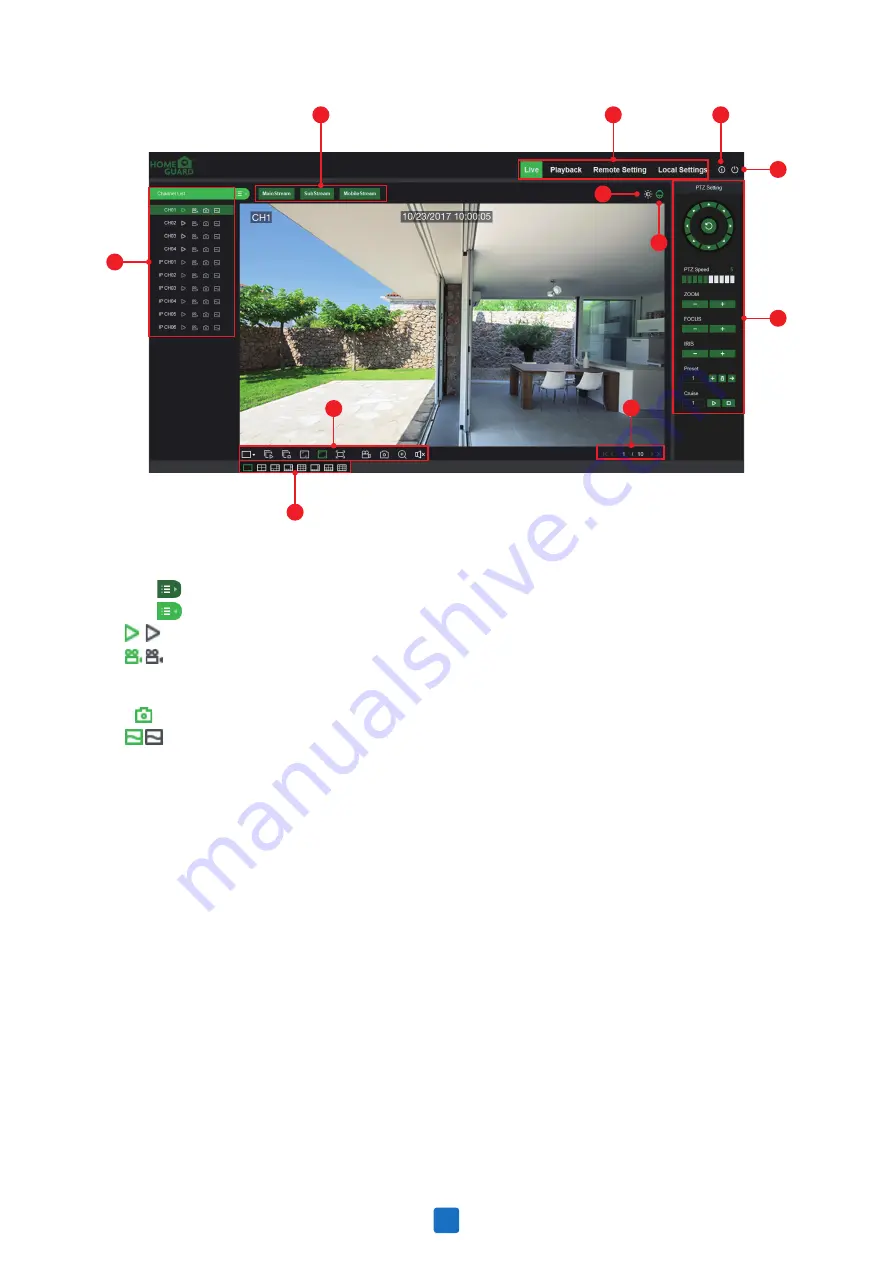
1
8
5
2
6
7
3
9
11
10
4
1. Channel List:
Open the channel list for quick camera function
Click button to display the Channel List.
Click button to hide the Channel List.
Turn the Live video stream on/off. The button is in blue color if the live video stream is on.
Manual Recording buttons. Click to start manually recording live stream video. Click again to
stop recording. Manual recordings are saved to your computer. While in recording, the button is
in blue color.
Manual snapshot button. Click to save a snapshot of the current live display to your computer.
Bitrate button. Set camera to use mainstream, substream or mobile stream video settings.
Mobile stream is available for IP channels only.
2. Live Video Stream Options:
Mainstream:
View all live videos using high-quality mainstream video settings.
Substream:
View all live videos using middle-quality substream video settings.
Mobile Stream:
View all live video using lower-quality mobile stream video settings to conserve
bandwidth. Available for IP channels only.
3. Main Menus:
Live:
View live video from cameras.
Playback:
View recorded video which is saved in NVR’s HDD.
Remote Setting:
Access functions of the NVR setting menus.
Local Settings:
Set download locations for recordings and snapshots taken using Web Client, and
choose file type for video files.
4. Information:
Hover over to see system details.
5. Exit.
6. Color Controls.
Click to display or hide the color controls.
7. PTZ Controls:
Click to display or hide the PTZ controls for using PTZ cameras.
8. PTZ Controls
58
























