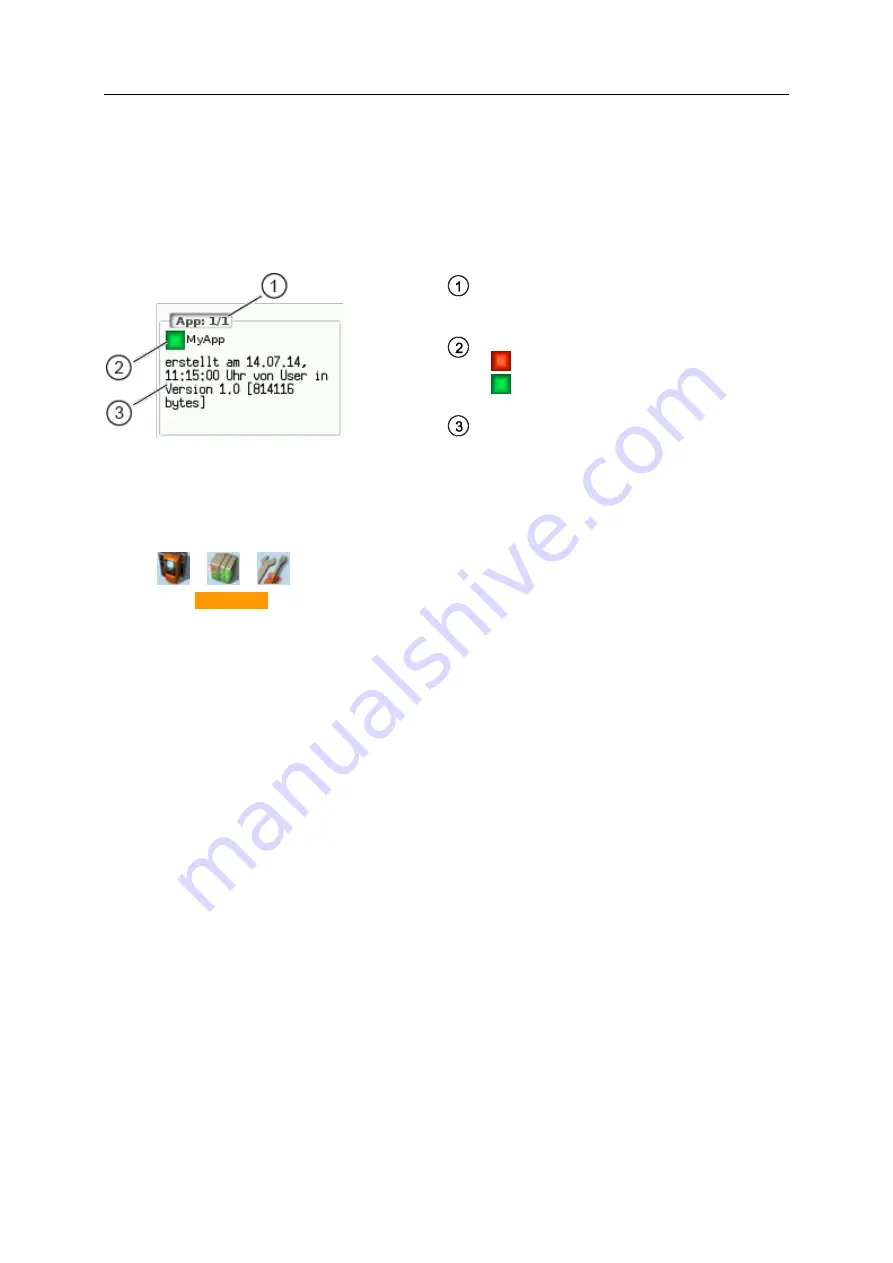
SmartPLC DataLine with Profinet device interface
61
>
PLC: Settings
41801
The [Settings] menu item provides access to the SPS applications (apps) on the device.
>
Control a single SPS application
41576
[
App x/y
]
– x ... number of the app displayed
– y ... total number of apps stored
Status and name of the application
= application has been stopped
= application has been started
Information concerning the application
– date and time of creation
– author
– version of application
– size
To control a single SPS application stored on the device:
1 Select the menu page
►
>
>
►
Select [Applications] tab.
2 Select an application
►
Use [
] to select the message field.
>
The focus (orange frame) is on the message field.
►
Use [
] / [
] to select the requested application.
►
Perform one of the following actions:
– Launch a single SPS application: continue with → step 3
– Stop a single SPS application: continue with → step 4
3 Launch a single PLC application
►
Press [Start] to launch the selected SPS application.
>
The confirmation prompt appears.
►
Press [OK] to confirm the prompt.
>
The SPS application is started.
►
Continue with → step 5
4 Stop a single SPS application
►
Press [Stop] to stop the selected application.
>
The confirmation prompt appears.
►
Press [OK] to confirm the prompt.
>
The application is stopped.
5 Display information about the SPS application
>
The status display of the SPS application is updated






























