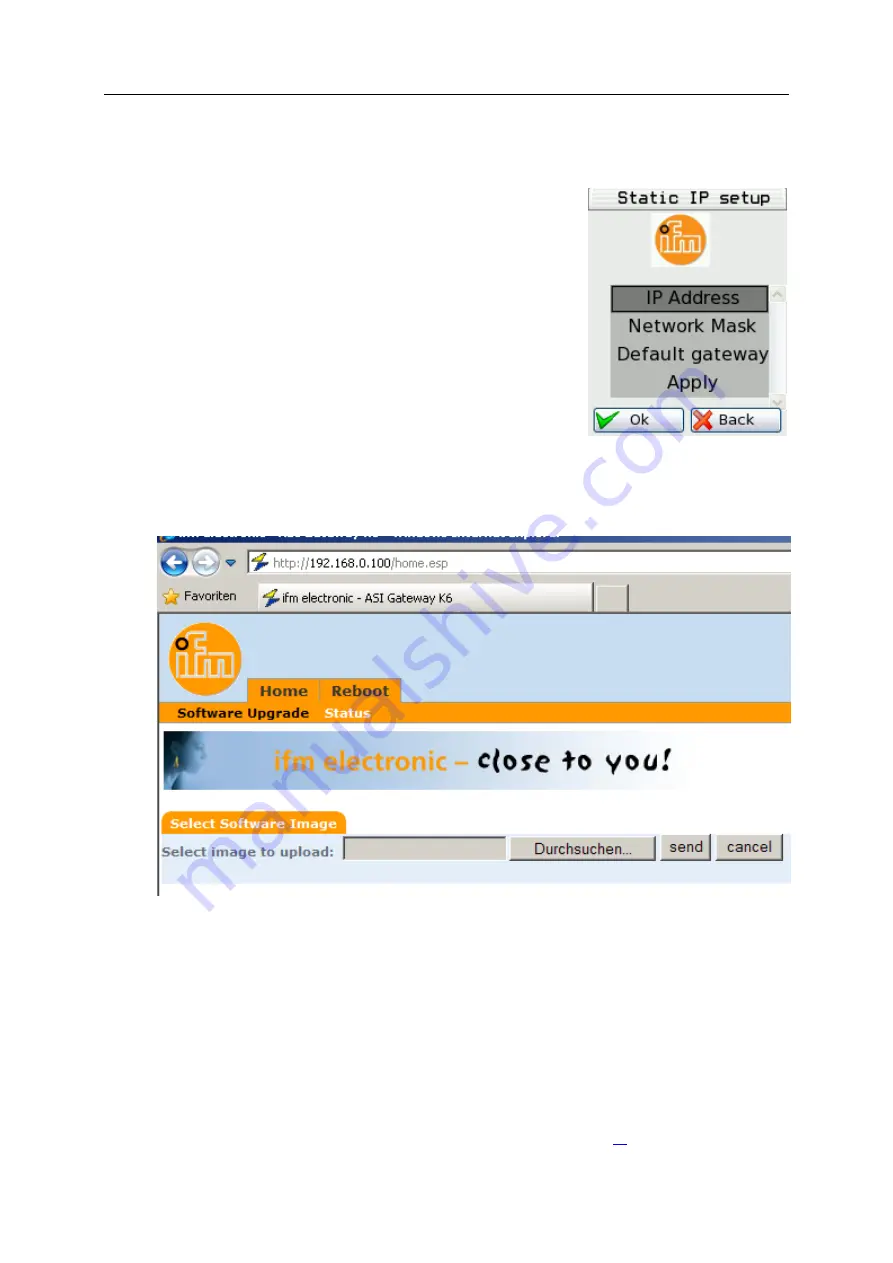
SmartPLC DataLine with Profinet device interface
102
Option 2: configure the IP parameters manually
►
Use the arrow keys [
] / [
] to select the menu item [Manual
Setup].
►
Activate the manual setup with [OK].
>
The display shows the [Static IP setup] page (→ picture)
►
Use the arrow keys [
] / [
] to select the following menu items one
after the other and set them as required:
– [IP Address]
– [Network Mask]
– [Default gateway]
►
Press [Apply] to save the set values.
>
The display shows the [Network Setup] page with the new IP
address.
►
Leave the network setup with [Back].
>
The display shows the [ifm Recovery] page.
>
4
Update the firmware
►
Access the web interface of the device.
>
The web interface of the recovery mode appears:
►
Press the [Search ...] button.
>
The file explorer appears.
►
Select the firmware file and press [Open].
>
The field [Select image to upload] shows the file path and name of the firmware file.
►
Press [send] to start the updating process.
>
The display and web interface show the progress of the firmware update.
>
A status message appears once the firmware has been updated successfully.
>
5
Reboot the device
►
Click on the tab [Reboot]
>
The device reboots with the current firmware.
>
The start screen "Basic settings" appears (→
Start screen 'Basic settings'
(→ S.
>






























