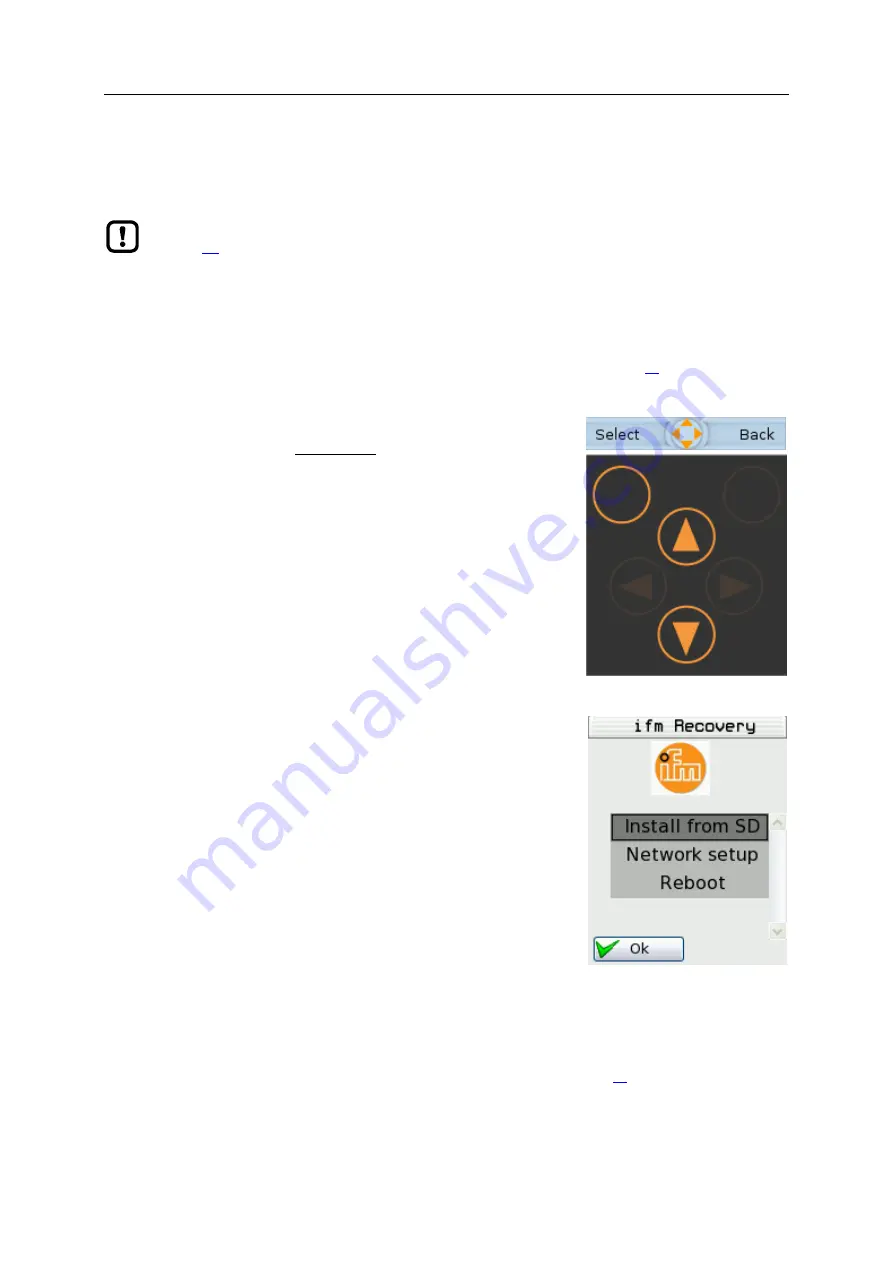
SmartPLC DataLine with Profinet device interface
100
>
6.3.2
Firmware update from SD card
41511
Pay attention to notes on memory behaviour (
→
Behaviour of the settings upon firmware update
(
>
1
Preparations
►
Download the new firmware file from the
ifm
website.
►
Copy the firmware file into the root directory of an SD card.
►
Insert the SD card containing the firmware file in the SD card slot (→
SD card slot
>
2
Start the recovery mode
►
Separate the device from the circuit.
►
Perform the following actions simultaneously:
Press the left function key and the arrow keys [
] and [
]
simultaneously and keep them pressed (→ picture).
Connect the device to a circuit.
►
Keep the keys pressed until the screen [ifm Recovery] appears
(approx. 10 s).
>
3
Update the firmware
►
Use the arrow keys [
] / [
] to select the menu item [Install from
SD] (→ picture).
►
Press [OK] using the left function key.
>
The updating process starts.
>
The display shows the progress of the firmware update.
>
A status message appears once the firmware has been updated
successfully.
>
4
Reboot the device
►
Use the arrow keys [
] / [
] to select the [Reboot] button.
►
Press [OK] to reboot the device.
>
The device reboots with the current firmware.
>
The start screen "Basic settings" appears (→
Start screen 'Basic settings'
(→ S.
















































