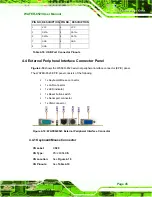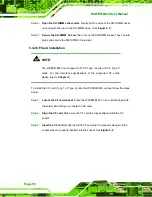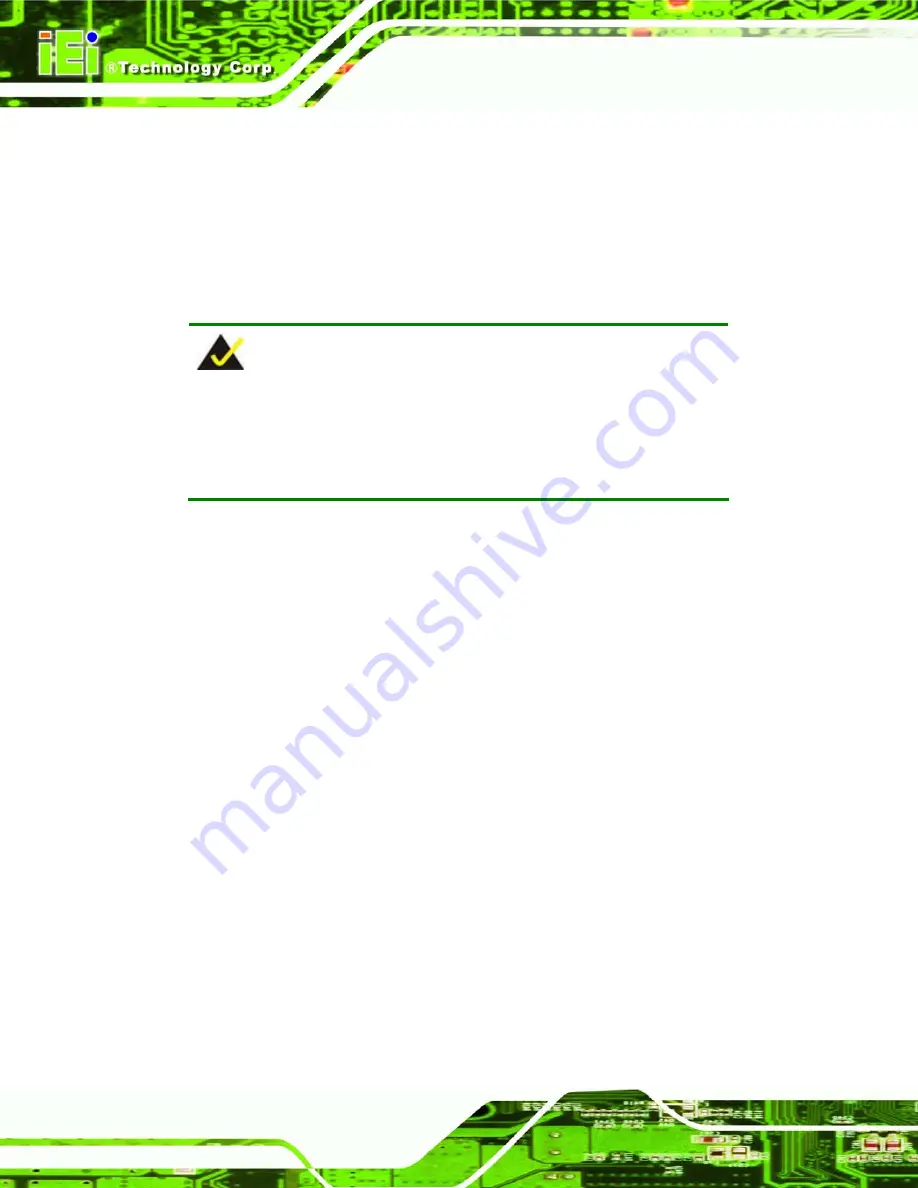
WAFER-8523 User Manual
Page 56
Step 4:
Open the SO-DIMM socket arms
. Gently pull the arms of the SO-DIMM socket
out and push the rear of the SO-DIMM down. (See
Figure 5-1
)
Step 5:
Secure the SO-DIMM
. Release the arms on the SO-DIMM socket. They clip into
place and secure the SO-DIMM in the socket.
Step 0:
5.3.2 CF Card Installation
NOTE:
The WAFER-8523 can support both CF Type I cards and CF Type II
cards. For the complete specifications of the supported CF cards
please refer to
Chapter 2
.
To install the CF card (Type 1 or Type 2) onto the WAFER-8523, please follow the steps
below:
Step 1:
Locate the CF card socket
. Place the WAFER-8523 on an anti-static pad with
the solder side facing up. Locate the CF card.
Step 2:
Align the CF card
. Make sure the CF card is properly aligned with the CF
socket.
Step 3:
Insert the CF card
. Gently insert the CF card into the socket making sure the
socket pins are properly inserted into the socket. See
Figure 5-2
.
Step 0:
Summary of Contents for WAFER-8523
Page 16: ...WAFER 8523 User Manual Page 1 Chapter 1 1 Introduction...
Page 22: ...WAFER 8523 User Manual Page 7 Chapter 2 2 Detailed Specifications...
Page 36: ...WAFER 8523 User Manual Page 21 Chapter 3 3 Unpacking...
Page 40: ...WAFER 8523 User Manual Page 25 Chapter 4 4 Connectors...
Page 66: ...WAFER 8523 User Manual Page 51 Chapter 5 5 Installation...
Page 91: ...WAFER 8523 User Manual Page 76 Chapter 6 6 BIOS Screens...
Page 127: ...WAFER 8523 User Manual Page 112 Chapter 7 7 Software Drivers...
Page 154: ...WAFER 8523 User Manual Page 139 Appendix A A BIOS Options...
Page 158: ...WAFER 8523 User Manual Page 143 Appendix B B Terminology...
Page 162: ...WAFER 8523 User Manual Page 147 Appendix C C Watchdog Timer...
Page 165: ...WAFER 8523 User Manual Page 150 Appendix D D Compatibility...
Page 168: ...WAFER 8523 User Manual Page 153 Appendix E E Hazardous Materials Disclosure...