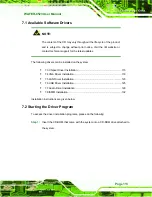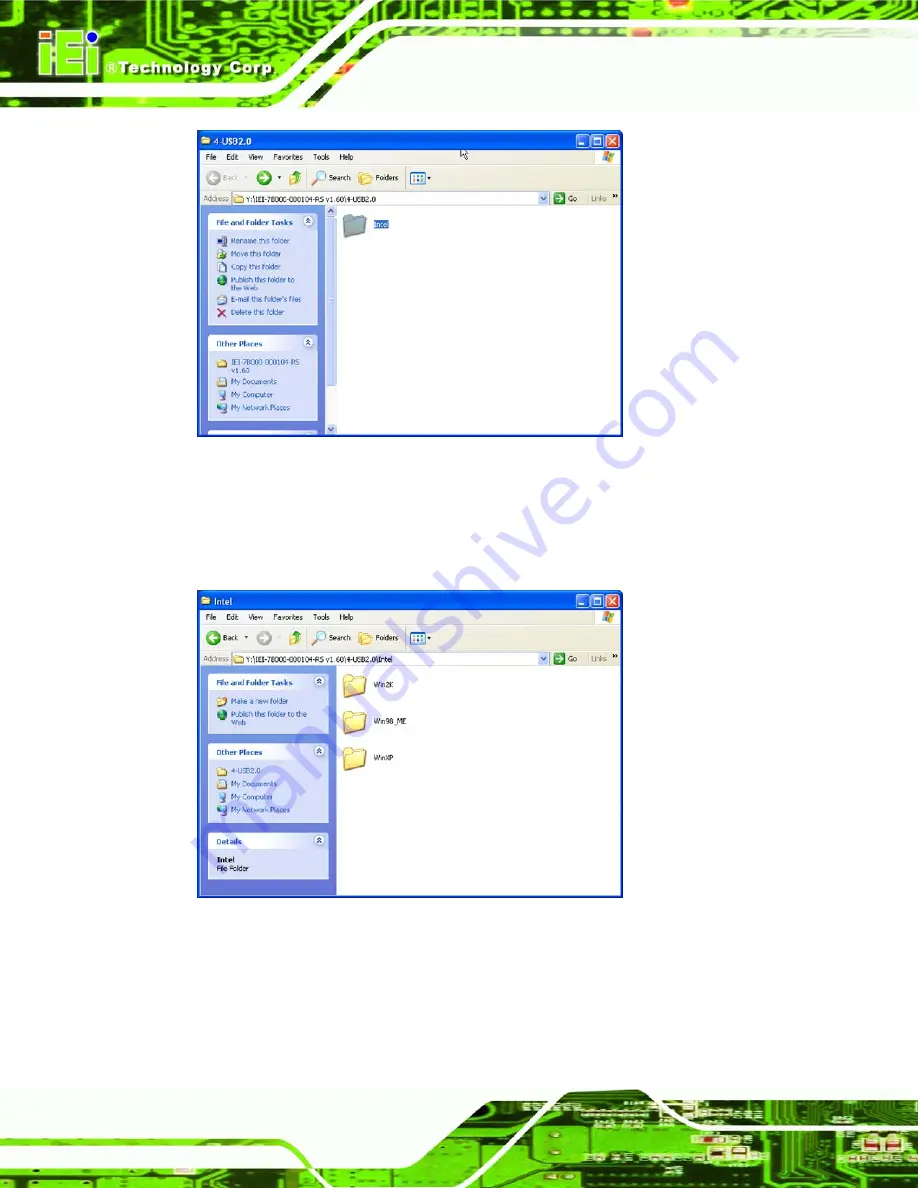
WAFER-8523 User Manual
Page 126
Figure 7-19: USB Directory
Step 4:
Double click the
Intel
directory icon. (
843H
Figure 7-19
)
Step 5:
The contents of the directory are displayed. (
844H
Figure 7-20
)
Figure 7-20: Operating System Directory
Step 6:
Choose the Operating System. Double click the
folder icon. (
845H
Figure 7-20
)
Step 7:
The contents of the directory are displayed. (
846H
Figure 7-21
)
Summary of Contents for WAFER-8523
Page 16: ...WAFER 8523 User Manual Page 1 Chapter 1 1 Introduction...
Page 22: ...WAFER 8523 User Manual Page 7 Chapter 2 2 Detailed Specifications...
Page 36: ...WAFER 8523 User Manual Page 21 Chapter 3 3 Unpacking...
Page 40: ...WAFER 8523 User Manual Page 25 Chapter 4 4 Connectors...
Page 66: ...WAFER 8523 User Manual Page 51 Chapter 5 5 Installation...
Page 91: ...WAFER 8523 User Manual Page 76 Chapter 6 6 BIOS Screens...
Page 127: ...WAFER 8523 User Manual Page 112 Chapter 7 7 Software Drivers...
Page 154: ...WAFER 8523 User Manual Page 139 Appendix A A BIOS Options...
Page 158: ...WAFER 8523 User Manual Page 143 Appendix B B Terminology...
Page 162: ...WAFER 8523 User Manual Page 147 Appendix C C Watchdog Timer...
Page 165: ...WAFER 8523 User Manual Page 150 Appendix D D Compatibility...
Page 168: ...WAFER 8523 User Manual Page 153 Appendix E E Hazardous Materials Disclosure...