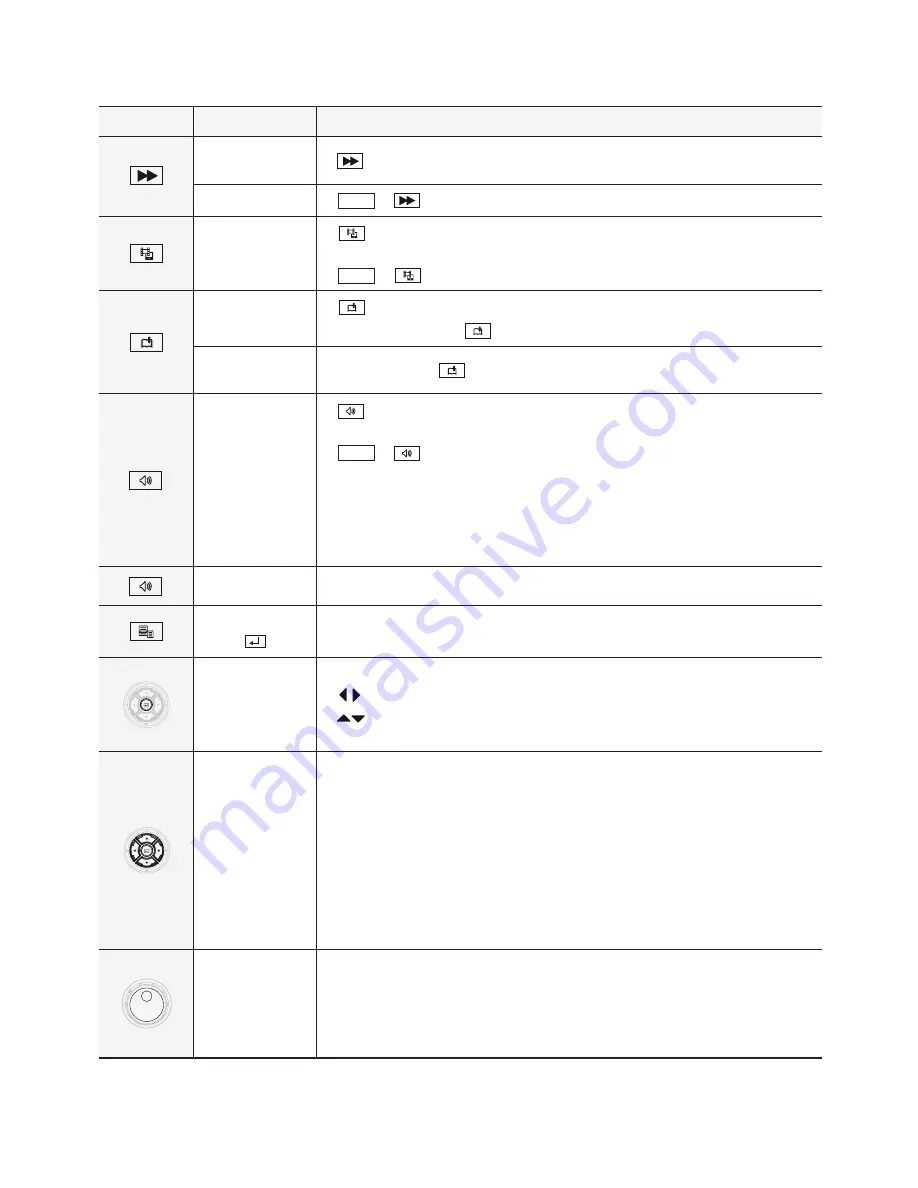
Part 6 - Appendix
40
Button
Designation
Operation
1
0
SHIFT
ESC
DEV
MACRO
PANE
MON
F1
MON
DEV
ESC CAM
F3 F4
PANE
SHIFT
MACRO
Auto
Pan
Light
ON
Aux
ON
Alarm
Reset
Tour
Home Menu
Pattern
CAM
Fast Forward
Play
•
1
0
SHIFT
ESC
DEV
MACRO
PANE
MON
F1
MON
DEV
ESC CAM
F3 F4
PANE
SHIFT
MACRO
Auto
Pan
Light
ON
Aux
ON
Alarm
Reset
Tour
Home Menu
Pattern
CAM
: Plays video forward at high speed in playback mode.
Forward Step
•
1
0
SHIFT
ESC
DEV
PANE
MON
F1
MON
DEV
ESC F3 F4
PANE
SHIFT
&
1
0
SHIFT
ESC
DEV
MACRO
PANE
MON
F1
MON
DEV
ESC CAM
F3 F4
PANE
SHIFT
MACRO
Auto
Pan
Light
ON
Aux
ON
Alarm
Reset
Tour
Home Menu
Pattern
CAM
: Plays video forward image by image in playback mode.
1
0
SHIFT
ESC
DEV
MACRO
PANE
MON
F1
MON
DEV
ESC CAM
F3 F4
PANE
SHIFT
MACRO
Auto
Pan
Light
ON
Aux
ON
Alarm
Reset
Tour
Home Menu
Pattern
CAM
Clip Copy
•
1
0
SHIFT
ESC
DEV
MACRO
PANE
MON
F1
MON
DEV
ESC CAM
F3 F4
PANE
SHIFT
MACRO
Auto
Pan
Light
ON
Aux
ON
Alarm
Reset
Tour
Home Menu
Pattern
CAM
: Performs the one-touch clip copy in live monitoring mode and
general clip copy in playback mode.
•
1
0
SHIFT
ESC
DEV
PANE
MON
F1
MON
DEV
ESC F3 F4
PANE
SHIFT
&
1
0
SHIFT
ESC
DEV
MACRO
PANE
MON
F1
MON
DEV
ESC CAM
F3 F4
PANE
SHIFT
MACRO
Auto
Pan
Light
ON
Aux
ON
Alarm
Reset
Tour
Home Menu
Pattern
CAM
: Performs A-B (section) clip copy in playback mode.
1
0
SHIFT
ESC
DEV
MACRO
PANE
MON
F1
MON
DEV
ESC CAM
F3 F4
PANE
SHIFT
MACRO
Auto
Pan
Light
ON
Aux
ON
Alarm
Reset
Tour
Home Menu
Pattern
CAM
Bookmark
•
1
0
SHIFT
ESC
DEV
MACRO
PANE
MON
F1
MON
DEV
ESC CAM
F3 F4
PANE
SHIFT
MACRO
Auto
Pan
Light
ON
Aux
ON
Alarm
Reset
Tour
Home Menu
Pattern
CAM
: Adds the current playback point to the bookmark list.
•
“Bookmark No.”
→
1
0
SHIFT
ESC
DEV
MACRO
PANE
MON
F1
MON
DEV
ESC CAM
F3 F4
PANE
SHIFT
MACRO
Auto
Pan
Light
ON
Aux
ON
Alarm
Reset
Tour
Home Menu
Pattern
CAM
: Moves to the selected bookmark point.
Group
Monitoring
•
“Group No.”
→
1
0
SHIFT
ESC
DEV
MACRO
PANE
MON
F1
MON
DEV
ESC CAM
F3 F4
PANE
SHIFT
MACRO
Auto
Pan
Light
ON
Aux
ON
Alarm
Reset
Tour
Home Menu
Pattern
CAM
: Displays the video for the selected camera group.
1
0
SHIFT
ESC
DEV
MACRO
PANE
MON
F1
MON
DEV
ESC CAM
F3 F4
PANE
SHIFT
MACRO
Auto
Pan
Light
ON
Aux
ON
Alarm
Reset
Tour
Home Menu
Pattern
CAM
Enable Speaker/
Mic
•
1
0
SHIFT
ESC
DEV
MACRO
PANE
MON
F1
MON
DEV
ESC CAM
F3 F4
PANE
SHIFT
MACRO
Auto
Pan
Light
ON
Aux
ON
Alarm
Reset
Tour
Home Menu
Pattern
CAM
: Plays audio from the remote site through the speaker when
controlling a camera. To disable the function, press the button again.
•
1
0
SHIFT
ESC
DEV
PANE
MON
F1
MON
DEV
ESC F3 F4
PANE
SHIFT
&
1
0
SHIFT
ESC
DEV
MACRO
PANE
MON
F1
MON
DEV
ESC CAM
F3 F4
PANE
SHIFT
MACRO
Auto
Pan
Light
ON
Aux
ON
Alarm
Reset
Tour
Home Menu
Pattern
CAM
: Sends audio to the remote site through the microphone
when controlling a camera. To disable the function, press the button again.
•
Receiving and sending audio is available only when controlling a device
that supports two-way audio communication via network connection. This
feature may not work properly while the network keyboard is performing
other functions during two-way audio communication.
1
0
SHIFT
ESC
DEV
MACRO
PANE
MON
F1
MON
DEV
ESC CAM
F3 F4
PANE
SHIFT
MACRO
Auto
Pan
Light
ON
Aux
ON
Alarm
Reset
Tour
Home Menu
Pattern
CAM
Menu
•
Displays the device’s menu and allows you to change its settings.
1
0
SHIFT
ESC
DEV
MACRO
PANE
MON
F1
MON
DEV
ESC CAM
F3 F4
PANE
SHIFT
MACRO
Auto
Pan
Light
ON
Aux
ON
Alarm
Reset
Tour
Home Menu
Pattern
CAM
Enter Button
(
1
0
SHIFT
ESC
DEV
PANE
MON
F1
MON
DEV
ESC F3 F4
PANE
SHIFT
)
•
Selects an item or completes the entry that you have made in setup mode.
•
Toggles the zoom size in zoom mode while controlling a NVR.
1
0
SHIFT
ESC
DEV
MACRO
PANE
MON
F1
MON
DEV
ESC CAM
F3 F4
PANE
SHIFT
MACRO
Auto
Pan
Light
ON
Aux
ON
Alarm
Reset
Tour
Home Menu
Pattern
CAM
Arrow Buttons
•
Navigates through setup menus or adjusts numeric values in setup mode.
•
1
0
SHIFT
ESC
DEV
MACRO
PANE
MON
F1
MON
DEV
ESC CAM
F3 F4
PANE
SHIFT
MACRO
Auto
Pan
Light
ON
Aux
ON
Alarm
Reset
Tour
Home Menu
Pattern
CAM
: Changes the layout group while controlling a NVR.
•
1
0
SHIFT
ESC
DEV
MACRO
PANE
MON
F1
MON
DEV
ESC CAM
F3 F4
PANE
SHIFT
MACRO
Auto
Pan
Light
ON
Aux
ON
Alarm
Reset
Tour
Home Menu
Pattern
CAM
1
0
SHIFT
ESC
DEV
MACRO
PANE
MON
F1
MON
DEV
ESC CAM
F3 F4
PANE
SHIFT
MACRO
Auto
Pan
Light
ON
Aux
ON
Alarm
Reset
Tour
Home Menu
Pattern
CAM
: Changes the location of the PIP in PIP display mode and increases or
decreases the numeric value in setup mode while controlling a NVR.
1
0
SHIFT
ESC
DEV
MACRO
PANE
MON
F1
MON
DEV
ESC CAM
F3 F4
PANE
SHIFT
MACRO
Auto
Pan
Light
ON
Aux
ON
Alarm
Reset
Tour
Home Menu
Pattern
CAM
Jog Dial
•
Functions only when controlling a NVR.
•
Changes the zoom size in zoom mode. If you turn the jog dial clockwise or
counterclockwise, the zoom size is increased or decreased.
•
Changes the PIP screen size in PIP mode. If you turn the jog dial clockwise
when the PIP screen is in the left or counterclockwise when the PIP screen
is on the right, the PIP screen gets larger.
•
Increases or decreases the numeric value in setup mode.
•
Plays the video forward or backward image by image by turning the jog dial
clockwise or counterclockwise when the video has been paused.
1
0
SHIFT
ESC
DEV
MACRO
PANE
MON
F1
MON
DEV
ESC CAM
F3 F4
PANE
SHIFT
MACRO
Auto
Pan
Light
ON
Aux
ON
Alarm
Reset
Tour
Home Menu
Pattern
CAM
Shuttle Ring
•
Functions only when controlling a NVR.
•
Plays the video in playback mode. The shuttle ring is spring loaded so when
released, it returns to the center position. If you turn the ring clockwise or
counterclockwise, the video is played forward or backward. The playback
speed varies depending on the extent of turning: fast forward and rewind.




















