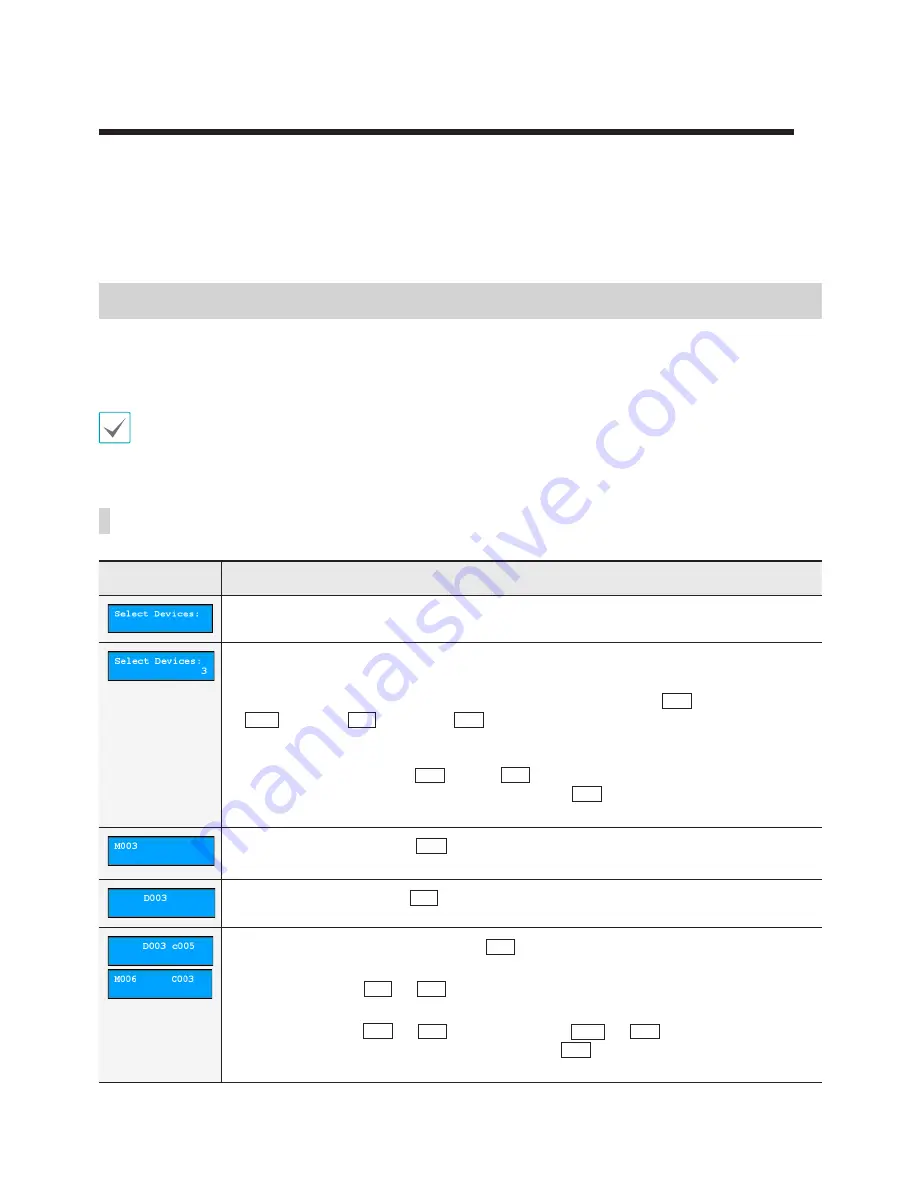
19
You can control devices via RS485 and network connection with the network keyboard. The devices must have
been registered on the network keyboard. You can control the devices in Basic or Advanced mode depending on
the device’s registration mode on the network keyboard. For more information about device registration, see
Part
2 - Installation
and
Part 5 - Remote Setup
.
Overview
The network keyboard is operated using operation commands that are connected to each respective command
button. For more information about the command buttons, see
Part 6 - Appendix > Buttons > Operation
Commands
.
Do NOT operate the network keyboard while any remote connection is made to the network keyboard. Otherwise, the
network keyboard may not work properly.
LCD Display
LCD Display
Description
•
Displays the default screen.
•
Indicates that the number or ID of a monitor, pane, device or camera is selected. Press a
command button to control the device.
•
The network keyboard receives commands in the following order:
1
0
SHIFT
ESC
DEV
PANE
MON
F1
MON
DEV
ESC F3 F4
PANE
SHIFT
(Monitor)
→
1
0
SHIFT
ESC
DEV
PANE
MON
F1
MON
DEV
ESC F3 F4
PANE
SHIFT
(Pane)
→
1
0
SHIFT
ESC
DEV
PANE
MON
F1
MON
DEV
ESC F3 F4
PANE
SHIFT
(Device)
→
1
0
SHIFT
ESC
DEV
MACRO
PANE
MON
F1
MON
DEV
ESC CAM
F3 F4
PANE
SHIFT
MACRO
Auto
Pan
Light
ON
Aux
ON
Alarm
Reset
Tour
Home Menu
Pattern
CAM
(Camera). You can give a new command without
cancelling the current command if the command is given to the same monitor, pane,
device or camera. Just press the number or ID button, then the command button. For
example, entering the 1
→
1
0
SHIFT
ESC
DEV
PANE
MON
F1
MON
DEV
ESC F3 F4
PANE
SHIFT
→
1
→
1
0
SHIFT
ESC
DEV
MACRO
PANE
MON
F1
MON
DEV
ESC CAM
F3 F4
PANE
SHIFT
MACRO
Auto
Pan
Light
ON
Aux
ON
Alarm
Reset
Tour
Home Menu
Pattern
CAM
commands displays the video from the
camera [1] on the monitor [1], and entering the 2
→
1
0
SHIFT
ESC
DEV
MACRO
PANE
MON
F1
MON
DEV
ESC CAM
F3 F4
PANE
SHIFT
MACRO
Auto
Pan
Light
ON
Aux
ON
Alarm
Reset
Tour
Home Menu
Pattern
CAM
commands without cancelling
the current commands displays the video from the camera [2] on the same monitor [1].
•
Indicates the monitor ID
→
1
0
SHIFT
ESC
DEV
PANE
MON
F1
MON
DEV
ESC F3 F4
PANE
SHIFT
command is entered. You can control a device that the
monitor is connected to.
•
Indicates the device ID
→
1
0
SHIFT
ESC
DEV
PANE
MON
F1
MON
DEV
ESC F3 F4
PANE
SHIFT
command is entered. You can control the selected device.
•
Indicates the camera number or ID
→
1
0
SHIFT
ESC
DEV
MACRO
PANE
MON
F1
MON
DEV
ESC CAM
F3 F4
PANE
SHIFT
MACRO
Auto
Pan
Light
ON
Aux
ON
Alarm
Reset
Tour
Home Menu
Pattern
CAM
command is entered. You can control the
selected camera.
•
When entering the
1
0
SHIFT
ESC
DEV
PANE
MON
F1
MON
DEV
ESC F3 F4
PANE
SHIFT
→
1
0
SHIFT
ESC
DEV
MACRO
PANE
MON
F1
MON
DEV
ESC CAM
F3 F4
PANE
SHIFT
MACRO
Auto
Pan
Light
ON
Aux
ON
Alarm
Reset
Tour
Home Menu
Pattern
CAM
commands, enter the camera number of the device, and
the CAM command appears with a lower case “c” on the LCD screen.
•
When entering the
1
0
SHIFT
ESC
DEV
PANE
MON
F1
MON
DEV
ESC F3 F4
PANE
SHIFT
→
1
0
SHIFT
ESC
DEV
MACRO
PANE
MON
F1
MON
DEV
ESC CAM
F3 F4
PANE
SHIFT
MACRO
Auto
Pan
Light
ON
Aux
ON
Alarm
Reset
Tour
Home Menu
Pattern
CAM
commands or the
1
0
SHIFT
ESC
DEV
PANE
MON
F1
MON
DEV
ESC F3 F4
PANE
SHIFT
→
1
0
SHIFT
ESC
DEV
MACRO
PANE
MON
F1
MON
DEV
ESC CAM
F3 F4
PANE
SHIFT
MACRO
Auto
Pan
Light
ON
Aux
ON
Alarm
Reset
Tour
Home Menu
Pattern
CAM
commands, press the
camera ID set on the network keyboard. Then the
1
0
SHIFT
ESC
DEV
MACRO
PANE
MON
F1
MON
DEV
ESC CAM
F3 F4
PANE
SHIFT
MACRO
Auto
Pan
Light
ON
Aux
ON
Alarm
Reset
Tour
Home Menu
Pattern
CAM
command appears with a upper
case “C” on the LCD screen.
Part 3 - Operations






























