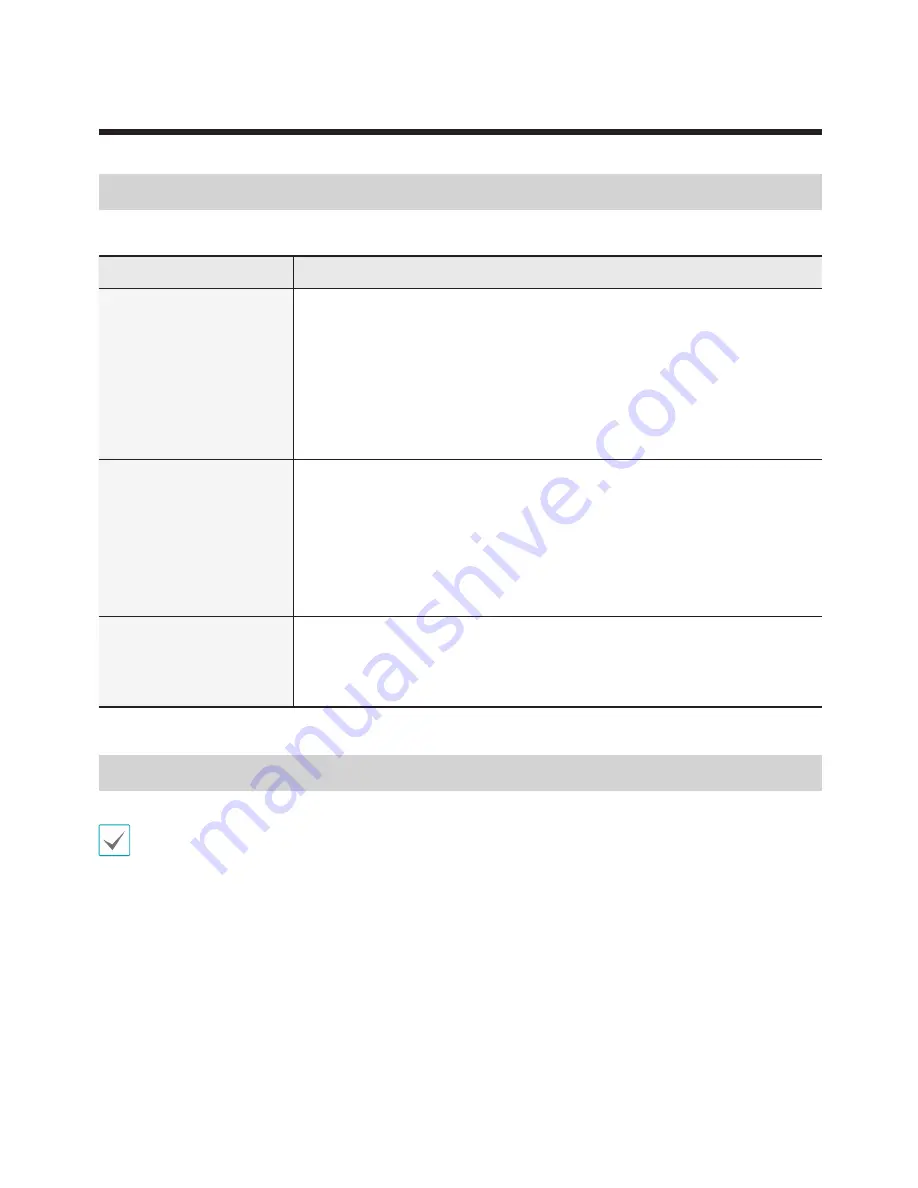
35
Part 6 - Appendix
Troubleshooting
Symptom
Possible Solution
A device cannot be
controlled.
•
Check the connection. When controlling the device via RS485 connection,
the device must be properly connected to the RS485 port on the network
keyboard. When controlling the device via network connection, both the device
and the network keyboard must be properly connected to the network.
•
Check whether the device is registered on the network keyboard properly. To
control the device in Basic mode, the device must have been registered in
Basic mode. To control the device in Advanced mode, the device must have
been registered in Advanced mode.
A PTZ camera cannot be
controlled.
•
Check the PTZ camera settings in the NVR if the PTZ camera is connected to
a NVR.
•
Check whether the PTZ camera is properly registered on the network
keyboard if the PTZ camera is directly connected to the network keyboard.
•
Check the camera settings. The type of the camera must have been set to
PTZ Camera
. (On the IDIS Discovery program:
Setup > Remote Setup >
Device > Setup > Type of camera: PTZ Camera
)
Cannot connect to the
IDIS Discovery program
because of lost or
incorrect password.
If you lost the password, perform the factory reset and customize all settings
again. The factory reset function returns all the settings including network
settings to the factory defaults. Write down and store the password in a safe
place so that you may not go through this process again.
Buttons
•
Buttons work correctly only when the device supports the functions and it is registered on the network keyboard, and
the setup is proper.
•
Operating wise, “─” indicates that the buttons are pressed sequentially, and “&” indicates that the buttons are pressed
at the same time.
•
If the device is the video management system, the buttons function differently as the explanation below. For more
information about the control buttons, refer to the operation manual of the video management system.











































