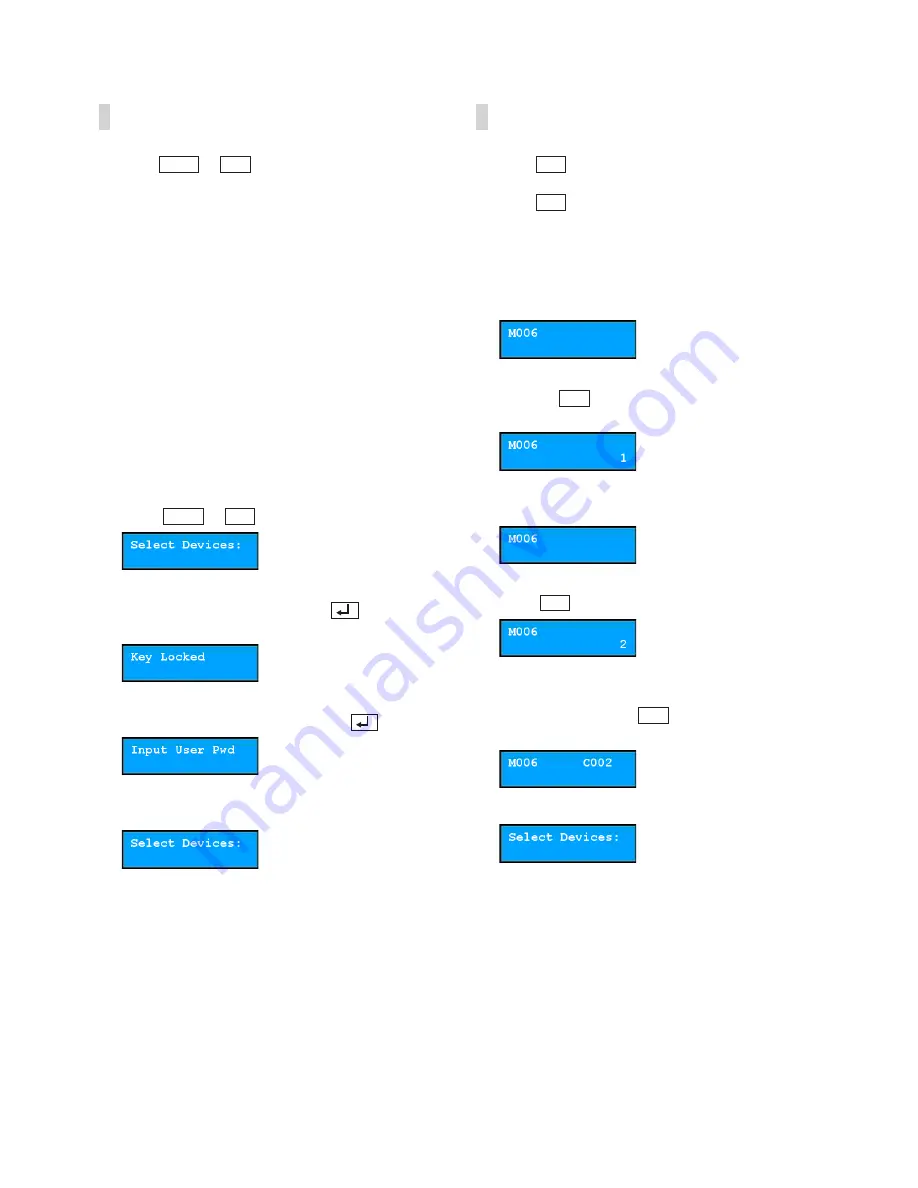
Part 3 - Operations
20
Locking Buttons
Pressing
1
0
SHIFT
ESC
DEV
PANE
MON
F1
MON
DEV
ESC F3 F4
PANE
SHIFT
+
1
0
SHIFT
ESC
DEV
PANE
MON
F1
MON
DEV
ESC F3 F4
PANE
SHIFT
locks all buttons on the
network keyboard. You can make the buttons on
the network keyboard locked after a preset time of
inactivity. This can be done by using the LCD menu
or the IDIS Discovery program. This function does not
work if a User password has not been set or if the
button lock time is set to
Never
. For more information
about the setup for User password and button lock
function, see
Part 4 - LCD Menu Configuration >
Setup Menu > System
or
Part 5 - Remote Setup >
System
.
When all buttons are locked, the network keyboard
does not receive any commands and any given
commands are cancelled. To unlock the buttons, the
User password must be entered.
1
Press
1
0
SHIFT
ESC
DEV
PANE
MON
F1
MON
DEV
ESC F3 F4
PANE
SHIFT
+
1
0
SHIFT
ESC
DEV
PANE
MON
F1
MON
DEV
ESC F3 F4
PANE
SHIFT
.
2
The buttons are locked so press
1
0
SHIFT
ESC
DEV
PANE
MON
F1
MON
DEV
ESC F3 F4
PANE
SHIFT
to unlock
them.
3
Enter the User password and press
1
0
SHIFT
ESC
DEV
PANE
MON
F1
MON
DEV
ESC F3 F4
PANE
SHIFT
.
4
The buttons are now unlocked.
Cancelling a Command
Pressing
1
0
SHIFT
ESC
DEV
PANE
MON
F1
MON
DEV
ESC F3 F4
PANE
SHIFT
after entering an ID or number cancels
the entry and returns to the previous command.
Pressing
1
0
SHIFT
ESC
DEV
PANE
MON
F1
MON
DEV
ESC F3 F4
PANE
SHIFT
after pressing a command button
cancels the command and returns to the default
screen.
1
Press a camera ID after selecting a monitor.
2
Pressing
1
0
SHIFT
ESC
DEV
PANE
MON
F1
MON
DEV
ESC F3 F4
PANE
SHIFT
cancels the entry and returns to the
previous command.
3
Press the camera ID.
4
Press
1
0
SHIFT
ESC
DEV
MACRO
PANE
MON
F1
MON
DEV
ESC CAM
F3 F4
PANE
SHIFT
MACRO
Auto
Pan
Light
ON
Aux
ON
Alarm
Reset
Tour
Home Menu
Pattern
CAM
.
5
The video for the selected camera is displayed on
the monitor. Pressing
1
0
SHIFT
ESC
DEV
PANE
MON
F1
MON
DEV
ESC F3 F4
PANE
SHIFT
cancels the command
and returns to the default screen.
Now you can press a new command.






























