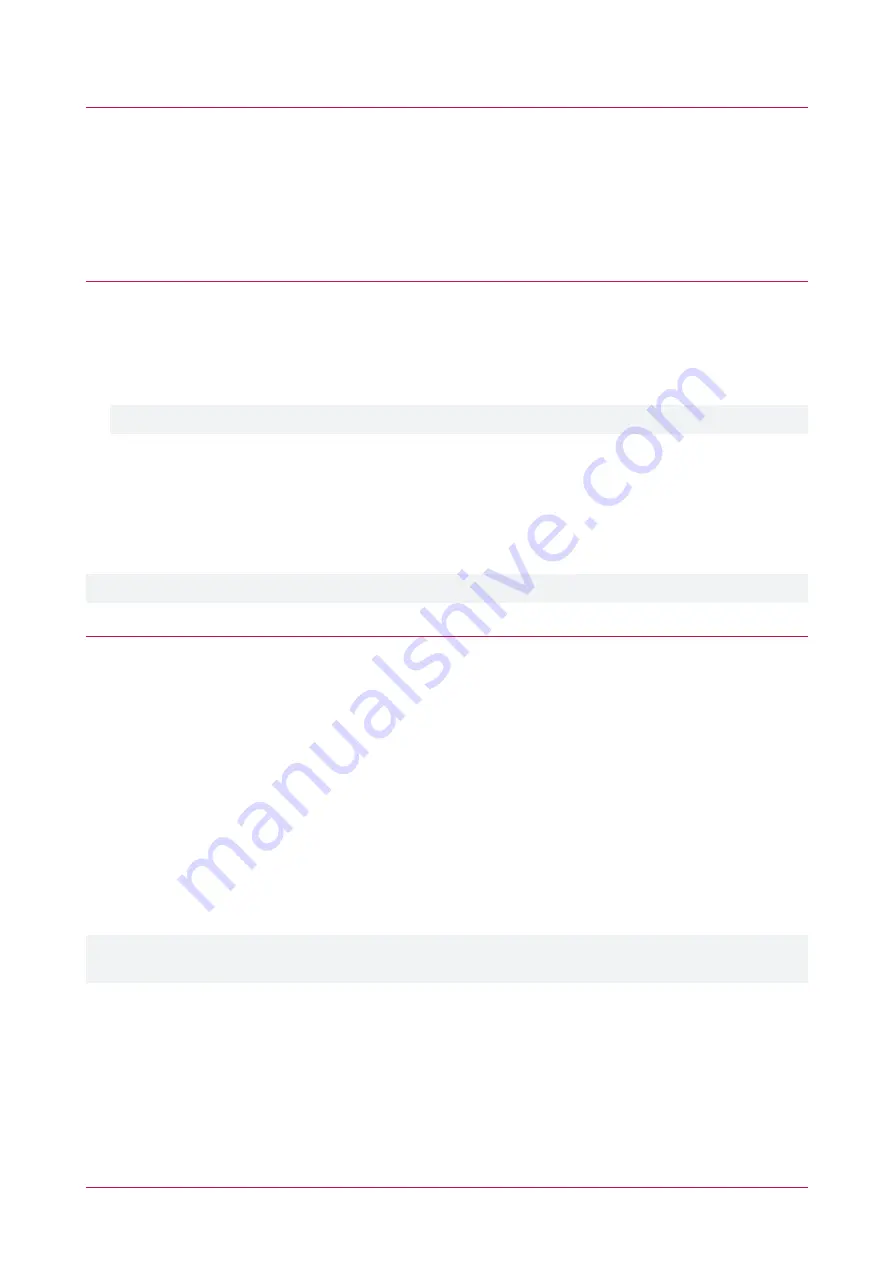
Create a Menu Group
1.
Navigate to
Groups | Menu Groups
and click
Add
.
2.
Enter a
Name
for the menu group.
3.
In the
Settings
section, ensure that the
User (2)
option is enabled.
4.
In the
Keypad Groups
section, add the keypad group containing the entry station's keypad record.
5.
Click
Save
.
Configure the Keypad Door Control
1.
Navigate to
Expanders | Keypads
and select the entry station's keypad record.
2.
Select the
Configuration
tab.
3.
In the
Door connected to keypad
field, select the door you want to control with the entry station.
4.
In the
Options 1
tab, enable the
Function Key Unlocks Door When Logged In (REX)
option.
This configures the keypad to grant access with entry of a valid PIN, using either onscreen login or phone.
5.
Click
Save
.
PIN-free Access
The entry station can be configured to unlock the door via phone call without the need for a PIN. To activate this
feature, go to the
Options 1
tab and enable the
Function Key Unlocks Door When Logged Out (REX)
option. The
door can then be unlocked by simply entering
*
into a phone keypad during a call with the entry station.
PIN-free access is via phone call only. Doors cannot be unlocked via the onscreen login without a valid PIN.
Configure the Access Level
1.
Navigate to
Users | Access Levels
and create or select an existing access level.
2.
In the
Doors
tab, ensure that the door linked to the entry station is added.
3.
In the
Menu Groups
tab, click
Add
.
4.
Select the menu group created for the entry station and click
OK
.
5.
Click
Save
.
Protege GX Postal Lock Configuration
Protege GX integration enables the entry station's onboard postal lock to be configured to open a Protege GX
controlled door.
When the entry station is configured for door control, the postal lock will automatically be configured to open the
Door connected to keypad
assigned in the entry station's keypad record. For more information, see
Note: The
Function Key Unlocks Door When Logged In (REX)
option must be enabled for the postal lock to
open the door.
Elevator Control
The Protege GX integration makes it possible to use the entry station to unlock elevator access to designated
floors. Users and associated access levels are configured within Protege GX and used to validate which floors they
can travel to and when.
Users can then unlock the designated floor by entering the PIN assigned to them in Protege GX, either into the
numeric keypad of the entry station touchscreen or into their phone during a call with the entry station. Once the
floor is unlocked the elevator will authorize travel to the unlocked floor when it is selected.
PRT-ENTR-17 | Protege Vandal Resistant Touchscreen Entry Station | Installation Manual
37
















































