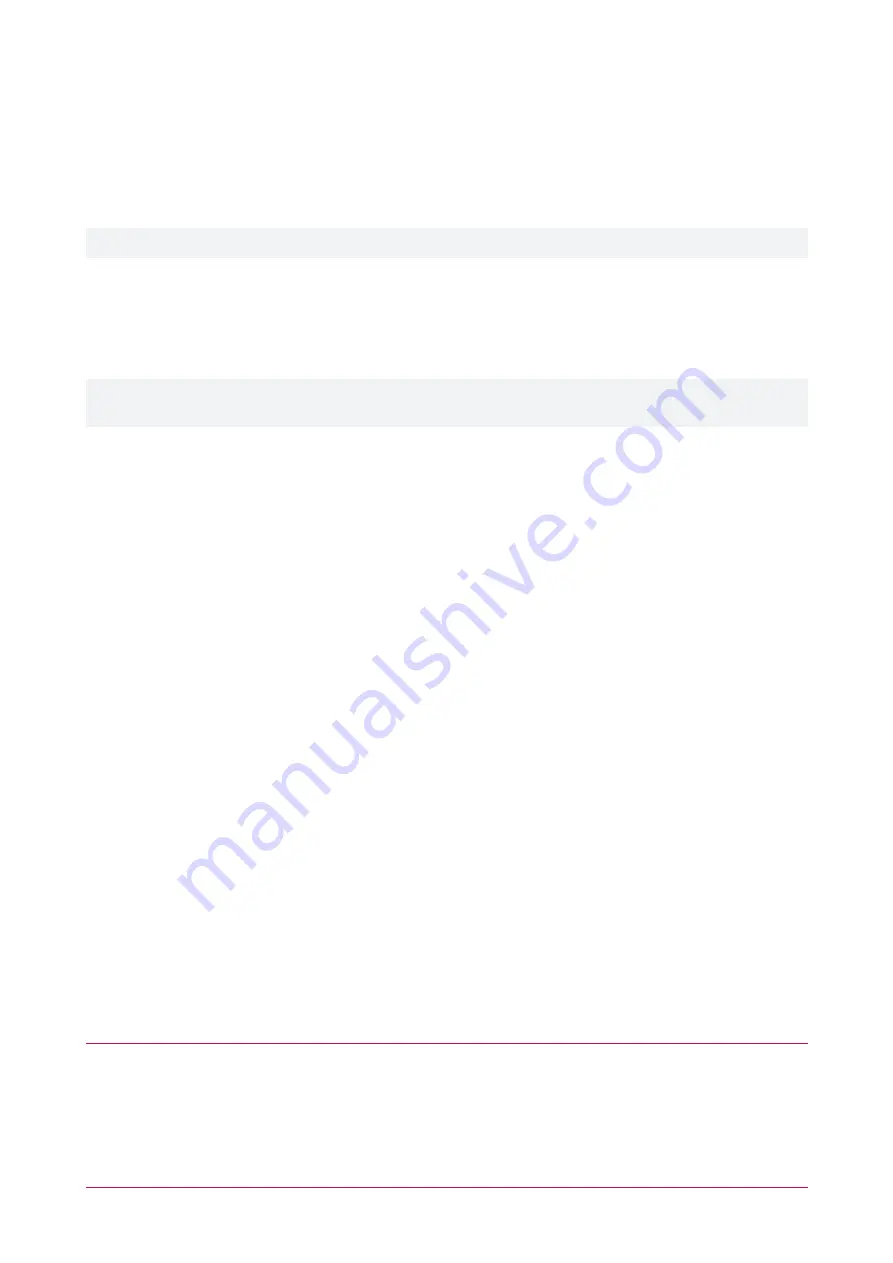
Protege WX Module Integration
When the entry station is connected to your Protege WX system network, you can program the entry station to
activate controllable devices, such as doors, lighting and climate control.
Users can then enter their PIN, either into the numeric keypad of the touchscreen or into their phone during a call
with the entry station, to activate the programmed functions.
Protege WX module integration requires configuration of
Directory Integration
User PIN Operation
To unlock a door and activate any other functionality programmed for the entry station output, the user simply
needs to enter their PIN, either into the numeric keypad of the entry station touchscreen or into their phone during
a call with the entry station.
Depending on your system configuration, PIN entry can trigger multiple functions. Entering a PIN will always
trigger
all
programmed functions.
Via Phone Call
To activate programmed functions while on a phone call with the entry station, simply enter your
PIN
into your
phone's keypad, then press
*
to send.
If you have mistyped your PIN and want to start over, press
#
to clear the PIN field.
On the Touchscreen
1.
Navigate to the
Directory
page on the entry station.
2.
Press
Login
.
3.
Enter your
PIN
and press enter.
Providing Protege WX User Access
Only users who have been assigned the necessary credentials will be able to unlock a door via the entry station.
The user must be assigned a valid PIN, along with the necessary access level to be granted the requested access.
1.
To provide a Protege WX user with the credential access to activate the entry station output control, navigate
to
Users | Users
and select a user that requires this access.
2.
In the
Access Cards
section, ensure that the user has a
PIN Code
assigned.
3.
Select the
Access
tab and click
Add
.
4.
Select the appropriate access level(s) for the user's required door access, then click
OK
.
5.
Click
Save
.
Configuring the Entry Station in Protege WX
The following instructions describe how to add the entry station to Protege WX as a keypad. This enables door
control using keypad programming.
Configure the Entry Station Settings
1.
Log in to the entry station's web interface.
2.
Navigate to
Device Settings | General
.
3.
In the
Controller
section, set the
Con IP Address
to the IP address of the controller you want to connect the
entry station to.
4.
Ensure that the
Mod TX Port
is set to the controller's
Module UDP Port
setting.
The default is 9450.
PRT-ENTR-17 | Protege Vandal Resistant Touchscreen Entry Station | Installation Manual
45


























