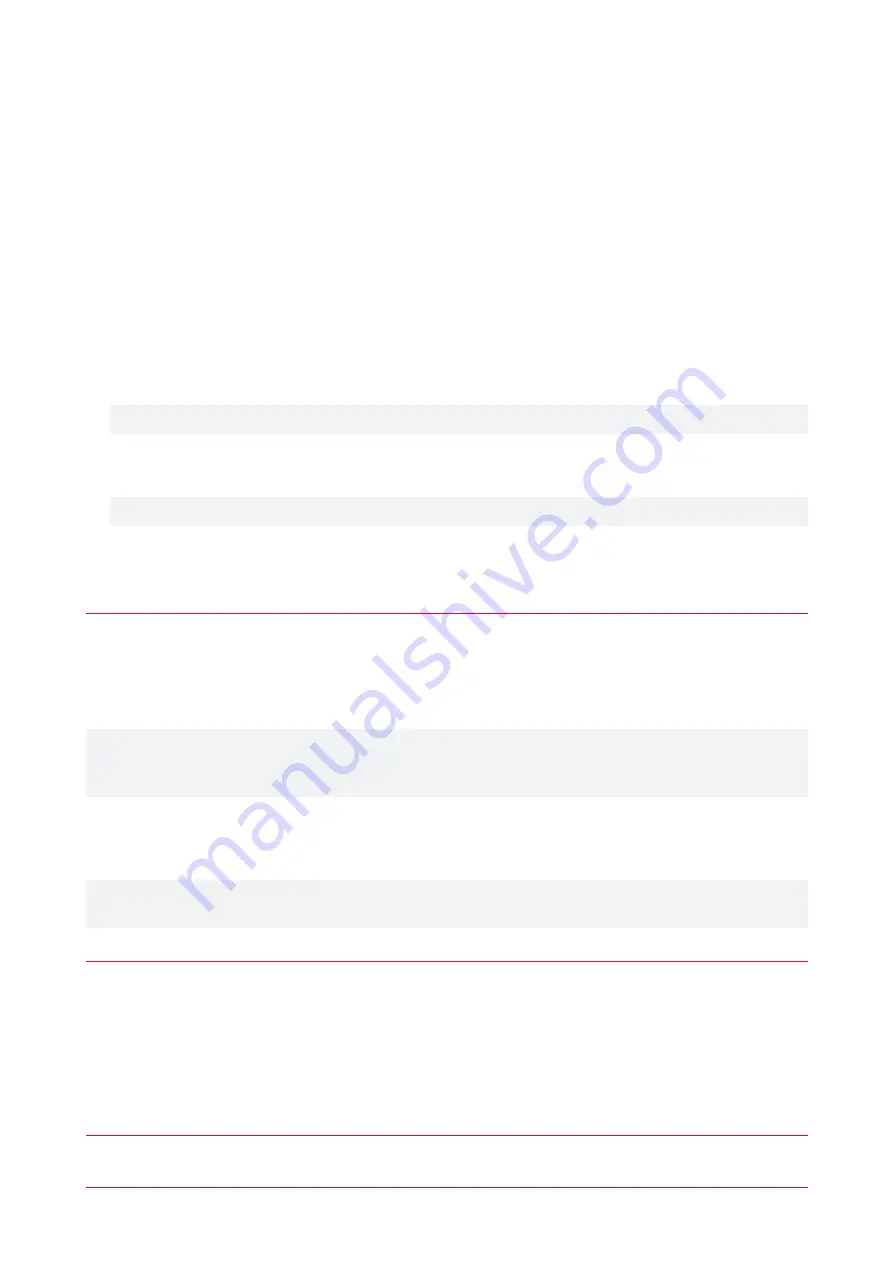
Protege GX Directory Integration
The entry station's directory is populated from Protege GX user records using the Protege GX SOAP Service.
Custom fields must be created in Protege GX to store additional user information specific to the entry station
directory.
Configuring the Entry Station's SOAP Settings
The entry station must first be configured to communicate with the Protege GX SOAP Service.
1.
Log in to the entry station's web interface.
2.
Navigate to
Device Settings | SOAP Settings
.
3.
Enter the IP address of the SOAP server in the
SOAP Server Address
field.
4.
Enter the
SOAP Server Port
. This is configurable but must match your Protege GX SOAP Service installation.
The default is 8030
.
The SOAP server's port must be open on the server.
5.
Enter the
Site ID
(the database ID assigned to the site, found in Protege GX under
Global | Sites
).
6.
Enter the
Username
of the Protege GX operator that will be used to access the SOAP service.
This operator will need sufficient access rights, typically using the
Administrator
role.
7.
Enter the operator's
Password
.
8.
Click
Save
.
Show PIN Numbers for Users
1.
In Protege GX, navigate to
Global | Operators
and select the operator configured to access the SOAP service
in the entry station's
SOAP Settings
above.
2.
In the
Configuration
section, check the
Show PIN numbers for Users
checkbox, and click
OK
on the warning.
3.
Click
Save
.
This configuration option is necessary in order for the SOAP service to access user PIN codes for use by the entry
station, and must be enabled for any operator configured in the SOAP settings of any entry station that is
integrated with Protege GX.
Protege GX Custom Field Programming
Follow the steps below to configure the Protege GX custom fields required to implement user integration.
The settings and naming (spelling and spacing) of these fields must be entered
exactly
as listed below in order to
correctly link to the entry station, otherwise the synchronization will fail.
Directory Tab
This creates the
Directory
tab that will be used to add users to the directory and record their details.
1.
In Protege GX, navigate to
Users | Custom Field Tabs
.
2.
Click
Add
.
3.
Enter
Directory
in the
Name
field.
4.
Click
Save
.
Room Custom Field
This creates the field that will be used to record the user's room details.
PRT-ENTR-17 | Protege Vandal Resistant Touchscreen Entry Station | Installation Manual
31






























