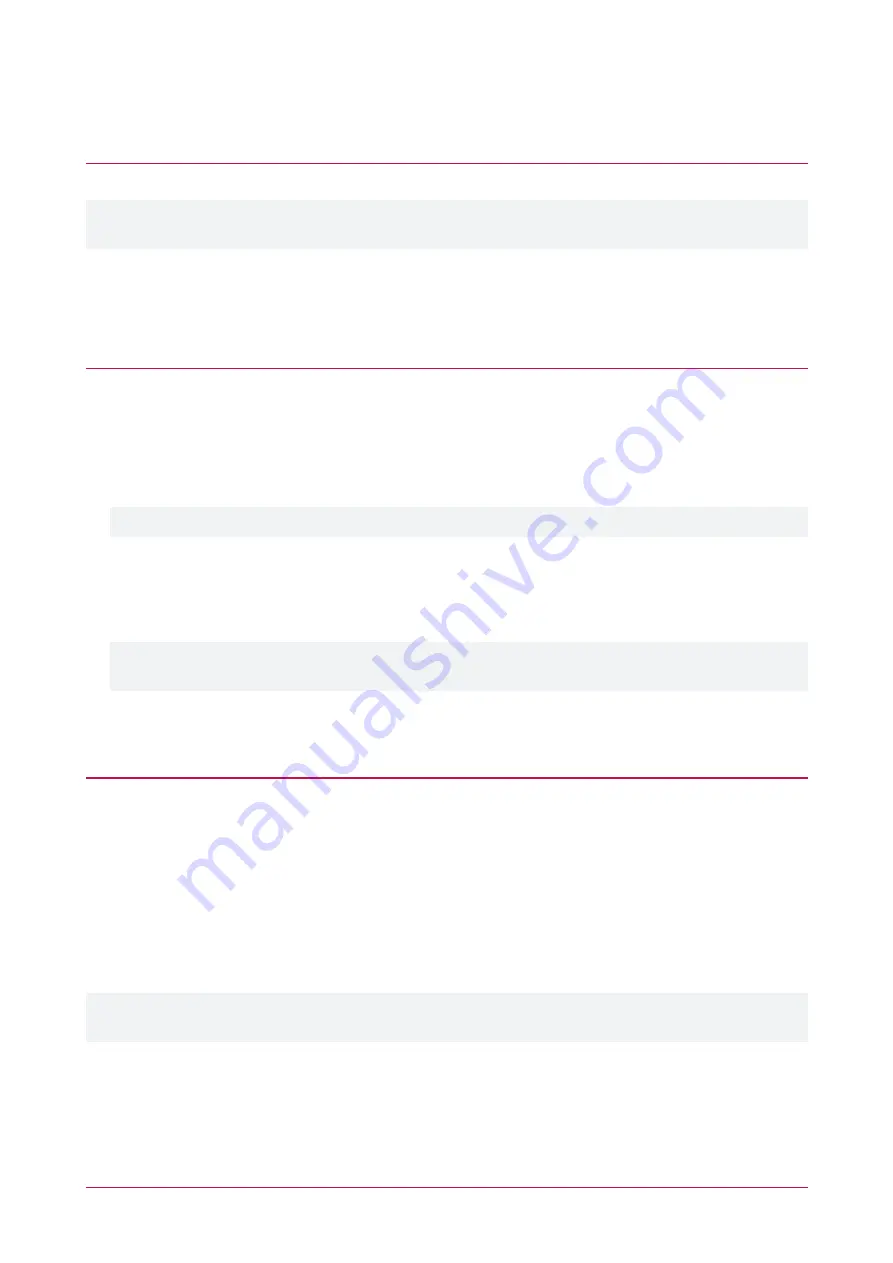
6.
Click
Save
.
7.
Assign this record group to all users that are to be displayed in this directory list.
Directory Security Levels
As with record groups, a security level must be created for each unique directory listing.
While this may vary depending on your site configuration, a corresponding security level should typically be
added for each directory record group that was created.
1.
Navigate to
Sites | Security Levels
and click
Add
.
2.
Enter a
Name
to describe the security level, such as
Entry Station 1 Security Level
.
3.
Click
Save
.
Operator Roles
Operator roles are used to set the access level and record groups that determine which directory will be displayed
on each entry station. You will need a separate operator role for each unique directory configuration.
1.
Navigate to
Global | Roles
and click
Add
.
2.
Enter a
Name
to describe the role, such as
Entry Station 1 Role
.
3.
Ensure that the
Preset
selection is set to
Administrator
.
Entry station operators require Administrator rights to access directory lists via the SOAP service.
4.
Click the
Security Levels
tab, and in the
Security Levels
section click
Add
.
5.
In the popup window select the
Security Level
created for this entry station/directory.
6.
In the
Name
section select
both
the record group used for the custom fields
and
the record group used for this
specific entry station directory.
The
Entry Station Directory Fields
custom fields record group created earlier
must
also be included in this
selection (hold the
Control
key and click to select multiple record groups).
7.
Click
OK
to add the security level configuration.
8.
Click
Save
.
Operators
To apply the above configuration, an operator must be created for each unique directory listing, with the
appropriate role assigned, and then configured in the SOAP settings for each entry station.
1.
Navigate to
Global | Operators
and click
Add
.
2.
Enter a
Name
, such as
Entry Station 1 Operator
.
3.
Set a unique
User Name
and
Password
.
4.
Select the appropriate operator
Role
, as configured above. This will determine which directory is displayed on
any entry stations that use this operator logon.
5.
Click
Save
.
Operators must then be assigned as the SOAP operator for each entry station. Once this is complete, each entry
station will display the directory listing that is configured under the role assigned to its logon operator.
Refer to the
Configuring the Entry Station's SOAP settings
section (see page 31) for directions on configuring the
operator that entry stations will use to connect to the SOAP Service to retrieve the directory listing.
PRT-ENTR-17 | Protege Vandal Resistant Touchscreen Entry Station | Installation Manual
34






























