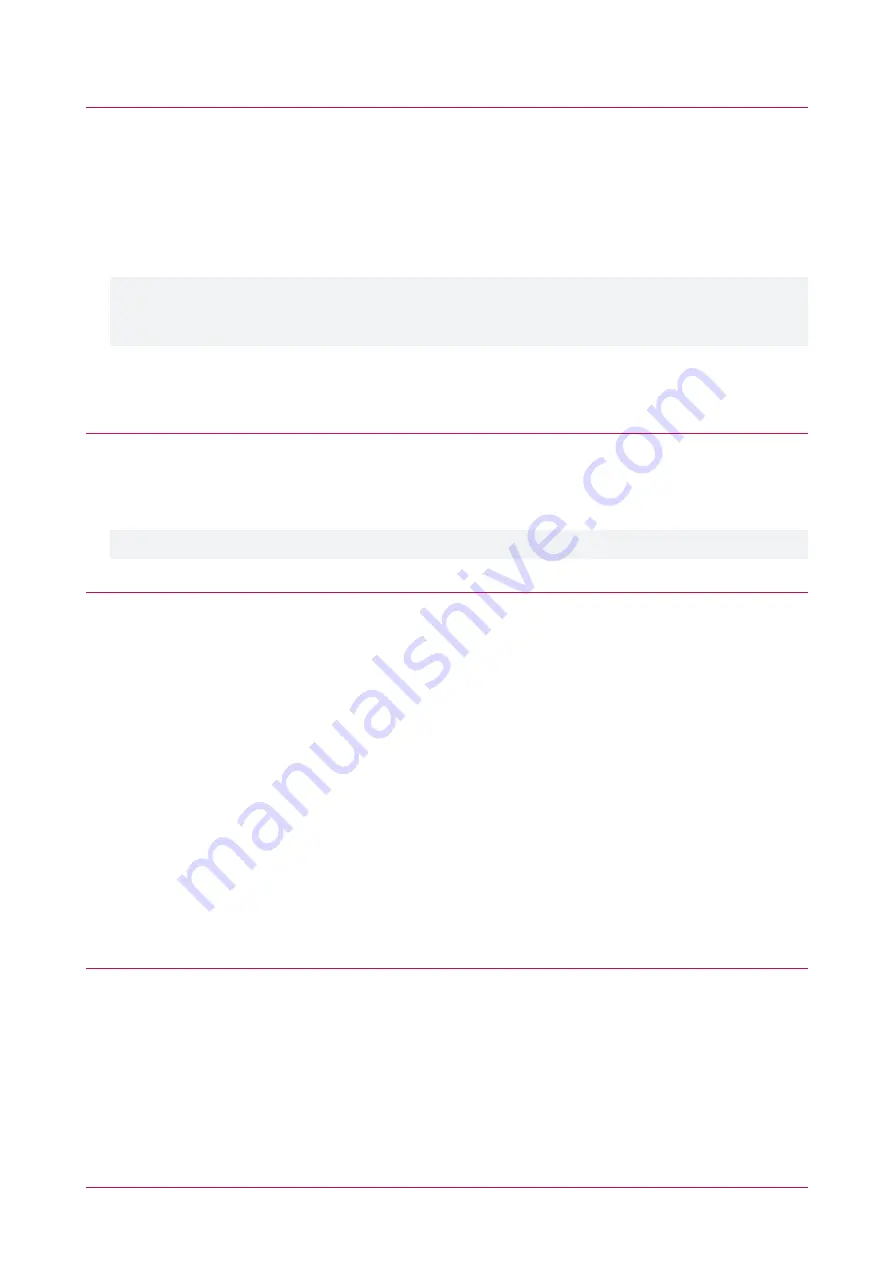
Configure the Entry Station Settings
1.
Open the entry station's web interface by entering the IP address into your web browser address bar.
2.
Log in using your operator login details.
3.
Navigate to
Device Settings | General
.
4.
In the
Controller
section, set the
Con IP Address
to the IP address of the controller you want to connect the
entry station to.
5.
Ensure that the
Mod TX Port
is set to the controller's
Module UDP Port
setting.
The default is 9450.
When connecting to a Protege GX controller running firmware version 2.08.886 or higher, port 9450 is
disabled by default. For the entry station to communicate with the controller, enable this port by adding the
command
EnableModuleUDP = true
to the
Commands
section in
Sites | Controllers | General
.
6.
Set the
Address
to a currently unassigned keypad physical address number.
7.
Click
Save
.
Confirm Connection
1.
In Protege GX, navigate to
Sites | Controllers
.
2.
Right click on the controller you are linking the entry station to and click
Module Addressing
.
3.
The entry station should display within the
Module Addressing
window as a
keypad
.
If you have multiple keypads connected, use the entry station's serial number to locate the correct record.
Add Keypad
1.
If the entry station is displayed in the Module Addressing window, navigate to
Expanders | Keypads
and click
Add
.
2.
Enter a
Name
for the entry station.
3.
For the
Physical Address
, select the keypad address configured in the entry station's web interface.
4.
Click
Save
.
5.
In the
Configure Module
popup window:
-
Set the
Inputs
to
0
-
Set the
Outputs
to
1
-
Disable the
Add Trouble Inputs
option.
6.
Click
Add Now
to complete the process.
Linking a Door to the Entry Station
Once the entry station has been configured as a keypad in Protege GX, it can be configured for door control. The
following instructions outline how to link a Protege GX controlled door to the entry station.
Create a Keypad Group
1.
Navigate to
Groups | Keypad Groups
.
2.
Click
Add
and enter a
Name
for the keypad group.
3.
In the
Keypads
section, click
Add
.
4.
Select the entry station's
Keypad
record and click
OK
.
5.
Click
Save
.
PRT-ENTR-17 | Protege Vandal Resistant Touchscreen Entry Station | Installation Manual
36






























