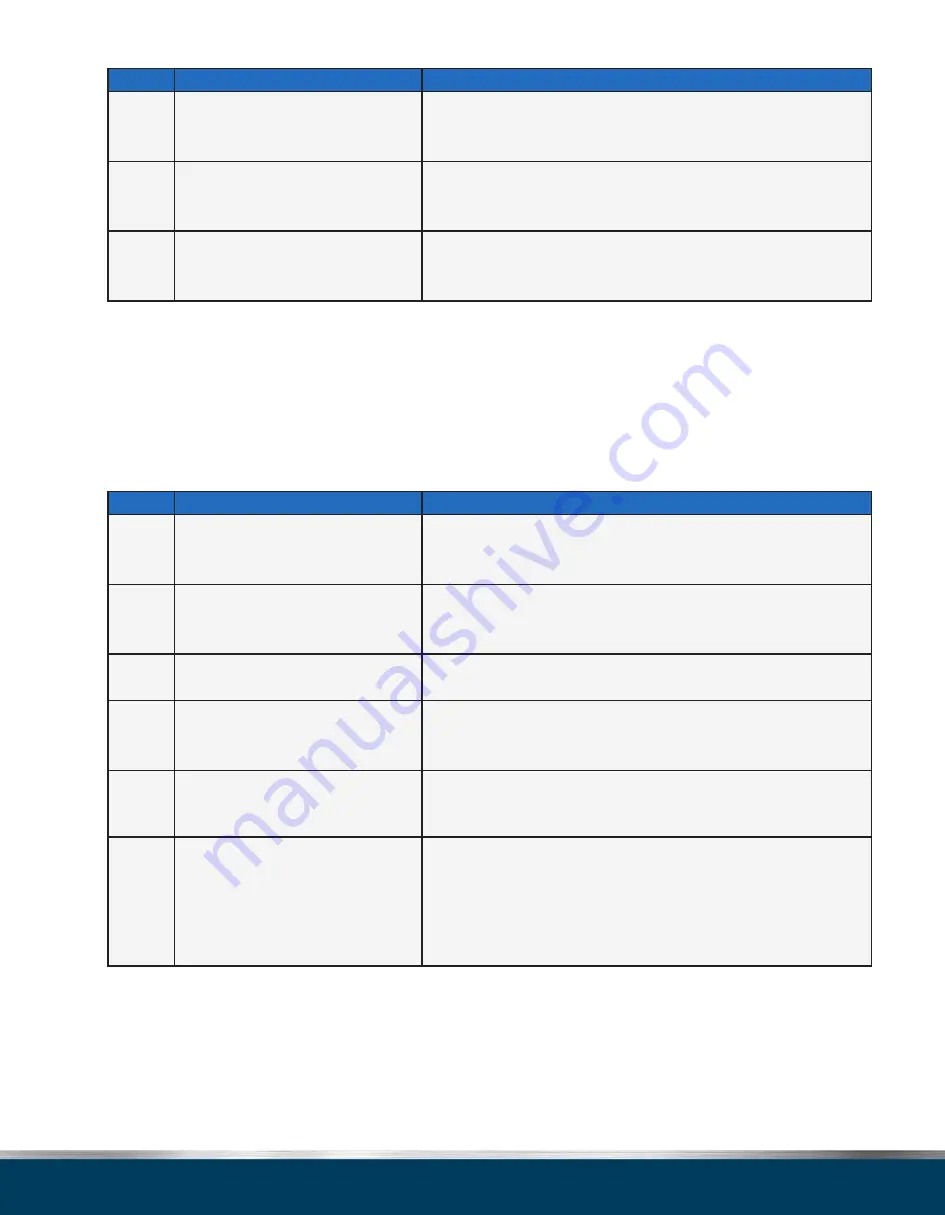
Page 45 -
Tunnel Master® Jr. User Manual
Chapter 4: Wash Configuration
Step
Action
Screen Displays
12
Using the numeric buttons enter the
desired tax rate option, 0, 1, 2, or 3.
Service 01 Name GOLD WASH Price 9.99 Type B Rate 1
F1=PREV F2=NEXT F3=ERASE F4=SAVE
13
Press the
F4
button to save the
service.
Service 01 Name GOLD WASH Price 9.99 Type B Rate 1
F1=PREV F2=NEXT F3=ERASE F4=SAVE
14
Press the
MENU
button to return to
the previous menu screen.
[1] Services
[4] Wash Settings
[2] Outputs
[5] Set Date Time
[3] Output Lists [6] Set Password
Table 4-11.
Change or Set Services
Assign Outputs to Services
Follow these procedures to set or change the Outputs that will be activated for the various service
options.
NOTE:
Manadatory outputs are automatically included in a base service and only selective or
deselective outputs should be added to the list. Also, you can only add up to 16 outputs to the Output
List and these are typically used for higher end washes.
Step
Action
Screen Displays
1
Press the
MENU
button from the
main screen display.
[1] Bump Shift [4] View Counts
[2] Wet Down Wash
[5] Print Reports
[3] Configure Wash
2
Press the numeric key
3
to select the
Configure Wash
menu option.
[1] Service
[4] Wash Settings
[2] Outputs
[5] Set Date Time
[3] Output Lists [6] Set Password
3
Press the numeric key
3
to select the
Output Lists
menu option.
Service _ _
Outputs
4
Using the numeric keypad enter
the PLU# of the service to be
programmed.
Service 03
Outputs
5
Press the ENT button on the
display pad to advance to the
next setting.
Service 03
Outputs _ _
6
Using the numeric buttons enter
in the number corresponding
to the Selective or Deselective
output the user wishes to have
activated when this service is
processed.
Service 03
Outputs 05
Summary of Contents for Tunnel Master Jr
Page 1: ...Tunnel Master Jr User Manual Version 5 0...
Page 70: ......






























